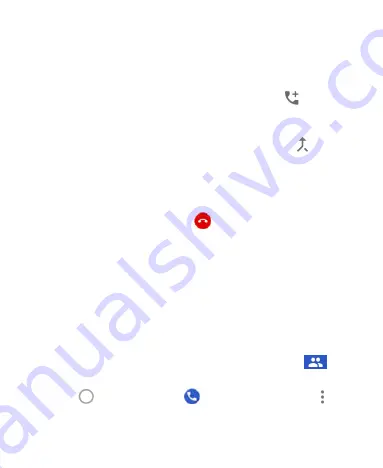
71
Setting Up a Conference Call
With this feature, you can talk to two people at the same time.
1. Place the first call.
2. Once you have established the connection, tap
the phone
icon with a plus sign and dial the second number. This puts the
first caller on hold.
3. When you’re connected to the second party, tap
the
merged arrow icon.
If one of the people you called hangs up during the call, you and
the remaining caller stay connected. If you initiated the call and
are the first to hang up, all callers are disconnected.
To end the conference call, tap
the red end button.
Adjusting Your Call Settings
You can configure a number of settings for the Phone app.
NOTE:
Available options depend on the network. Some features
need network support and may result in additional charges.
Please contact your service provider for more information.
Setting Contact Display Options
You can set the order of the contacts displayed in the
contacts tab of the Phone app.
1. Tap
the Home key
>
the
blue
phone icon
>
the
icon of 3 vertical dots
(in the top search field)
> Settings >
Display options
.






























