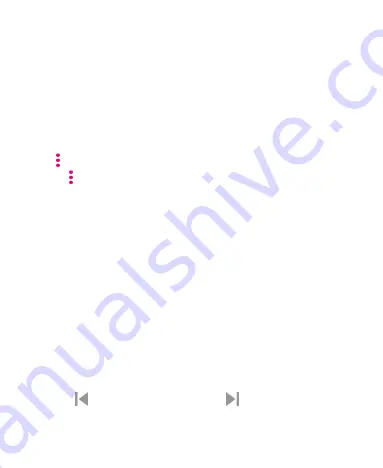
111
Video
Use the Video app to manage your video library and to watch
videos.
Opening the Video Library
Swipe up on the home screen and tap
Video
to view your video
library. Swipe up or down to find the video you want. You can also
tap the icon of 3 vertical dots
> Search
to search for video files,
or tap the icon of 3 vertical dots
> View
or
Sort
to change the
display mode or sort the list.
Playing and Controlling Videos
Tap a video in the video library to play it. Tap the screen to show
the playback controls. You can control the video and audio or
carry out other operations.
Tap the play/pause button at the bottom to pause or resume
the playback.
Slide horizontally on the screen to rewind or fast forward.
Slide vertically on the right or left part of the screen to adjust
volume or brightness.
Spread or pinch two fingers on the screen to zoom the video
in or out.
Tap
the skip backward icon or
the skip forward icon
to skip to the previous or the next video.






























