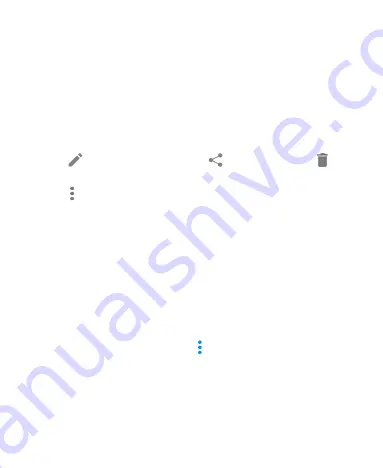
106
Pinch a picture or video to make it smaller. You'll then see a
filmstrip-style view of all your pictures and videos in a row.
Swipe left or right to scan through them all.
In the filmstrip-style view, you can delete a picture or video by
swiping it up. If you accidentally delete one, tap
Undo
to
retrieve it.
Double-tap the picture, or pinch two fingers together or
spread them apart to zoom out or in.
Tap
the leaning pencil icon,
the share icon or
the
trash bin icon to edit, share or delete the picture.
Tap
the icon of 3 vertical dots to rotate, edit or print the
picture, set it as wallpaper or contact photo, check file details,
rename the picture or video, or browse the album contents in
a slideshow.
NOTE:
Some options may not be available for certain albums or
pictures.
Making a GIF or a Collage
You can put together a few pictures to make an animated GIF or
a collage of pictures.
1. Open the Gallery app and tap the icon of 3 vertical dots
>
GIF maker
or
Collage maker
.
2. Tap an album.
3. Tap the pictures you want. You can exit the album and open
other albums to add more pictures.
To make a GIF, tap 2 to 50 pictures in the order (or






























