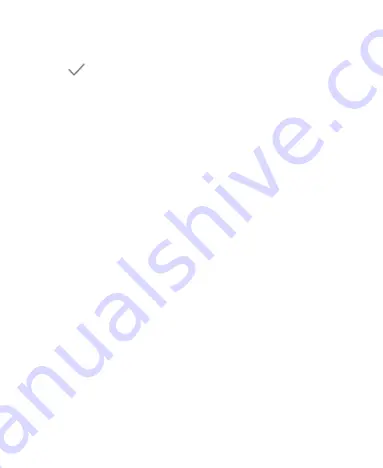
26
the screen to select a wallpaper, or tap
My photos
to choose
the image you want to use as the wallpaper.
4. Tap
the checkmark icon or
SET WALLPAPER
and
follow the instructions on the screen.
NOTES:
Alternatively, you can swipe up on the home screen and tap
Settings > Display > Wallpaper
to set the wallpaper.
For images from My photos, pinch or spread to select the
part you want to use.
Setting the Home Screen Options
1. Press and hold an empty place on the home screen.
2. Tap
HOME SETTINGS
.
3. You can customize the home screen by setting its options,
including the icon shape, the app badge, the home screen
transition effect, the icon layout, the theme, Mi-Board, the
menu options of apps, and the home screen rotation.
NOTE:
When
Mi-Board is enabled, you can slide right on the
leftmost home screen to open the Google Assistant.
Using Night Light
You can enable Night Light to tint the screen amber for eye care,
or set a schedule when Night Light will be turned on.
1. Swipe up on the home screen and tap
Settings > Display >
Night Light
.
2. Turn on the switch beside
Status
to enable Night Light.






























