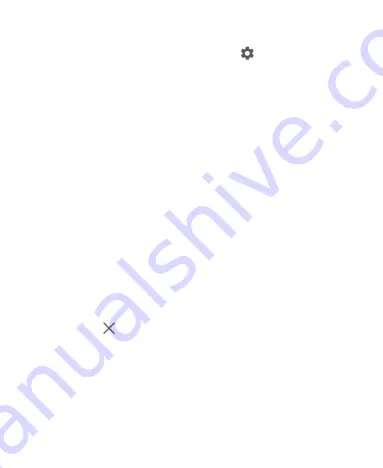
39
in the Quick Settings Panel.
NOTE:
On the Quick Settings Panel, tap
the six-cog wheel
icon at the bottom to get to the Settings menu.
Managing Shortcuts and Widgets
Adding Shortcuts and Widgets
1. Swipe up on the home screen to add shortcuts.
Or, to add widgets, press and hold an empty area of the home
screen and select
WIDGETS
.
2. Slide to browse the available applications or widgets.
3. Press and hold a widget or an application icon and drag it to a
home screen panel.
NOTE:
While holding the item, you can drag it to the right edge of
the screen to create a new home screen panel and put the item
on it.
Removing Shortcuts or Widgets
1. Press and hold a shortcut or widget on the home screen.
2. Drag it to
the cross icon to remove it.
Adjusting Widget Size
1. Press and hold a widget on the home screen and then
release it.
2. An outline appears around the widget. Drag the outline to
resize the widget.






























