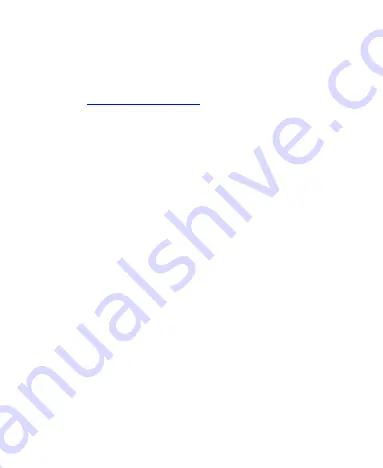
24
NOTE:
If you have additional audio files saved in the internal
storage or the microSDXC card, tap
Add ringtone
at the
bottom of the ringtone list to choose one as the ringtone.
4. Tap
OK
.
NOTE:
See
Editing Contact Details
for how to assign a special
ringtone to an individual contact.
Switching to Vibration or Silent (Do Not
Disturb) Mode
You can set the phone to Vibration or Silent (Do Not Disturb)
mode by using one of the following methods.
Press the
Volume
key
when no media application is active to
show the volume management window. Drag the slider to the
left or keep pressing the
Volume down
key
to switch the
phone to Vibration mode. Press the key again in Vibration
mode to switch the phone to Silent mode.
Swipe down from the top of the screen to open the
Notification Panel and drag the panel downwards. Tap
Sound
,
Vibrate
, or
Silent
to switch the phone to Vibration or
Silent mode or turn on the sound.
Swipe up on the home screen and tap
Settings > Sound >
Notification mode
and select
Vibrate
or
Mute
to switch to
Vibration or Silent mode.
Swipe down from the top of the screen to open the
Notification Panel, and drag the panel downward. Tap
Do not
disturb
or
Alarms only
to turn on or off Silent mode.






























