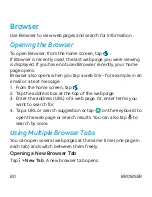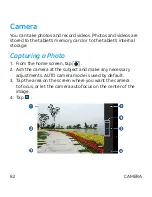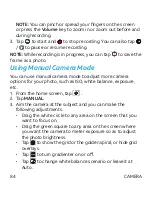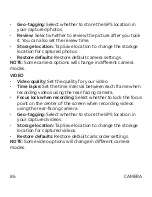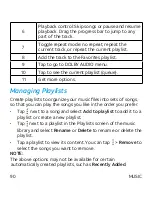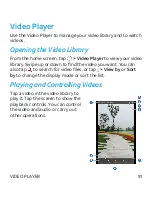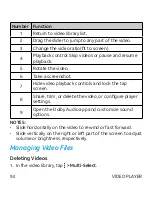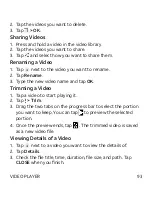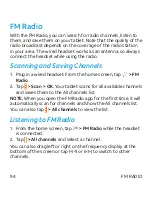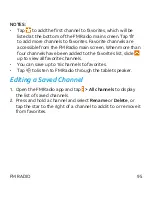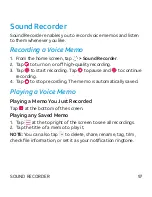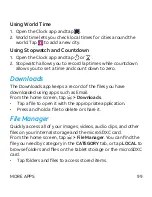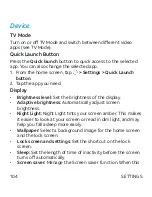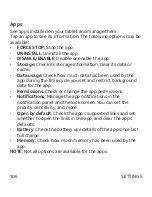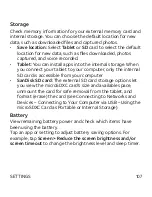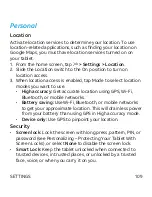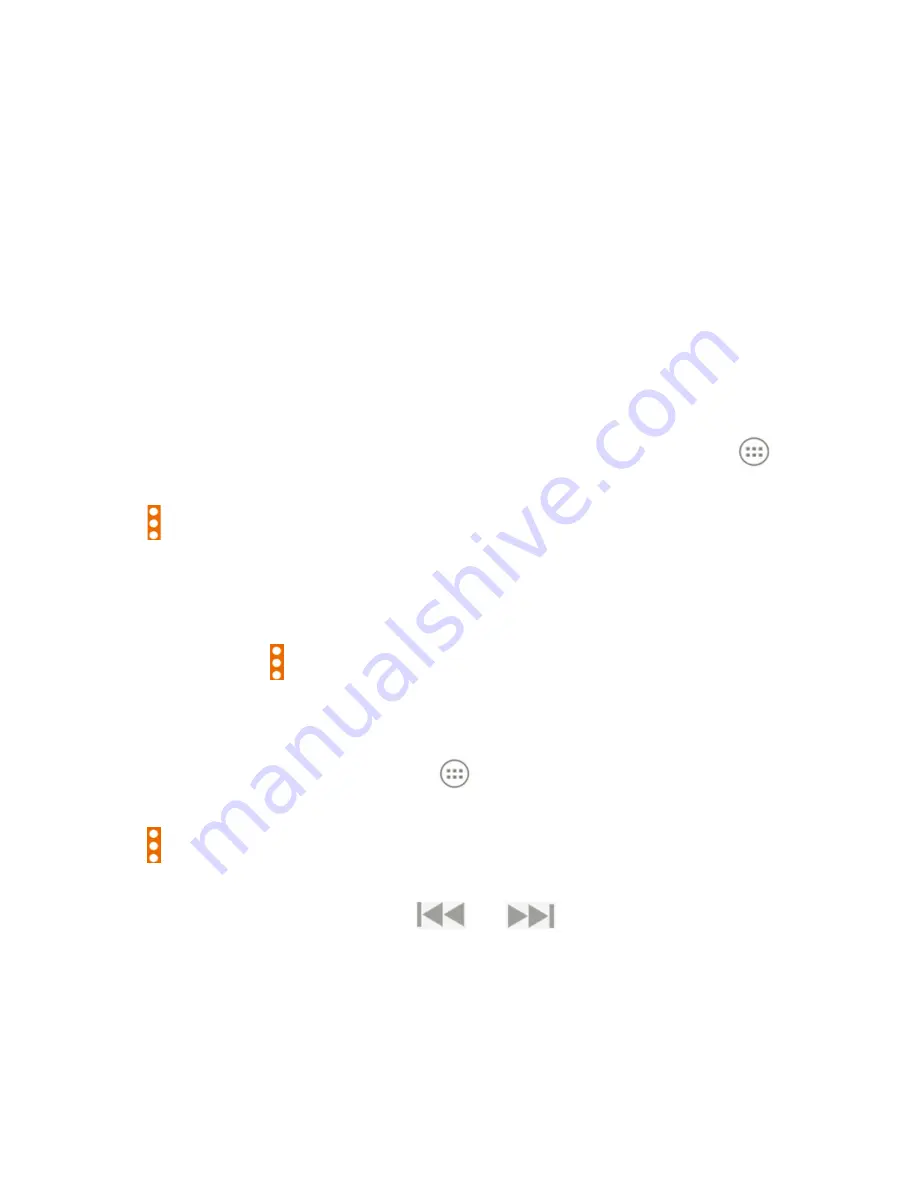
94
FM Radio
With the FM Radio, you can search for radio channels, listen to
them, and save them on your tablet. Note that the quality of the
radio broadcast depends on the coverage of the radio station
in your area. The wired headset works as an antenna, so always
connect the headset while using the radio.
Scanning and Saving Channels
1. Plug in a wired headset. From the home screen, tap
> FM
Radio
.
2. Tap
> Scan > OK
. Your tablet scans for all available channels
and saves them to the All channels list.
NOTE:
When you open the FM Radio app for the first time, it will
automatically scan for channels and show the All channels list.
You can also tap
> All channels
to view the list.
Listening to FM Radio
1. From the home screen, tap
> FM Radio
while the headset
is connected.
2. Tap
> All channels
and select a channel.
You can also drag left or right on the frequency display at the
bottom of the screen or tap
or
to switch to other
channels.
FM RADIO