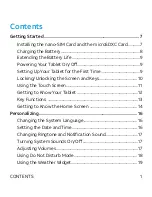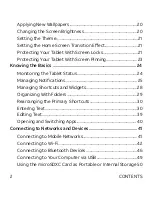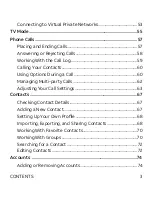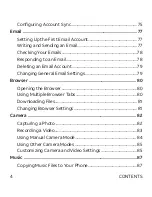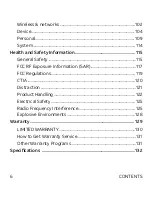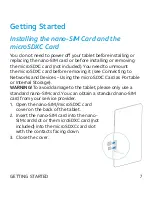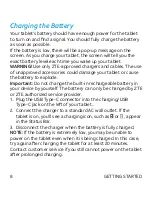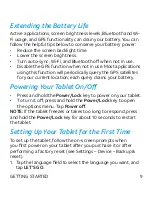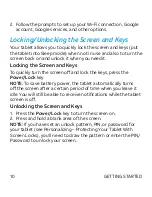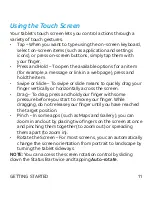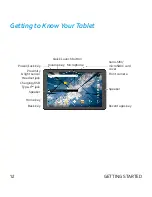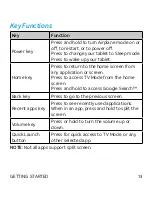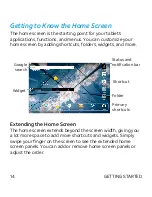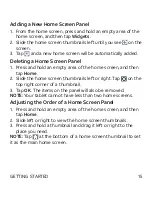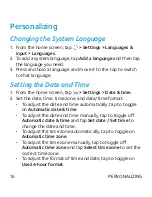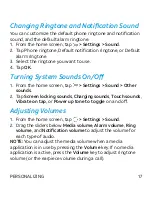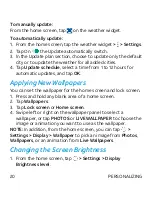11
Using the Touch Screen
Your tablet’s touch screen lets you control actions through a
variety of touch gestures.
• Tap – When you want to type using the on-screen keyboard,
select on-screen items (such as application and settings
icons), or press on-screen buttons, simply tap them with
your finger.
• Press and Hold – To open the available options for an item
(for example, a message or link in a web page), press and
hold the item.
• Swipe or Slide – To swipe or slide means to quickly drag your
finger vertically or horizontally across the screen.
• Drag – To drag, press and hold your finger with some
pressure before you start to move your finger. While
dragging, do not release your finger until you have reached
the target position.
• Pinch – In some apps (such as Maps and Gallery), you can
zoom in and out by placing two fingers on the screen at once
and pinching them together (to zoom out) or spreading
them apart (to zoom in).
• Rotate the Screen – For most screens, you can automatically
change the screen orientation from portrait to landscape by
turning the tablet sideways.
NOTE:
You can access the screen rotation control by sliding
down the Status Bar twice and tapping
Auto-rotate
.
GETTING STARTED