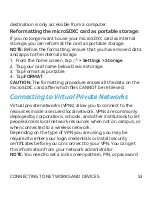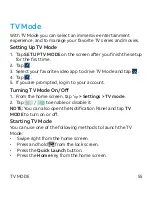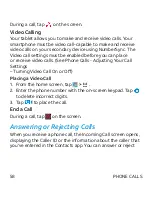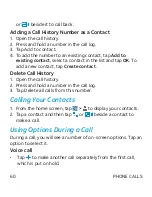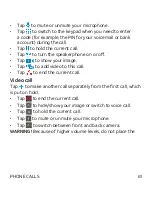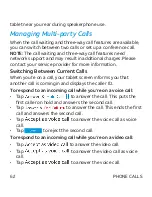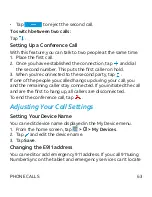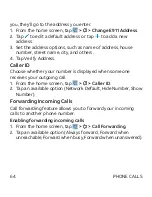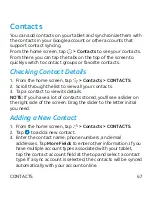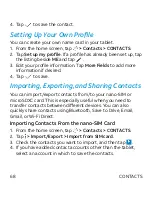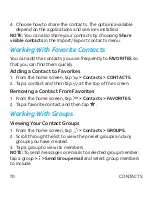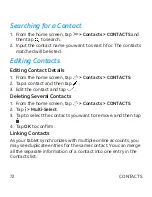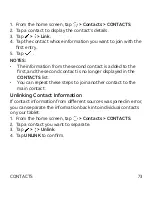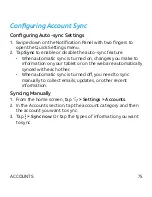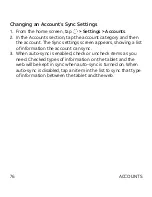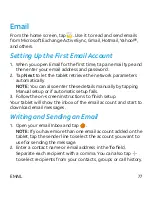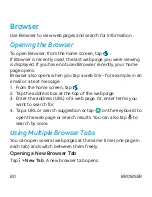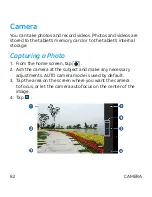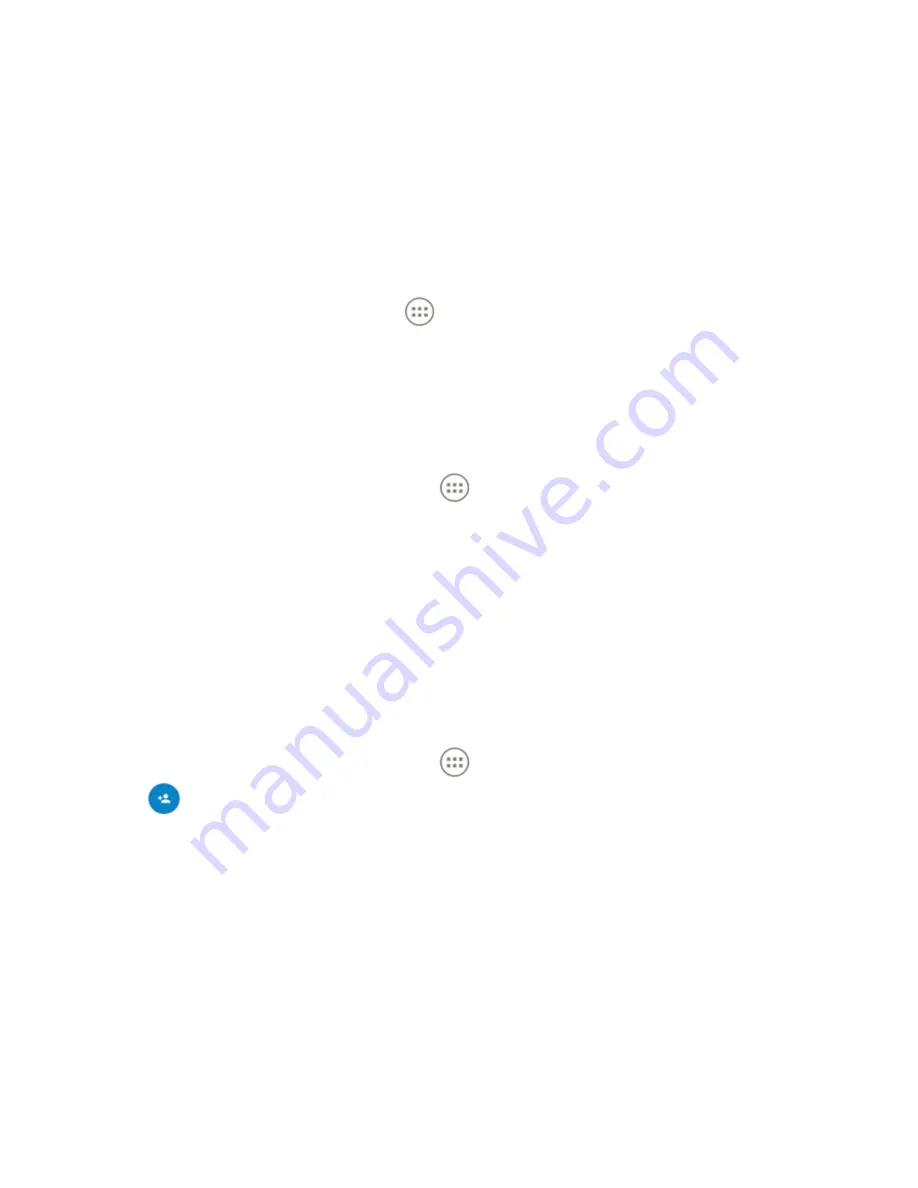
67
Contacts
You can add contacts on your tablet and synchronize them with
the contacts in your Google account or other accounts that
support contact syncing.
From the home screen, tap
> Contacts
to see your contacts.
From there, you can tap the tabs on the top of the screen to
quickly switch to contact groups or favorite contacts.
Checking Contact Details
1. From the home screen, tap
> Contacts > CONTACTS
.
2. Scroll through the list to view all your contacts.
3. Tap a contact to view its details.
NOTE:
If you have a lot of contacts stored, you'll see a slider on
the right side of the screen. Drag the slider to the letter initial
you need.
Adding a New Contact
1. From the home screen, tap
> Contacts > CONTACTS
.
2. Tap
to add a new contact.
3. Enter the contact name, phone numbers, and email
addresses. Tap
More Fields
to enter other information. If you
have multiple account types associated with your tablet,
tap the contact account field at the top and select a contact
type. If a sync account is selected, the contacts will be synced
automatically with your account online.
CONTACTS