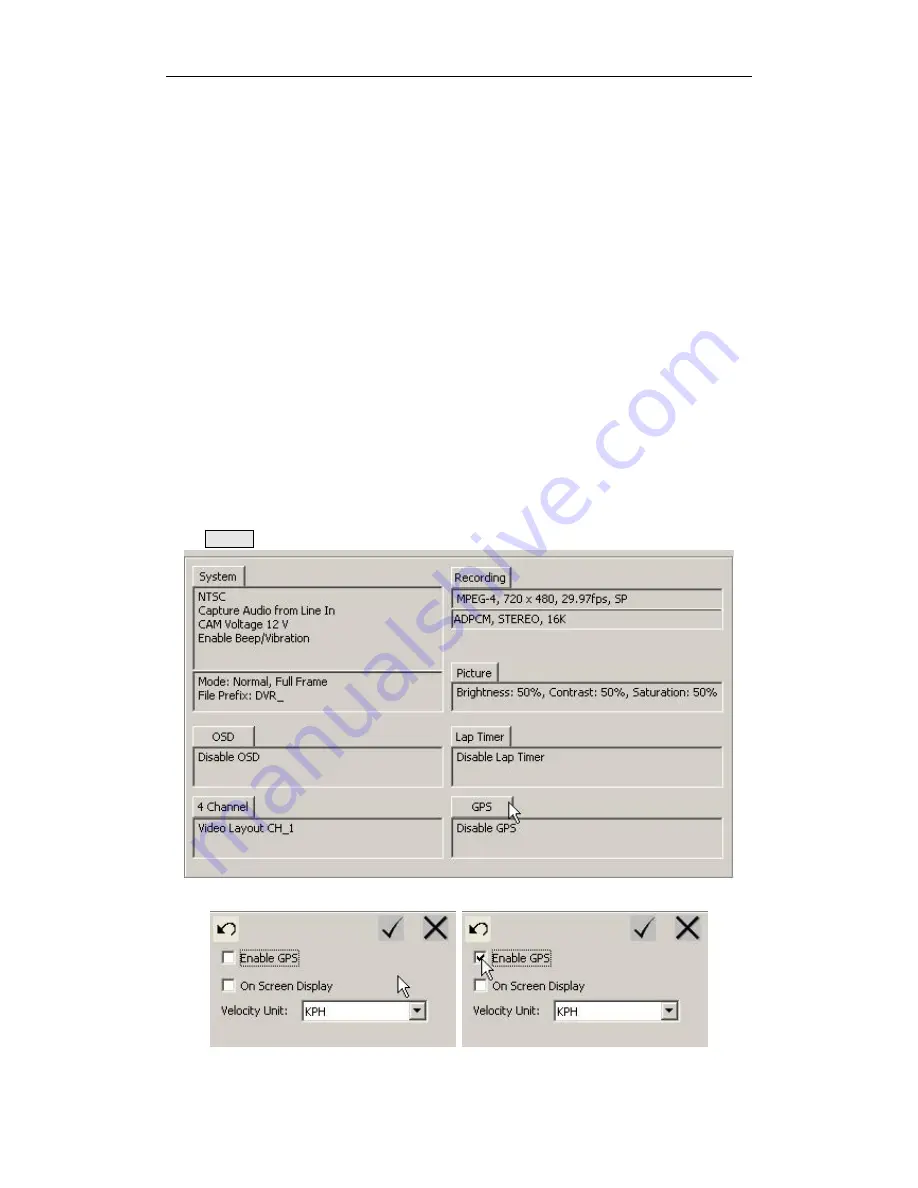
Micro Pocket DVR User’s Manual
- 59 -
file on CF card, it include all necessary GPS data, you can import these GPS data into 3
rd
professional software to trace it in future.
Micro Pocket DVR support TrackVision GPS software, when you sync .nma GPS data file
from Micro Pocket DVR to PC via LAN network connection, it will be converted to .csv
format that can be imported into TrackVision directly.
7.8.1UsingGPSfunction
To use GPS function, before you power on Micro Pocket DVR, please connect high
sensitivity external GPS antenna to jack on DVR. When DVR start up, the status green
LED of GPS will glint if you had enabled GPS function on Desktop software or
configuration menu of Micro Pocket DVR. At once DVR detect enough GPS signal &
locate successfully, the status LED will evergreen.
The location time is approx 60~120 seconds that depend on signal intensity of your area.
7.8.2ActiveGPSfunction
Click
OSD
tab to configure OSD function.
If you want to active GPS function, you need switch
Enable GPS
option to active it.
Summary of Contents for Micro Pocket DVR I
Page 1: ...Micro Pocket DVR User s Manual Version 2 1 0 2009 12 20...
Page 14: ...Installation 8 2 3 3 2 Channel Micro Pocket DVR 2 3 4 3 Channel Micro Pocket DVR...
Page 25: ...Micro Pocket DVR User s Manual 19...
Page 75: ...Micro Pocket DVR User s Manual 69...
Page 101: ...Micro Pocket DVR User s Manual 95...
Page 108: ...Synchronize Video 102...
Page 110: ...Synchronize Video 104 Click to open working folder on PC...
Page 112: ...Synchronize Video 106...
Page 121: ...Micro Pocket DVR User s Manual 115 You can change IP address of Micro Pocket DVR manually...
Page 123: ...Micro Pocket DVR User s Manual 117 Then set Startup Search option to CF Card Only item...
















































