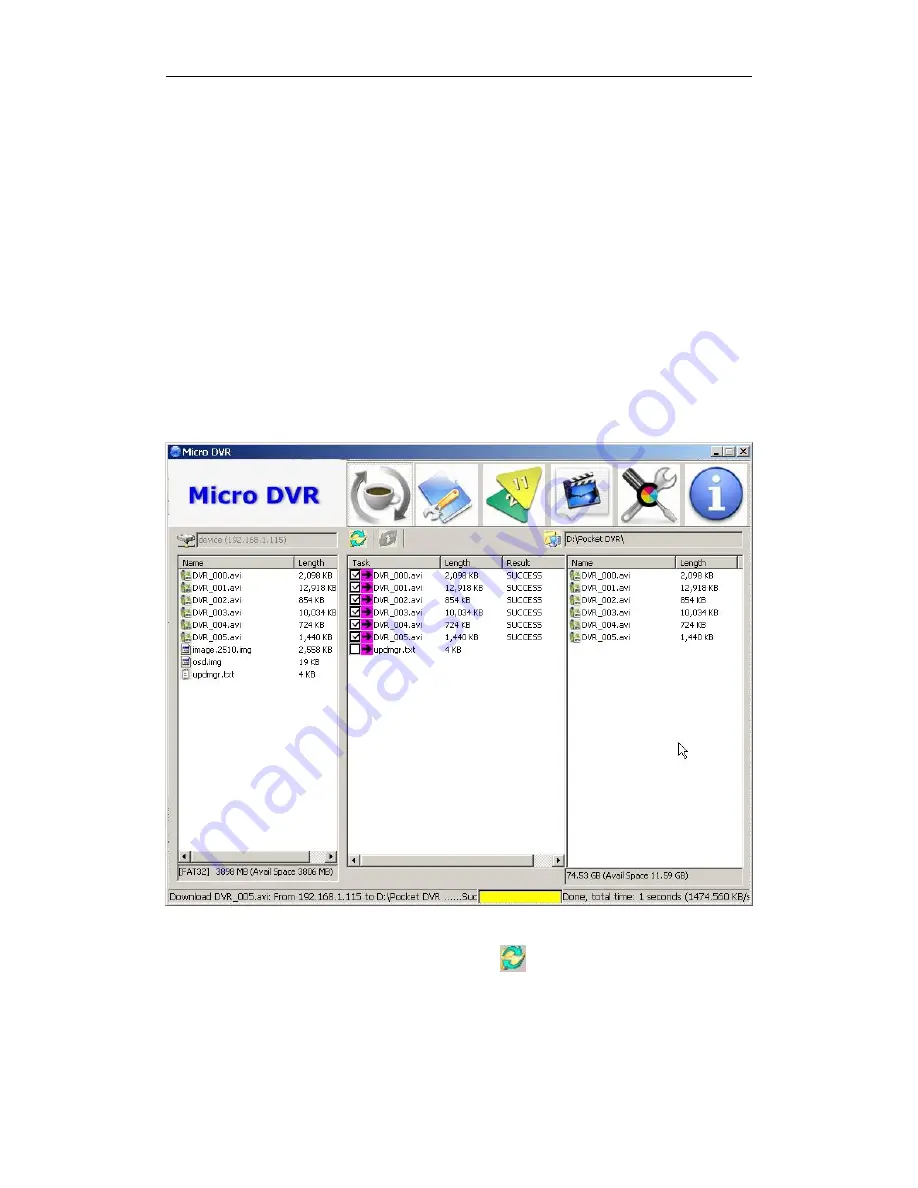
Micro Pocket DVR User’s Manual
- 103 -
In task column, the result item will display status of files.
If you startup Desktop software via CF card, Desktop will display CF card on PC on button
status bar, if you connect Micro Pocket DVR to PC via LAN connection, the IP address will
be display on button status bar.
Executing…
means the files being synchronizing,
SUCCESS
means the files had been
synchronized successfully.
When a file being synchronizing, the yellow status bar will display on the button.
After all files are synchronized successfully, files will be synchronized to the folder on PC,
you will find these files on the working folder column.
After synchronization, you can click refresh button
to refurbish task column.
Summary of Contents for Micro Pocket DVR I
Page 1: ...Micro Pocket DVR User s Manual Version 2 1 0 2009 12 20...
Page 14: ...Installation 8 2 3 3 2 Channel Micro Pocket DVR 2 3 4 3 Channel Micro Pocket DVR...
Page 25: ...Micro Pocket DVR User s Manual 19...
Page 75: ...Micro Pocket DVR User s Manual 69...
Page 101: ...Micro Pocket DVR User s Manual 95...
Page 108: ...Synchronize Video 102...
Page 110: ...Synchronize Video 104 Click to open working folder on PC...
Page 112: ...Synchronize Video 106...
Page 121: ...Micro Pocket DVR User s Manual 115 You can change IP address of Micro Pocket DVR manually...
Page 123: ...Micro Pocket DVR User s Manual 117 Then set Startup Search option to CF Card Only item...






























