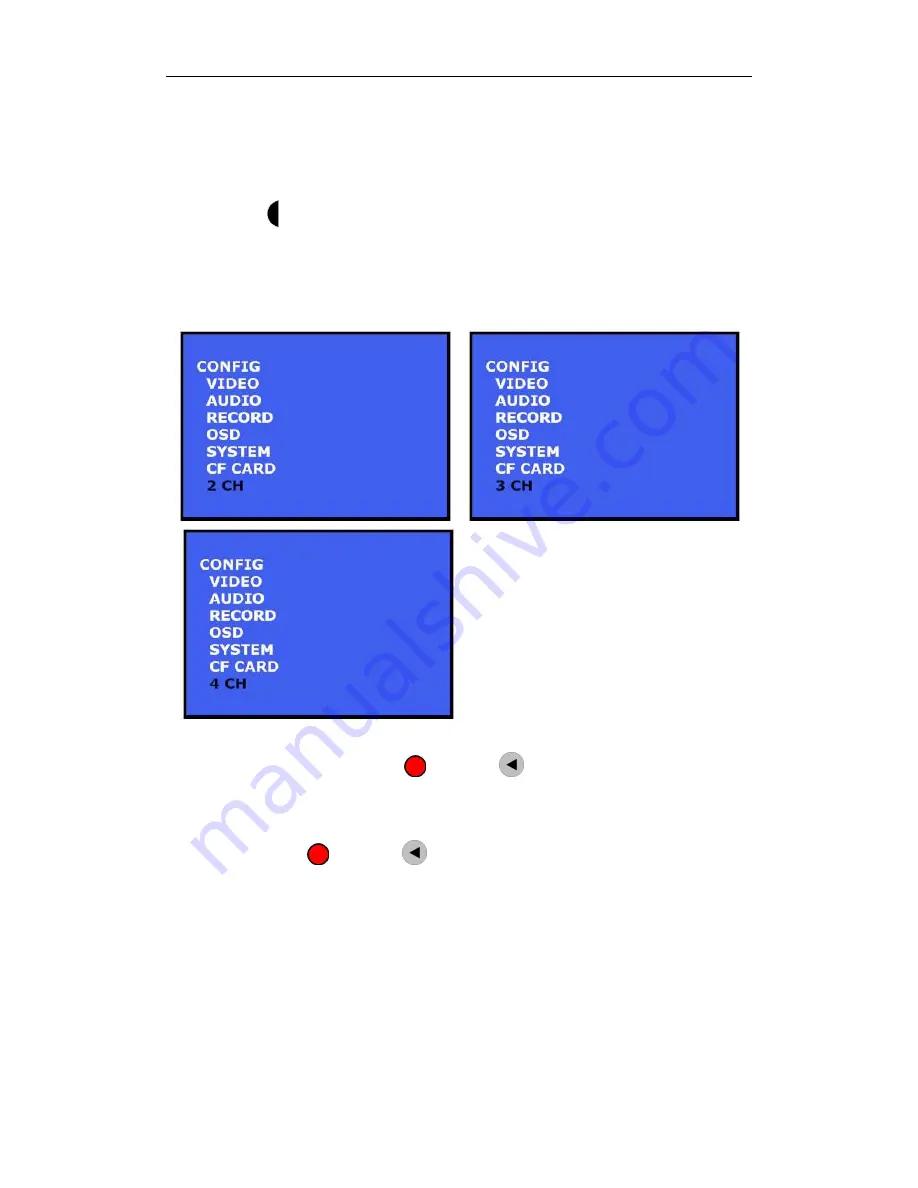
Micro Pocket DVR User’s Manual
- 183 -
13.3ConfigureMultiChannelMicroDVR
13.3.1 Enter/Quit LCD Configuration Menu
Hold push the
3-Position button at least 3 seconds to enter LCD configuration menu,
once you enter LCD configuration menu successfully, the LCD will display valid
menu/menu item & parameter of these menu item depend on your Micro Pocket DVR II &
2/3/4CH Micro DVR version.
After you finish configuration, press
button or
Key on IR remote control to quit to
upper menu.
You may need press
button or
Key on IR remote control one or two times once
depend on your position in menu.
Once you enter the LCD configuration menu, the system will wait for you to select &
configure, if you don’t press any buttons, the system will quit the LCD configuration menu
after 10 sec automatically.
13.3.2 Configure 2/3/4 Channels Micro Pocket DVR
You can configure Micro Pocket DVR II in LCD menu via push switch/button or IR remote
Summary of Contents for Micro Pocket DVR I
Page 1: ...Micro Pocket DVR User s Manual Version 2 1 0 2009 12 20...
Page 14: ...Installation 8 2 3 3 2 Channel Micro Pocket DVR 2 3 4 3 Channel Micro Pocket DVR...
Page 25: ...Micro Pocket DVR User s Manual 19...
Page 75: ...Micro Pocket DVR User s Manual 69...
Page 101: ...Micro Pocket DVR User s Manual 95...
Page 108: ...Synchronize Video 102...
Page 110: ...Synchronize Video 104 Click to open working folder on PC...
Page 112: ...Synchronize Video 106...
Page 121: ...Micro Pocket DVR User s Manual 115 You can change IP address of Micro Pocket DVR manually...
Page 123: ...Micro Pocket DVR User s Manual 117 Then set Startup Search option to CF Card Only item...





























