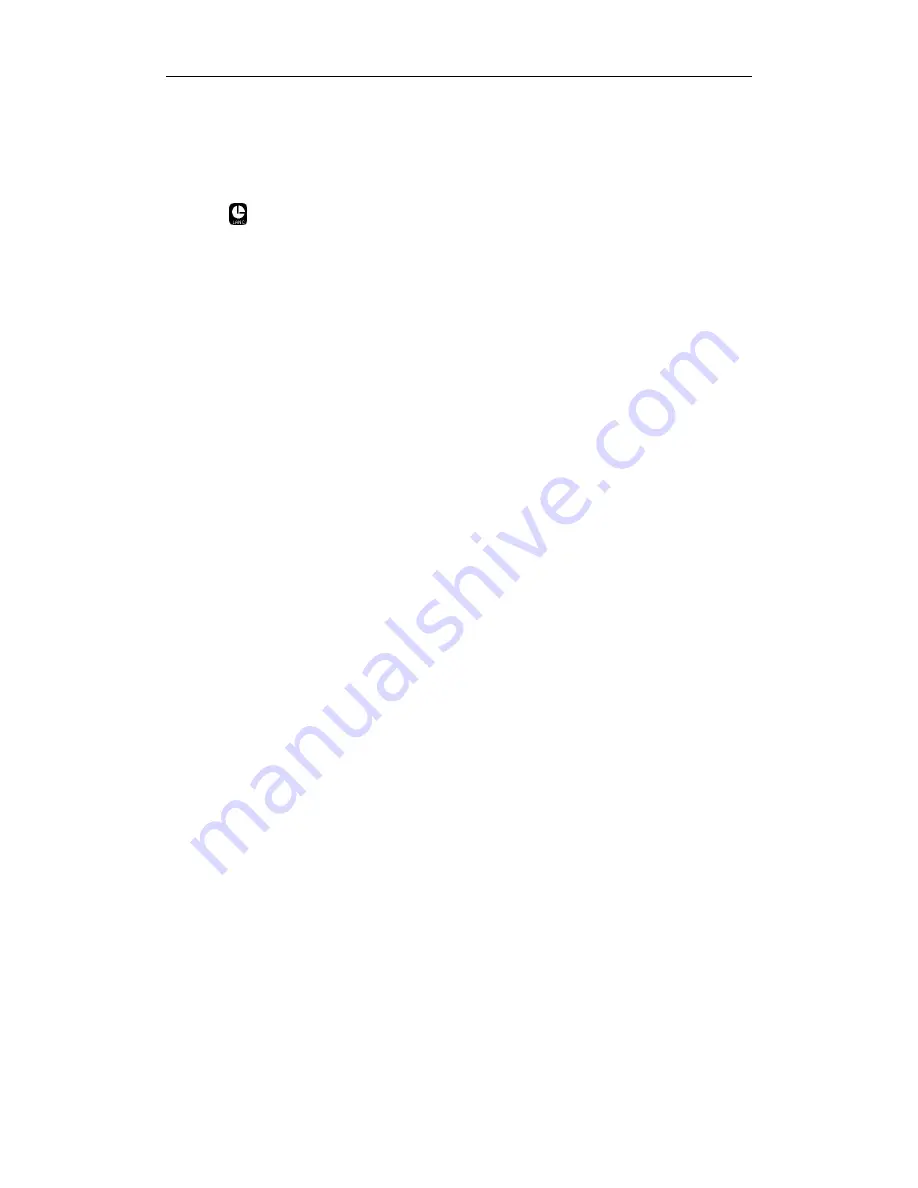
Operation of Micro Pocket DVR
- 14 -
3.5LANCRemoteControl
The Micro Pocket DVR support multi-version LANC Remote Control, please power off
Micro Pocket DVR & unplug AC Power adapter, then plug LANC remote control into LANC
jack with
logo.
NOTE: SkyTools CamEYE SPORT LANC Remote Control V1.4 & V1.6 are supported by
the Micro Pocket DVR.
Power on the Micro Pocket DVR, after booting is finished, you can control the Micro
Pocket DVR start/stop recording using LANC remote control. And you can power off Micro
Pocket DVR & power on it again.
After the Micro Pocket DVR starts successfully, the status LED on LANC remote control
will display green. Press the button on the center of LANC to start recording, and the
status LED on LANC will flash red & the unit beeps 3 times once started successfully.
Press button again, the Micro Pocket DVR will stop recording; the status LED on LANC
turns to green.
Holding the button on LANC for approx 3 seconds until the status LED on LANC flashes
red. This will power down the Micro Pocket DVR, when the Micro Pocket DVR powers
down, the status LED on LANC turns to yellow.
In power off status, press button on LANC to power up the Micro Pocket DVR again.
NOTE: DO NOT PLUG OR UNPLUG LANC REMOTE CONTROL WHEN MICRO
POCKET DVR POWER ON & AC POWER ADAPTER IS CONNECTED!! YOU MUST
POWER DOWN THE MICRO POCKET DVR, UNPLUG AC POWER ADAPTER, THEN
PLUG/UNPLUG LANC REMOTE CONTROL.
3.6PowerOff/OnTFTLCDonMicroDVRII&2/3/4CHMicroDVR
To save the battery power, you can enable the Micro Pocket DVR II & 2/3/4CH Micro
Pocket DVR TFT LCD off automatically depend on the timer that you set.
The default status of LCD OFF is disabling.
You can enable LCD OFF function & set feat timer under LCD configuration menu.
When you enable
LCD OFF
function & set timer, the TFT LCD on Micro Pocket DVR II will
power off automatically at once special timer that you set finish.
Summary of Contents for Micro Pocket DVR I
Page 1: ...Micro Pocket DVR User s Manual Version 2 1 0 2009 12 20...
Page 14: ...Installation 8 2 3 3 2 Channel Micro Pocket DVR 2 3 4 3 Channel Micro Pocket DVR...
Page 25: ...Micro Pocket DVR User s Manual 19...
Page 75: ...Micro Pocket DVR User s Manual 69...
Page 101: ...Micro Pocket DVR User s Manual 95...
Page 108: ...Synchronize Video 102...
Page 110: ...Synchronize Video 104 Click to open working folder on PC...
Page 112: ...Synchronize Video 106...
Page 121: ...Micro Pocket DVR User s Manual 115 You can change IP address of Micro Pocket DVR manually...
Page 123: ...Micro Pocket DVR User s Manual 117 Then set Startup Search option to CF Card Only item...
















































