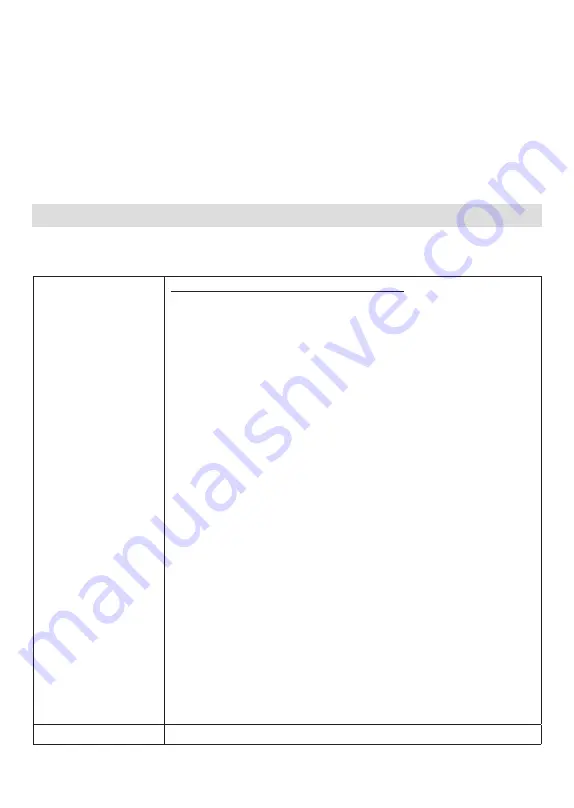
English - 5
IB v3.0.0 2021
© 2021 ZES - All rights reserved
For distances of 50 meters and below, recommended cross section for AC mains can be applicable.
For the distances more than 50 meters, the cable section calculation should be made by the
electrical installer.
When selecting the installation location, take into consideration the minimum space needed for
operat¬ing and maintenance. Note that EVC does not have hinges on the maintanance door!
When installing the unit, respect the minimum distances space for maintenance and safety reasons.
Please comply accordingly to your country specifications.
The next picture shows how it should be installed.
• Do not install near areas where water or fluids can penetrate into the unit.
• Do not install the unit in unstable terrain.
DESCRIPTION
1 - MODEL DESCRIPTION
Model Name
EVC03-DC Series (Name Coding: EVC05-AC****)
EVC05 : Electric Vehicle AC Charger (Mechanical Cabinet 05)
1st Asterisk (*) can include Outlet Quantity and Rated Power
44
: 22kW with dual outlet (3Phase Supply Equipment)
22
: 11kW with dual outlet (3Phase Supply Equipment)
2nd Asterisk (*) can include combinations of the communication module
options:
Blank
: Only Ethernet and RFID
W
: WiFi module
L
: LTE / 3G / 2G module
P
: ISO 15118 PLC module
3rd Asterisk (*) can be mentioned for display option
D
: 10.4” Display with touchscreen
4rd Asterisk (*) can be mentioned for MID option
M
: Charging unit with MID meter
5rd Asterisk (*) can be mentioned for RCCB Reclosure Unit option
Blank
: No RCCB Reclosure Unit
R
: Charging unit with RCCB Reclosure Unit
6rd Asterisk (*) can be mentioned for Schuko Unit option
Blank
: No Schuko Outlet
S
: Charging unit with Schuko Outlet
7rd Asterisk (*) can be one of the following:
Blank
: Case-B Connection with normal socket
T2S
: Case-B Connection with shuttered socket
T2L
: Case-B Connection with LID socket
T2P
: Case-B Connection with Type-2 socket
Cabinet
EVC05







































