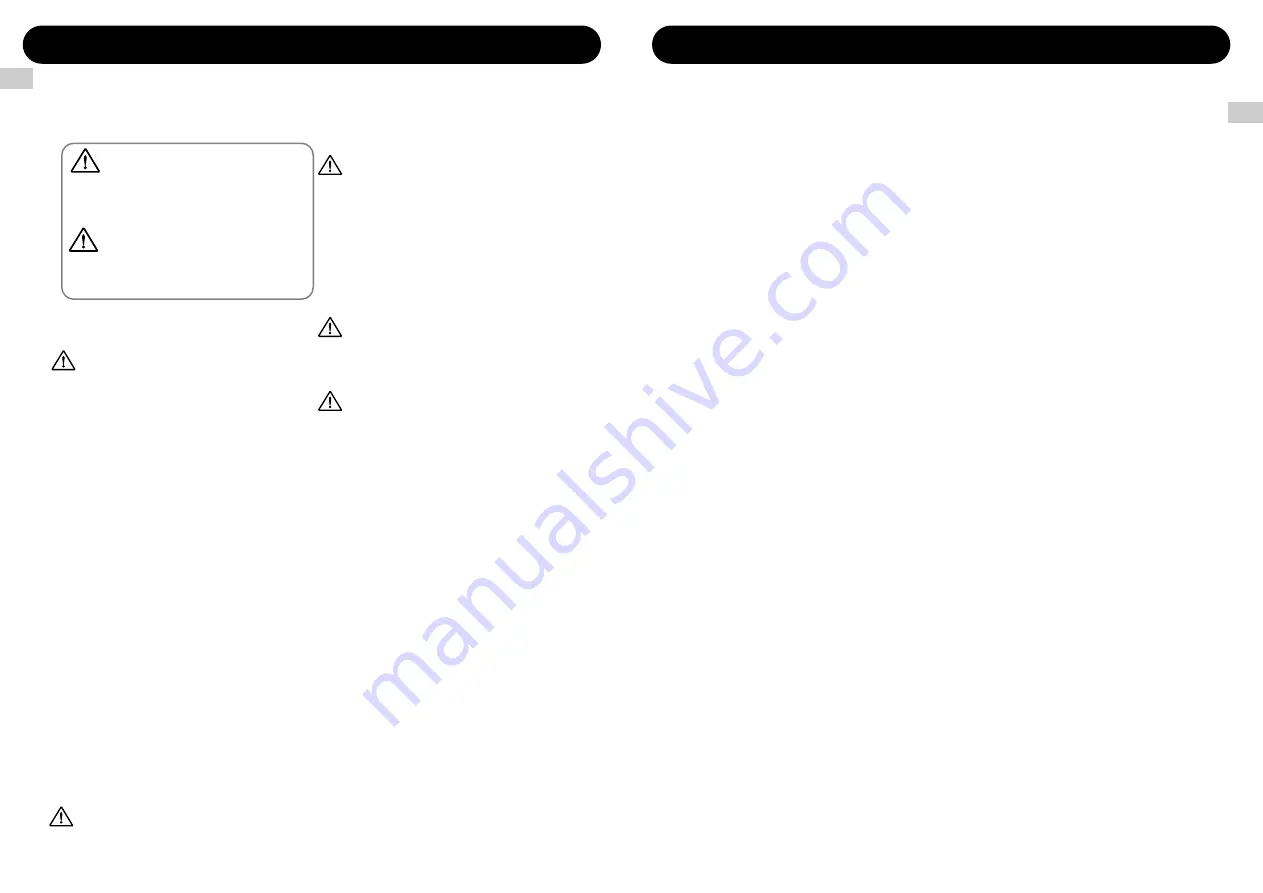
Safety Precautions
In this manual, symbols are used to highlight warnings
and cautions for you to read so that accidents can be
prevented. The meanings of these symbols are as follows:
This symbol indicates explanations about
extremely dangerous matters. If users
ignore this symbol and handle the device
the wrong way, serious injury or death
could result.
This symbol indicates explanations about
dangerous matters. If users ignore this
symbol and handle the device the wrong
way, bodily injury and damage to the
equipment could result.
Please observe the following safety tips and precautions
to ensure hazard-free use of the RT-323.
About power
Since power consumption of this unit is fairly high,
we recommend the use of an AC adapter whenever
possible. When powering the unit from a battery, use
only an alkaline type.
AC adapter operation
• Be sure to use only an AC adapter which supplies
9 V DC, 300 mA and is equipped with a "center
minus" plug (Zoom AD-0006).
The use of an adapter other than the specified
type may damage the unit and pose a safety
hazard.
• Connect the AC adapter only to an AC outlet that
supplies the rated voltage required by the adapter.
• When disconnecting the AC adapter from the AC
outlet, always grasp the adapter itself and do not
pull at the cable.
• If the unit is not to be used for a long time,
disconnect the AC adapter from the outlet.
Battery operation
• Use six IEC R6 (size AA) batteries (alkaline or
manganese).
• The RT-323 cannot be used for recharging.
Pay close attention to the labelling of the battery
to make sure you choose the correct type.
• If the RT-323 is not to be used for an extended
period of time, remove the battery from the unit.
• If batteries leakage has occurred, wipe the battery
compartment and the battery terminals carefully
to remove all remnants of battery fluid.
• While using the unit, the battery compartment
cover should be closed.
Environment
Avoid using your RT-323 in environments where it
will be exposed to:
• Extreme temperature
• High humidity or moisture
• Excessive dust or sand
• Excessive vibration or shock
Handling
• Since the RT-323 is a precision electronic device,
avoid applying excessive force to the controls.
Do not operate the keys or controls with your
foot.
• Take care that no foreign objects (coins or pins
etc.) or liquids can enter the unit.
• Be sure to turn the power to all equipment off
before making connections.
• Before moving the unit, turn the power off, and
disconnect all cables and the AC adapter.
Alterations
Never open the case of the RT-323 or attempt to
modify the product in any way since this can result
in damage to the unit.
In Case of Trouble
If there seems to be a defect or a problem with the
unit, immediately disconnect the AC adapter or
remove the batteries to shut off the power. Then
disconnect any other cables connected to the unit.
Usage Precautions
• Electrical interference
For safety considerations, the RT-323 has been
designed to provide maximum protection against the
emission of electromagnetic radiation from inside the
device, and protection from external interference.
However, equipment that is very susceptible to
interference or that emits powerful electromagnetic
waves should not be placed near the RT-323, as the
possibility of interference cannot be ruled out entirely.
With any type of digital control device, the RT-323
included, electromagnetic interference can cause
malfunctioning and can corrupt or destroy data. Care
should be taken to minimize the risk of damage.
• Cleaning
Use a soft, dry cloth to clean the RT-323. If necessary,
slightly moisten the cloth. Do not use abrasive
cleanser, wax, or solvents (such as paint thinner or
cleaning alcohol), since these may dull the finish or
damage the surface.
Please keep this manual at hand for future
reference.
USAGE AND SAFETY PRECAUTIONS
• • • • • • • •
2
Names of Parts
• • • • • • • • • • • • • • • • • • • • • • • • • • •
4
Top Panel
• • • • • • • • • • • • • • • • • • • • • • • • • • • • • •
4
Rear Panel
• • • • • • • • • • • • • • • • • • • • • • • • • • • • •
4
Side Panel
• • • • • • • • • • • • • • • • • • • • • • • • • • • • • •
5
Getting Connected
• • • • • • • • • • • • • • • • • • • • • • • •
6
Using the Unit on Batteries
• • • • • • • • • • • • • • • • •
7
Preparations for Playback
• • • • • • • • • • • • • • • • • •
7
Quick Guide 1 Listening to the Demo
• • • • • • •
8
To Start the Demo Song
• • • • • • • • • • • • • • • • • • •
8
To Stop the Demo Song
• • • • • • • • • • • • • • • • • • •
8
To Leave the Demo Mode
• • • • • • • • • • • • • • • • •
8
Drum Kits and Bass Programs
• • • • • • • • • • • • • • •
9
Quick Guide 2 Playing the Pads
• • • • • • • • • • • •
10
Playing a Drum Kit
• • • • • • • • • • • • • • • • • • • • • • •
10
Playing a Bass Program
• • • • • • • • • • • • • • • • • •
11
Changing the Drum Kit/Bass Program
• • • • • • •
11
Quick Guide 3 Listening to Patterns
• • • • • • • •
12
Playing a Pattern
• • • • • • • • • • • • • • • • • • • • • • • •
12
Changing the Pattern
• • • • • • • • • • • • • • • • • • • •
12
Changing the Tempo
• • • • • • • • • • • • • • • • • • • • •
13
Stopping the Pattern
• • • • • • • • • • • • • • • • • • • • •
13
Patterns and Tracks
• • • • • • • • • • • • • • • • • • • • •
13
Quick Guide 4 Creating a Pattern
• • • • • • • • • •
14
Selecting the Record Pattern/Track
• • • • • • • • •
14
To Start Recording
• • • • • • • • • • • • • • • • • • • • • •
15
To Stop Recording
• • • • • • • • • • • • • • • • • • • • • •
15
Quick Guide 5 Using Groove Play
• • • • • • • • • •
16
To Use Groove Play
• • • • • • • • • • • • • • • • • • • • • •
16
To Play a Pattern with a Pad
• • • • • • • • • • • • • • •
16
To Keep Playing the Pattern After
Releasing the Pad
• • • • • • • • • • • • • • • • • • • • • •
17
To Terminate Groove Play
• • • • • • • • • • • • • • • •
17
Hands-on Lessons
• • • • • • • • • • • • • • • • • • • • • • •
18
What Is a Song?
• • • • • • • • • • • • • • • • • • • • • • • •
18
Lesson 1 Creating a Song [Step Input]
• • • • • • •
18
●
Select an empty song
• • • • • • • • • • • • • • • •
18
●
Enter pattern information
• • • • • • • • • • • • • • •
19
●
Transposing the bass track
• • • • • • • • • • • • •
21
●
Entering a fill-in pattern
• • • • • • • • • • • • • • • •
23
Lesson 2 Editing a Song
• • • • • • • • • • • • • • • • • •
24
●
Copying part of a song
• • • • • • • • • • • • • • • •
24
●
Changing the bass track
• • • • • • • • • • • • • •
26
Lesson 3 Creating a Song [Real-time Input]
• • •
28
Application Guide [Pads/JAM Slider]
• • • • • • •
30
Playing the Pads
• • • • • • • • • • • • • • • • • • • • • • • •
30
Adjusting pad pitch/volume/panning/sound in
real time (jam function)
• • • • • • • • • • • • • • • • • •
31
Adjusting the Pad Sensitivity
• • • • • • • • • • • • • • •
32
Application Guide
[Drum Kits/Bass Programs]
• • • • • • • • • • • • • • •
33
Drum Kit Operation
• • • • • • • • • • • • • • • • • • • • • •
33
Bass Program Operation
• • • • • • • • • • • • • • • • • •
37
Application Guide [Patterns]
• • • • • • • • • • • • • • •
40
Playing a Pattern
• • • • • • • • • • • • • • • • • • • • • • • •
40
Using the Groove Play Function
• • • • • • • • • • • • •
42
Real-Time Pattern Input
• • • • • • • • • • • • • • • • • • •
43
Pattern Step Input
• • • • • • • • • • • • • • • • • • • • • • •
46
Deleting a User Pattern
• • • • • • • • • • • • • • • • • • •
49
Deleting a Track
• • • • • • • • • • • • • • • • • • • • • • • •
49
Copying a Pattern
• • • • • • • • • • • • • • • • • • • • • • •
49
Changing Pattern Settings
• • • • • • • • • • • • • • • • •
50
Application Guide [Song]
• • • • • • • • • • • • • • • • •
55
Song Playback
• • • • • • • • • • • • • • • • • • • • • • • • •
55
Real-time Song Input
• • • • • • • • • • • • • • • • • • • • •
56
Song Step Input
• • • • • • • • • • • • • • • • • • • • • • • •
60
Copying Specific Measures
• • • • • • • • • • • • • • • •
68
Deleting a Song
• • • • • • • • • • • • • • • • • • • • • • • • •
68
Copying a Song
• • • • • • • • • • • • • • • • • • • • • • • • •
69
Song Track Operation
• • • • • • • • • • • • • • • • • • • •
69
Editing Song Settings
• • • • • • • • • • • • • • • • • • • •
72
Application Guide [SmartMedia]
• • • • • • • • • • •
74
Formatting a SmartMedia Card
• • • • • • • • • • • • •
74
Saving Data on the SmartMedia Card
• • • • • • • •
75
Loading Data from the SmartMedia Card
• • • • • •
76
Partial Import of Data from
a SmartMedia Card
• • • • • • • • • • • • • • • • • • • •
76
Deleting Data From the SmartMedia Card
• • • • •
78
Import/Export of PS-02 SmartMedia Data
• • • • •
79
Application Guide [Remote Control]
• • • • • • • •
82
Controlling the RT-323 With
a Foot Pedal (FP01/FP02)
• • • • • • • • • • • • • • •
82
Controlling the RT-323 With
a Foot Switch (FS01)
• • • • • • • • • • • • • • • • • • •
83
Application Guide [MIDI]
• • • • • • • • • • • • • • • • • •
85
Available MIDI Functions
• • • • • • • • • • • • • • • • •
85
Changing the MIDI Setting
• • • • • • • • • • • • • • • • •
85
Saving RT-323 Internal Data on
MIDI Equipment
• • • • • • • • • • • • • • • • • • • • • •
90
MIDI Track Operation
• • • • • • • • • • • • • • • • • • • •
91
Application Guide [Other Functions]
• • • • • • • •
93
Metronome Operation
• • • • • • • • • • • • • • • • • • • •
93
Other Special Functions
• • • • • • • • • • • • • • • • • •
94
Troubleshooting
• • • • • • • • • • • • • • • • • • • • • • • • •
95
Reference
• • • • • • • • • • • • • • • • • • • • • • • • • • • • • • •
96
RT-323 Specifications
• • • • • • • • • • • • • • • • • • • •
96
Index
• • • • • • • • • • • • • • • • • • • • • • • • • • • • • • • • •
114
Contents
3
USAGE
AND
SAFETY
PRECAUTIONS
2
USAGE AND SAFETY PRECAUTIONS
Contents
Warning
Caution
Warning
Caution
Caution
Caution
Caution
Summary of Contents for RhythmTrak RT-323
Page 1: ...OPERATION MANUAL...



























