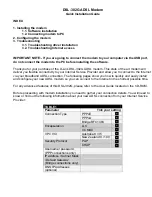Zoom 1065, User Manual
The BASETech 1065 is a cutting-edge device designed for effortless performance. Enhance your experience with our comprehensive Operating Instructions manual, available for free download at manualshive.com. Discover unparalleled convenience as you explore the product's features, step-by-step guidance, and unleash the full potential of your BASETech 1065.