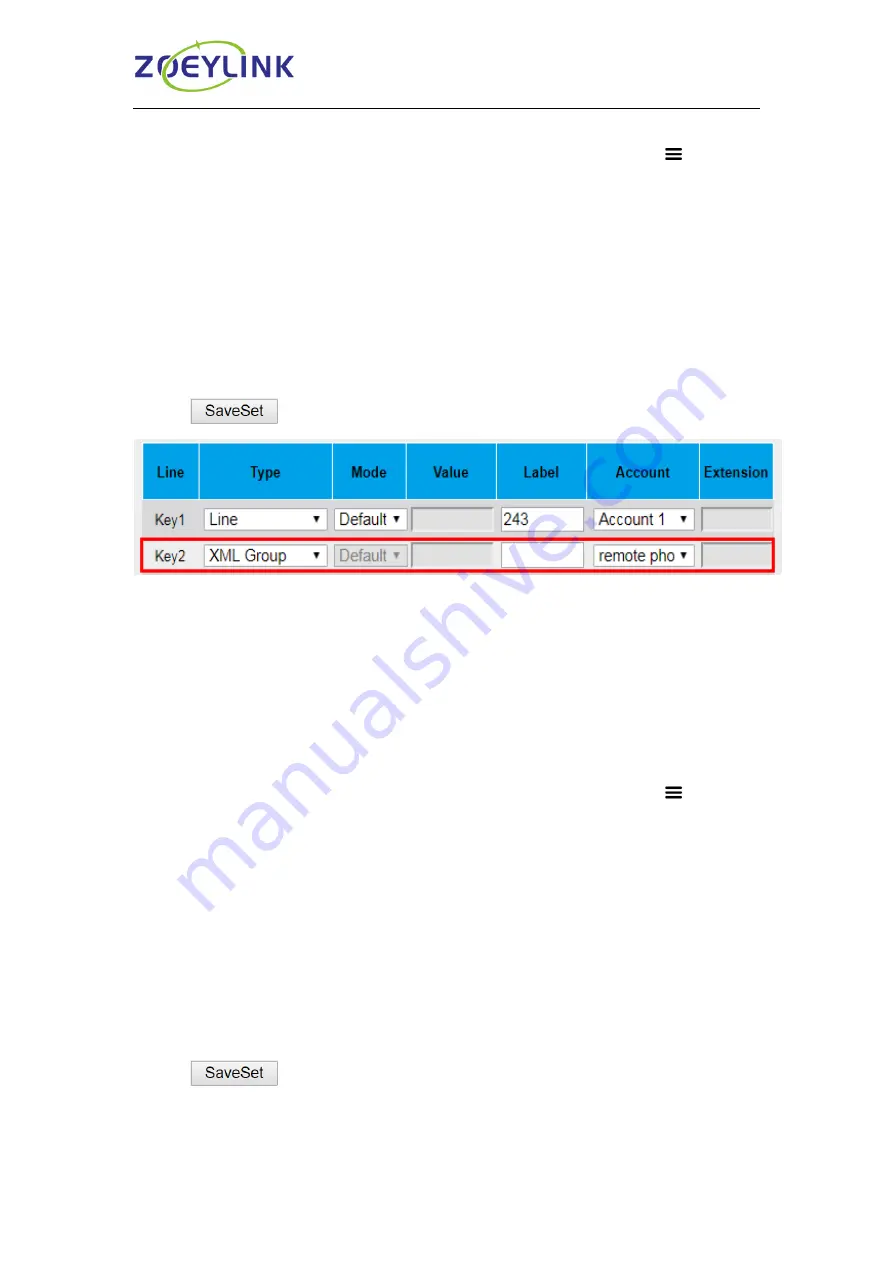
Function Key
72
To configure the XML group via Phone interface
1. Tap Settings
→ Features→ DSS Keys→ Line Key2(for example) or Menu
Settings→ Features→ DSS Keys→ Line Key2(for example)
2. Tap
Type
to select the XML Group in the Type field.
3. Select the Remote Phonebook.
4. Tap
Save
to save the configuration.
To configure the XML Group via Web interface
1.
Click Function Keys→ Line Key.
2. Select the desired Line Key and select XML Group in the Type field.
3. Select the desired remote phonebook in the Account field.
4. Click
to save the configuration.
XML Browser
You can use this key to access the Xml browser quickly. The Xml browser allows you to
create custom services which meet your functional requirements on the server. You can
customize practical applications, such as weather report, stock information, Google
search, etc.
To configure the XML Browser via Phone interface
1. Tap Settings
→ Features→ DSS Keys→ Line Key2(for example) or Menu
Settings→ Features→ DSS Keys→ Line Key2(for example)
2. Tap
Type
to select the XML Browser in the Type field.
3. Fill in the access URL for XML browser in the Value field.
4. Tap
Save
to save the configuration.
To configure the XML Browser via Web interface
1.
Click Function Keys→ Line Key.
2. Select the desired Line Key and select Xml Browser in the Type field.
3. Fill in the access URL for xml browser in the Value field. (e.g.:
http://10.2.0.140/XMLBrowser/TextMenu.xml)
4. Click
button to save the configuration.
















































