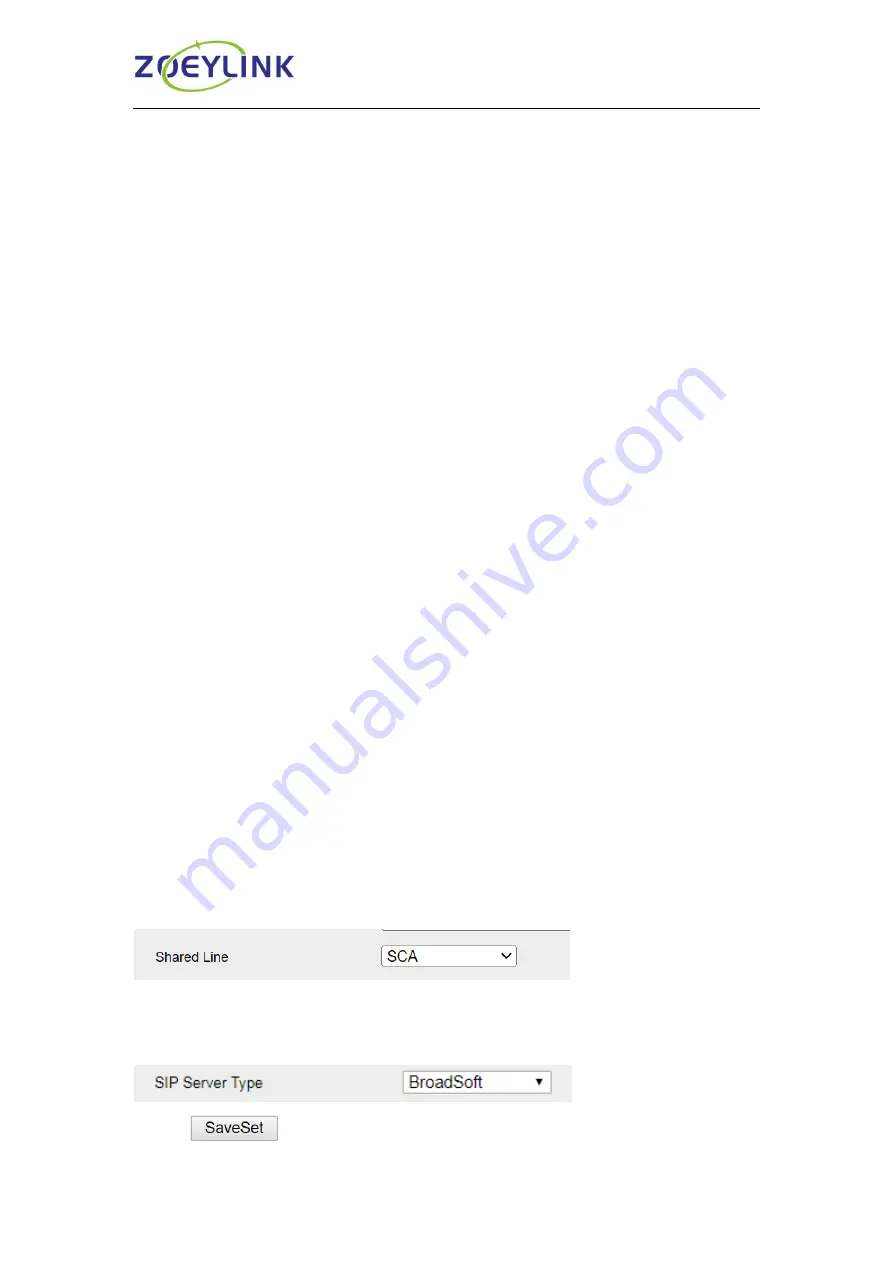
Call Features
39
Shared Line
IP Phone support
s “Shared Call Appearance” by Broadsoft and XCast standard. This
feature allows members of the SCA group to shared SIP lines and provides status
monitoring (idle, active, progressing, hold) of the shared line. When there is an incoming
call designated for the SCA group, all of the members of the group will be notified of an
incoming call and will be able to answer the call from the phone with the SCA extension
registered in the group.
All the users that belong to the same SCA group will be notified by visual indicator when
a user seizes the line and places an outgoing call, and all the users of this group will not
be able to seize the line until the line goes back to an idle state or when the call is placed
on hold (with the exception of when multiple call appearances are enabled on the server
side).
In the middle of the conversation, there are two types of hold: Public Hold and Private
Hold. When a member of the group places the call on public hold, the other users of the
SCA group will be notified of this by the red-flashing button and they will be able to
resume the call from their phone by pressing the line button. However, if this call is
placed on private-hold, no other member of the SCA group will be able to resume that call.
To enable shared call appearance, the user would need to register the shared line
account on the phone. In addition, they would need to navigate to “Account” → “Basic”
and
“Profile”→ “Advanced” on the webpage and set the line to “Shared Line” and “SIP
Server Type
”, and configure the line key or Line Key as “Line” type with the desired
account on webpage or LCD. If the user requires more shared call appearances, the user
can configure multiple line keys (Function Keys→ Line Key) to be “Line” type associated
with the account.
This feature is very useful in the boss and secretary scenario. For example, the secretary
can share the boss' extension number on her phone. When there is an incoming call to
the extension number of the boss, both the phones of the boss and the secretary will ring
simultaneously. Either the boss or the secretary can answer the call. Calls on shared line
can be placed on hold or barged in.
To enable share line via Web interface
1. Click Accoun
t→ Basic
2. Select the desired account from the pull-down list of Account in the Account field.
3. Select SCA for the Shared Line.
4. Click Profile
→ Advanced
5. Select the desired profile from the pull-down list of Profile in the Profile field.
6. Select the SIP Server Type.
7. Click
to save the configuration.






























