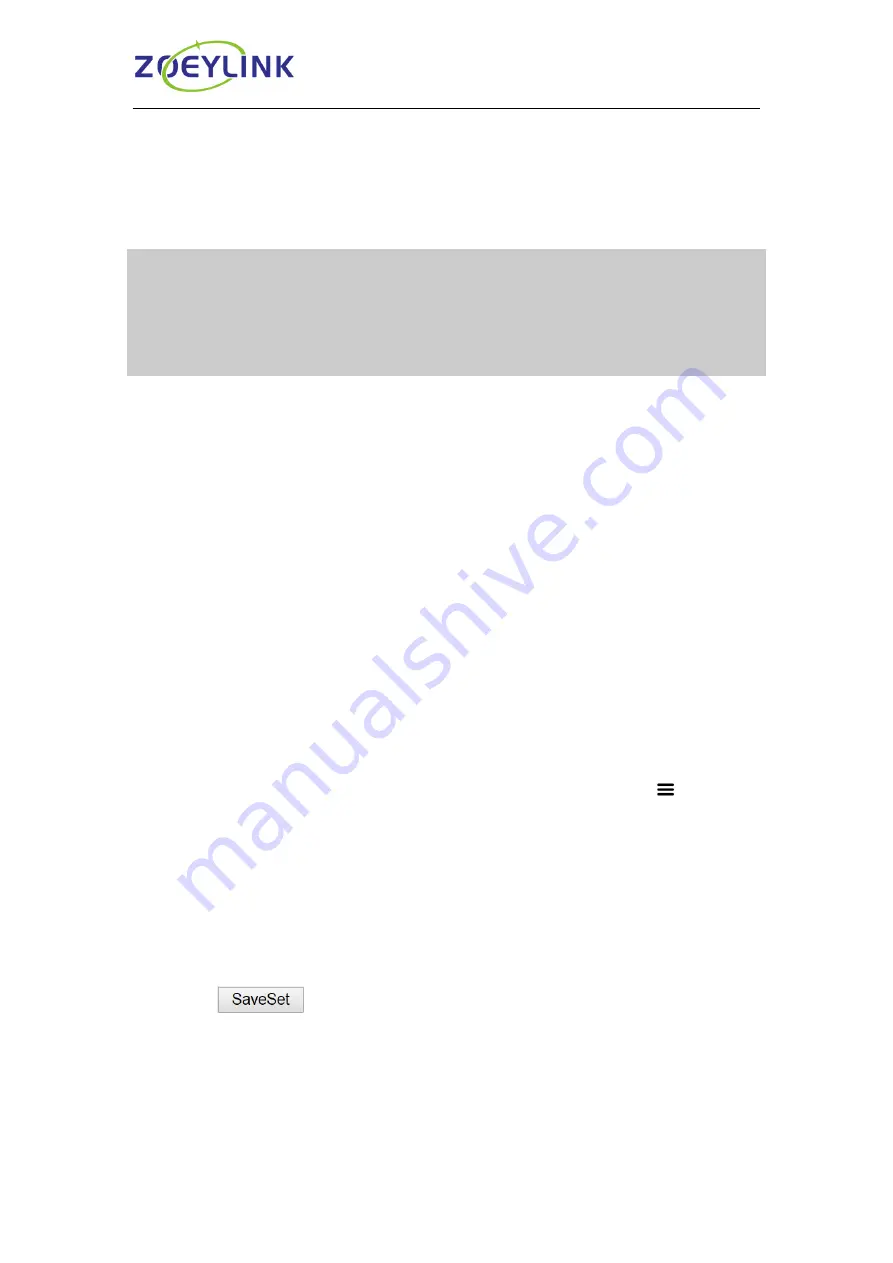
Call Features
43
To view the voicemail via Phone interface:
Tap
Message
→ View Voice Mail
The LCD screen displays the amount of new and old voice mails.
Note:
1. This feature is not available on all servers. For more information, contact your
system administrator.
2. Before listening to voice mails, make sure the voice mail access code has been
configured.
3. When all new voice mails are retrieved, the power indicator LED will turn green
and the relevant text will clear.
Using the Hot Desking
Hot Desking
Hot Desking originates from the definition of being the temporary physical occupant of a
workstation or surface by a particular employee. A primary motivation for Hot Desking is
cost reduction. This feature is regularly used in places where all employees are not in the
office at the same time, or not in the office for a very long time, which means their
personal offices are often vacant, consuming valuable space and resources.
You can use Hot Desking on the IP phone to logout the existing accounts and then log in
a new account, which allows many users to share the phone resource in different times.
To use this feature, first you need to configure a Hot Desking key in the advance settings.
To configure the Hot Desking via Phone interface
1.
Tap Setting→ Features→ DSS Keys→ Line Key2(for example) or Menu
Settings→ Features→ DSS Keys→ Line Key2(for example).
2. Select the Hot Desking in the Type field.
3. Tap
Save
to save the configuration.
To configure the Hot Desking via Web interface:
1.
Click Function Keys→ Line Key.
2. Select the desired Line Key and select Hot Desking in the Type field.
3. Click the
button to save the configuration.






























