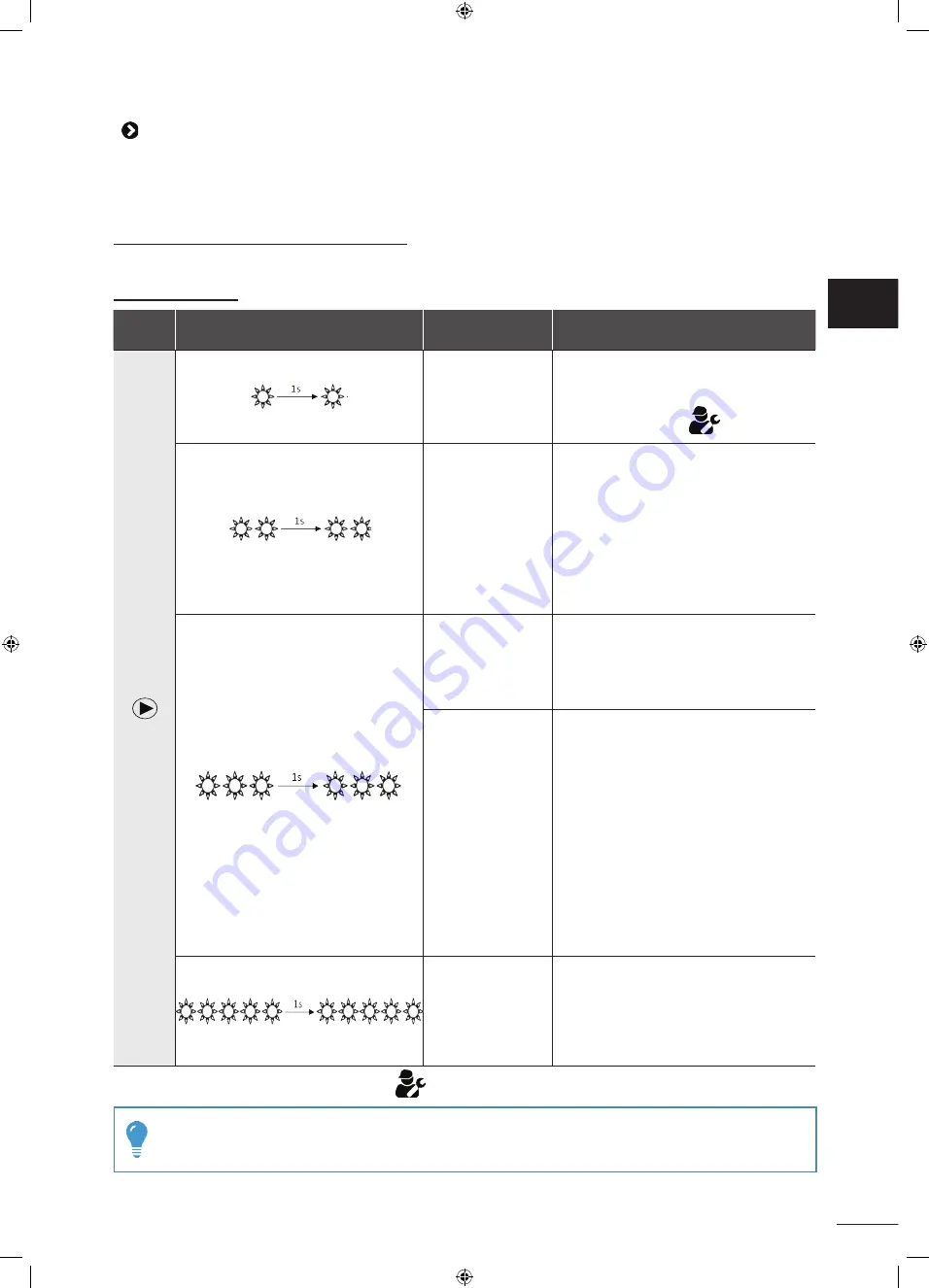
25
5.3 I User alerts
•
The indicators on the rear of the cleaner blink to report an alert to the user. Find which indicator is blinking and apply
the suggested troubleshooting solutions.
•
User are also accessible from the iAquaLink™ app.
Clearing an error code from the iAquaLink™ app:
•
After following the troubleshooting solutions, press
Clear Error.
5.3.1 Cleaner error
"On/
off"
Blinking
red
Display in the
iAquaLink™ app
Solutions
Safety Shut-off
Communication
error
•
The cleaner is in safe state.
•
The cleaner board is under power but
does not respond.
Contact your retailer
Traction motor right
Traction motor left
Drive motor
consumption right
Drive motor
consumption left
•
Check that debris is not preventing the
brushes or tracks from moving freely.
•
Rotate each wheel by a quarter of a turn
in the same direction until it rotates
smoothly. Repeat turning wheels in
the opposite direction until rotation is
smooth.
•
If this fails to solve the problem, contact
your retailer for a full diagnosis.
Cleaner out of the
water
•
Clean the filter thoroughly.
•
Put it back in the water, shaking to
release the air bubbles.
•
Restart the cycle.
•
If this fails to solve the problem, contact
your retailer for a full diagnosis.
Pump motor
•
Be careful to force the appliance to
stop before cleaning the propeller:
when the cleaner is not placed on the
charging station, hold the cursor to the
left until all the indicators go out (about
20 secondes). Check that the cleaner
is completely off by moving the cursor
: no indicator should light up. Then,
check that no debris or hair is blocking
the propeller. Cleaning must take place
out of the water and the cleaner must
be placed on a dry surface.
•
Clean the filter thoroughly.
•
If this fails to solve the problem, contact
your retailer for a full diagnosis.
Firmware Update
Error
•
Close the iAquaLink™ app.
•
Check that the cleaner is connected to
the Wi-Fi network (the blue LED is on
and steady).
•
If the indicator is not steady, open the
iAquaLink™ app, select the cleaner and
click on "Update".
If the problem continues contact your retailer:
•
If the cleaner stops before the end of its cycle but no indicator is blinking when it is removed from the
water, place the cleaner on its charging station so that the indicator will start to blink
.
EN




































