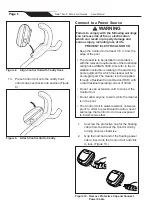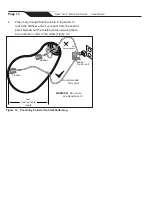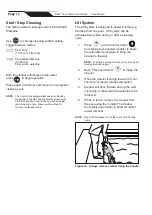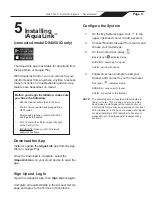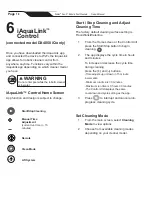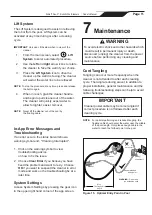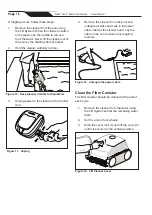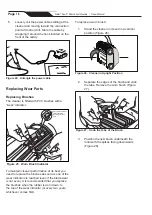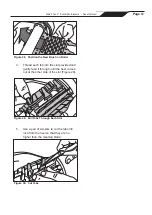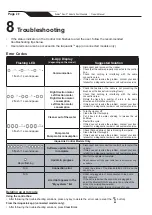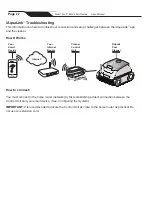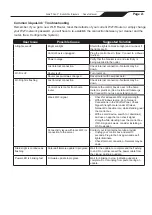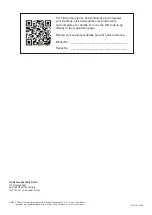iAquaLink
™
Troubleshooting
This information can help to troubleshoot connection and setup challenges between the iAquaLink
™
app
and the cleaner.
How It Works
Your
Smart
Device
Your
Internet
Router
Cleaner
Control
Unit
Robotic
Pool
Cleaner
Internet
How to connect:
You must connect to the home router (network) by fi rst establishing a direct connection between the
Control Unit and your smart device. (See:
Confi guring the System
.)
IMPORTANT
: It is recommended to locate the Control Unit as close to the home router as practical. Do
not use an extension cord.
Page
22
Zodiac
®
Duo-X
™
Robotic Pool Cleaners
|
Owner's Manual