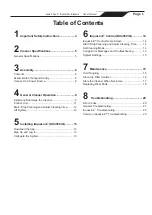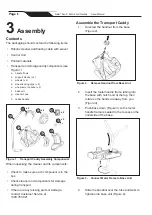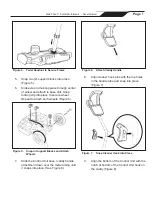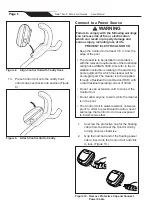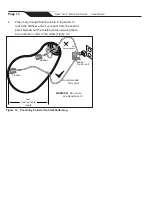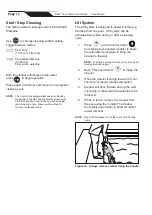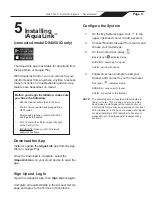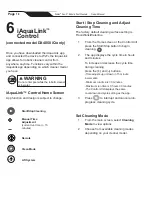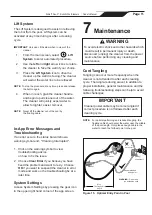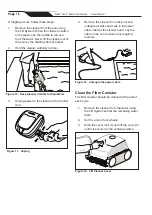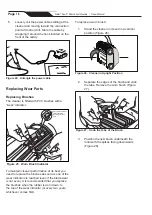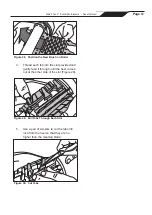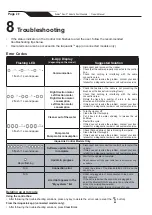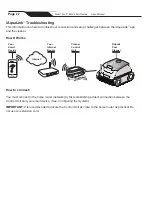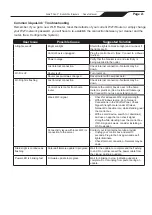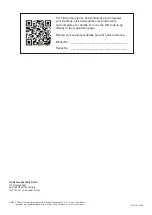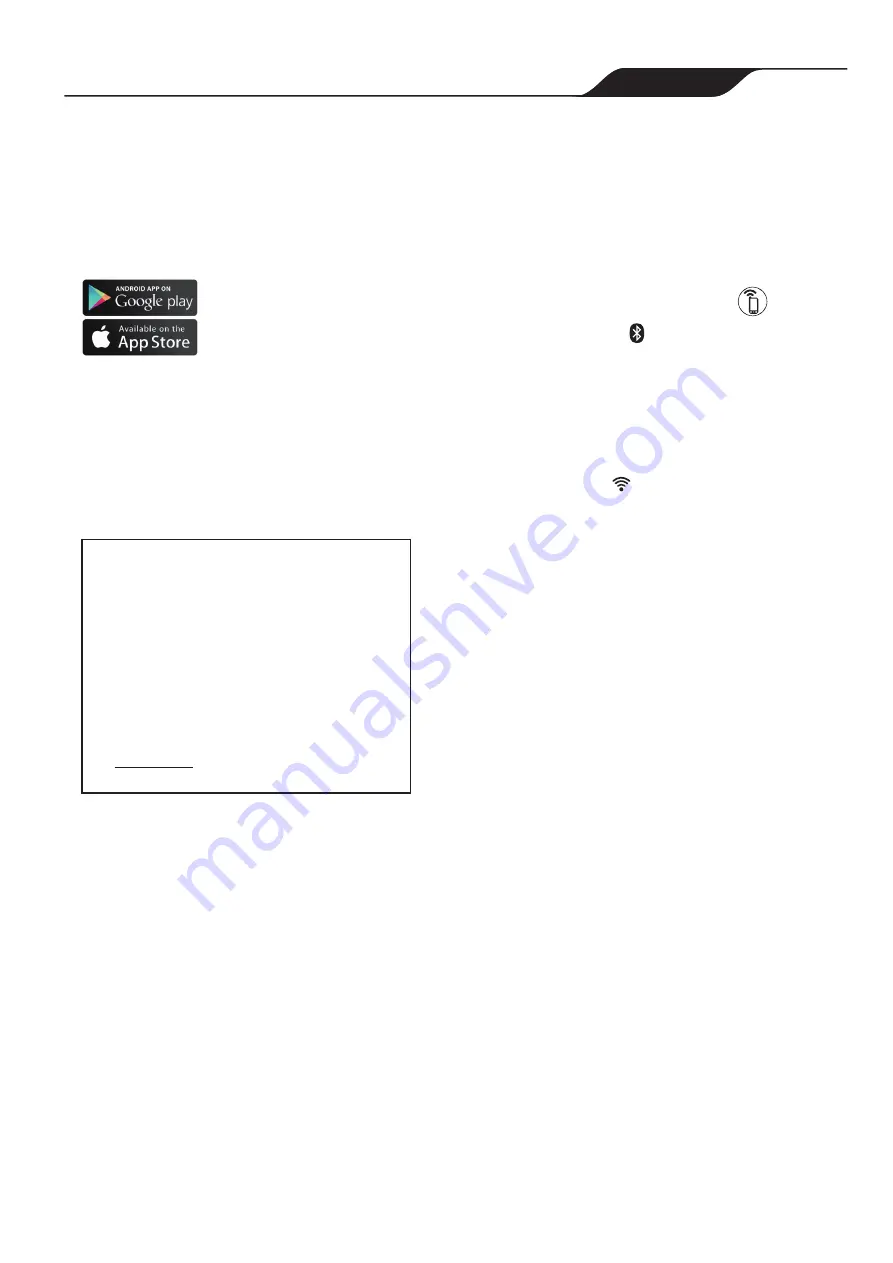
5
Installing
iAquaLink
™
(connected model DX4050 iQ only)
The iAquaLink app is available for download from
the App Store or Google Play.
With iAquaLink Control, you can connect to your
robotic cleaner from anywhere, anytime to access
many functions and troubleshooting advice. App
features are dependant on model.
Before you begin installation, make sure
you have the following:
• Robotic Cleaner submerged in the pool.
• Control Unit connected and plugged into a
GFCI outlet.
• Smart device (phone or tablet) with Wi-Fi
and Bluetooth enabled
• Wi-Fi router with suffi cient signal strength
at the Control Unit
• IMPORTANT
: Have your Wi-Fi network
password available.
Download the App
Install or update the
iAquaLink
app from the App
Store or Google Play.
Once the download is complete, select the
iAquaLink icon
on your smart device to open the
app.
Sign Up and Log In
Open the iAquaLink app, then
Sign Up
or
Log In
.
Complete all required fi elds in the Account Set Up
page and agree to the Terms and Conditions.
Confi gure the System
1. On the My Systems page, click
+
in the
upper right-hand corner to add a system.
2. Choose "Robotic Cleaner" from the list and
choose your model type.
3. On the Control Unit, press
Bluetooth light
indicates status:
BLINKING
- searching for signal
SOLID
- paired with phone
4. Follow on-screen prompts to add your
cleaner and connect to your home router.
Wi-Fi light
indicates status:
BLINKING
- connected to router
SOLID
- connected to the internet
NOTE
: The searching screen may take a few minutes to
find your router. If you receive an error you may
have a weak router signal at the location of your
Control Unit OR you may have entered an incorrect
Wi-Fi password. In the case of a weak router signal,
consider installing a Wi-Fi extender to boost your
signal strength. (See iAquaLink Troubleshooting
section.)
Page
13
Zodiac
®
Duo-X
™
Robotic Pool Cleaners
|
Owner's Manual