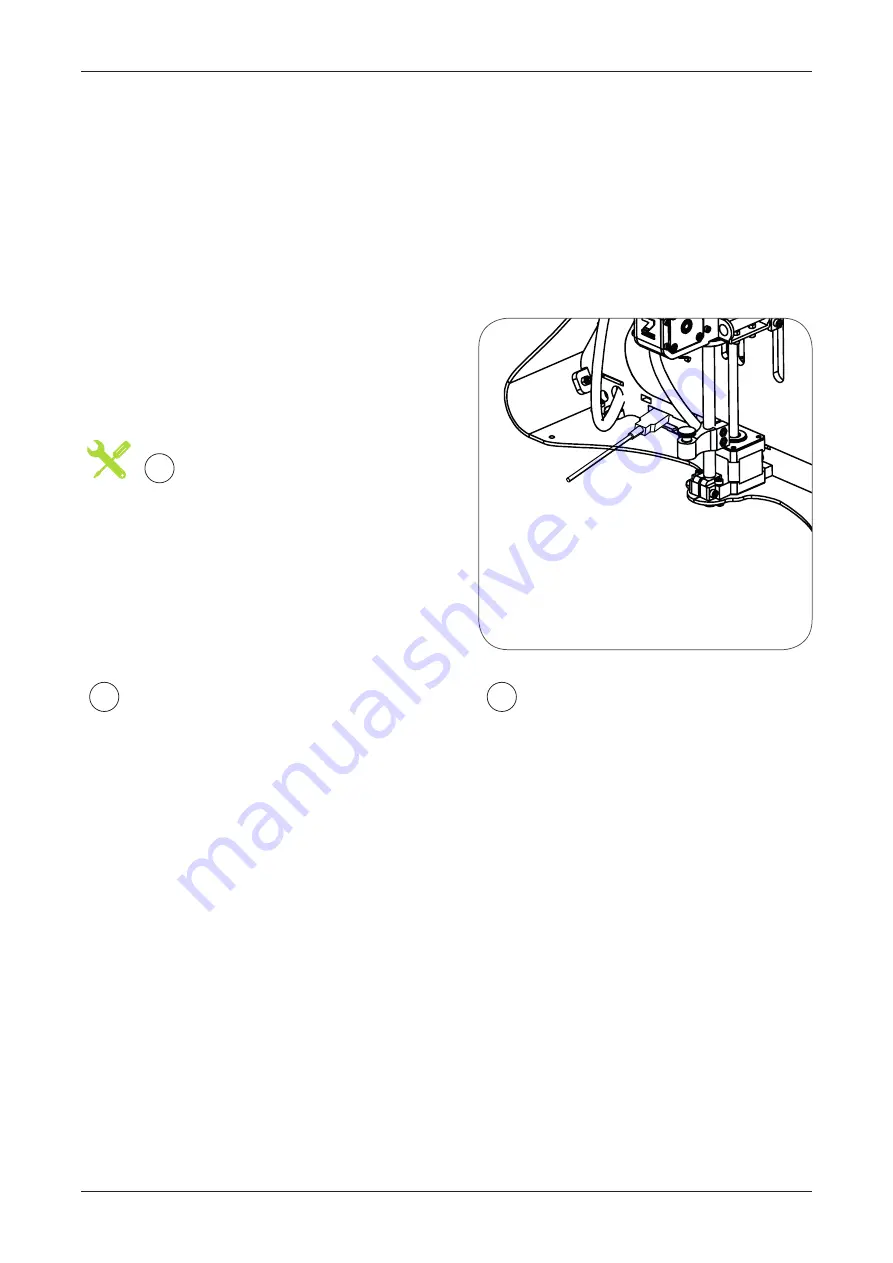
GET STARTED /
PRINTER CONNECTION
11
Driver and software installation instructions for Windows.
From March 2014 ZMorph personal fabricators don’t require drivers. The new firmware supports
USB communication (as HID device) and internal SD drive natively, without any necessary files.
It is recommended to open
Device Manager (if using Windows),
and monitor installation there.
You should see ‘ZMorph HID’ and ‘ZMorph
MSD’ appear during the process.
After automatic installation
a new disk drive should be discovered,
where all configuration and firmware-
related files are stored. The disk can
also store g-codes for printing.
2
3
USB CONNECTIVITY
Just
plug USB cable
,
and wait until all devices are discovered
by your system.
1
Summary of Contents for 2.0 S
Page 1: ...USER MANUAL PERSONAL FABRICATOR VERSION 2 0 S...
Page 6: ...FIRST STEPS ZMORPH 3D PRINTER...
Page 9: ...OVERVIEW THE ZMORPH 9 PANEL OVERVIEW RESET PLAY PAUSE UP OK DOWN 2 1 5 3 4...
Page 16: ...CALIBRATION ZMORPH 3D PRINTER...
Page 31: ...GCODES VOXELIZER SOFTWARE...
Page 42: ...EXTRUDERS AND TOOLHEADS ZMORPH EXTRUDERS...
Page 50: ...SERVICING ZMORPH 3D PRINTER...












































