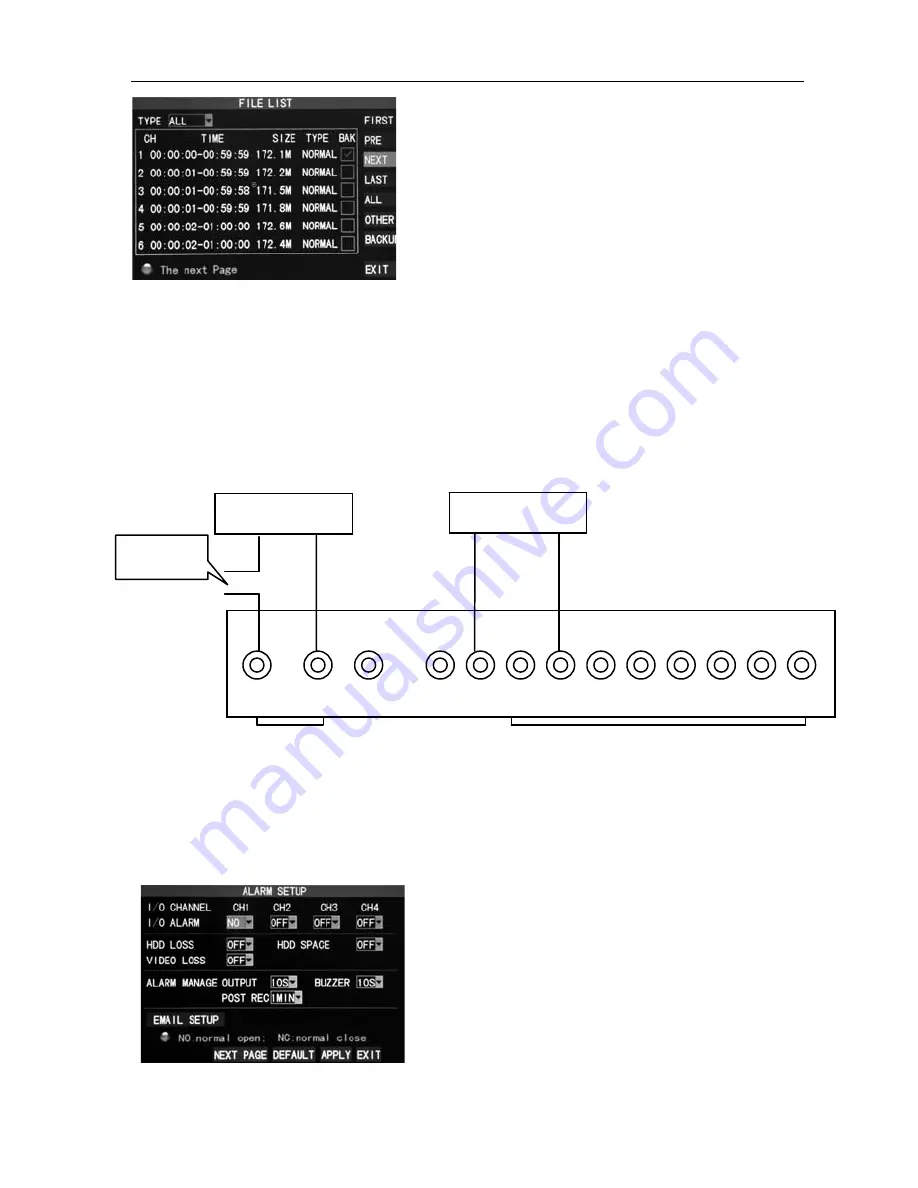
16
Channel
DVR
Quick
Manual
7
down
in
the
interface
of
detailed
file
list
and
select
"Backup".
The
file
is
undergoing
backup
and
the
backup
progress
is
displayed
on
the
screen.
Note: 1. When the space of the backup device is
smaller than the recording file capacity, the
system will remind the user of insufficient space.
2. After finishing backup, exiting from the backup device directly is ok;
3. Please refer to the operation manual in the CD for network backup.
2.5
Alarm
Setup
Alarm
port
connection
The
input
side
on
the
back
panel
of
DVR
as
Figure
below,
please
refer
to
the
physical
interface
of
the
faceplate:
Note: The above picture is the type of normally on alarm, and normally off is the
opposite way.
2.5.1
Alarm
basic
setup
Enter
from
【
Main
Menu
】
→
【
Advanced
】
→
【
Alarm
Setup
】
,
as
shown
below:
I/O
ALARM
:
Each
channel
corresponds
to
an
I
/
O
alarm
status,
which
means
that
alarm
recording
of
corresponding
channel
will
be
started
when
one
channel
alarm
input
is
valid.
ON
:
indicating
that
external
alarm
circuit
is
open
circuit
without
alarm
but
closed
circuit
with
alarm.
OFF
:
external
alarm
circuit
that
is
closed
circuit
without
alarm
but
open
circuit
with
alarm.
Alarm
input
Alarm
output
+
‐
G
12V
G
1
2 3 4 5 6 7 8
Alarm
Alarm
trigger
Power





































