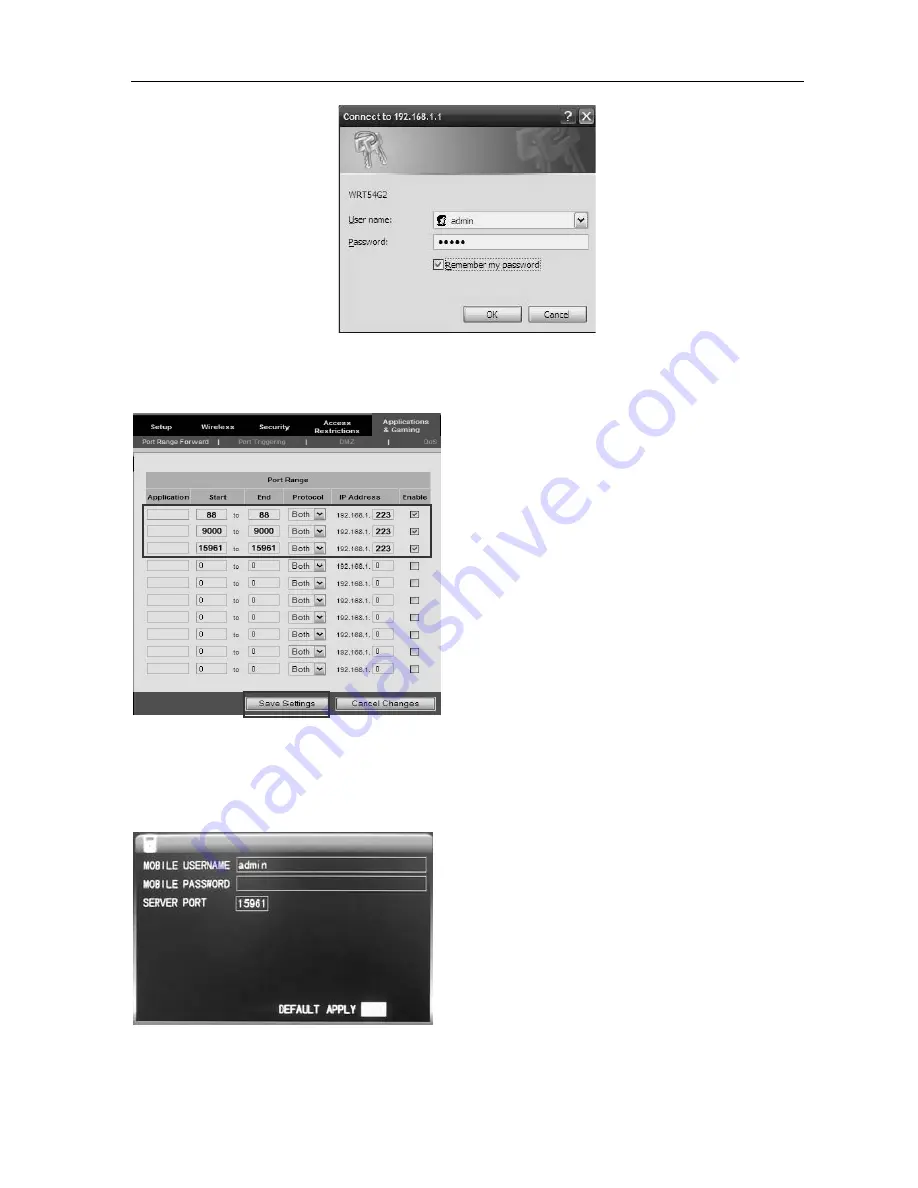
16
Channel
DVR
Quick
Manual
12
Click
OK
to
enter
the
router
main
interface,
click
the
【
Applications
&
Gaming
】
as
shown
below:
Put
the
DVR's
IP
and
port
(WEB
port,
media
port,
phone
port)
to
fill
in
the
corresponding
location,
the
protocol
is
“Both”,
and
the
state
is
“Enable”
or
Reboot.
Then
click
“Save
Settings”,
add
other
ports
in
the
same
way.
15961
is
mobile
phone
monitoring
port,
this
port
must
be
added
in
order
to
use
the
mobile
phone
surveillance
function.
As
shown
above,
88,9000
and
15961
port
can
all
be
modified
in
the
DVR
main
menu.
2.10
Mobile
phone
surveillance
2.10.1
Mobile
phone
surveillance
The
mobile
phone
surveillance
function
of
this
series
DVR
is
supported
by
mobile
phones
of
the
Windows
Mobile
and
Symbian
operating
systems.
Here
you
can
check
the
user
name
and
password
of
the
monitoring
video
by
using
the
mobile
phone
to
log
in
the
DVR.
Service
port:
The
setting
range
is
1024
–
65535.
This
port
needs
to
be
mapped
on
the
router,
and
the
setting
method
is
the
same
as
the
mapping
method
of
network
setting.
User
name:
admin
by
default.
Password:
empty
by
default



















