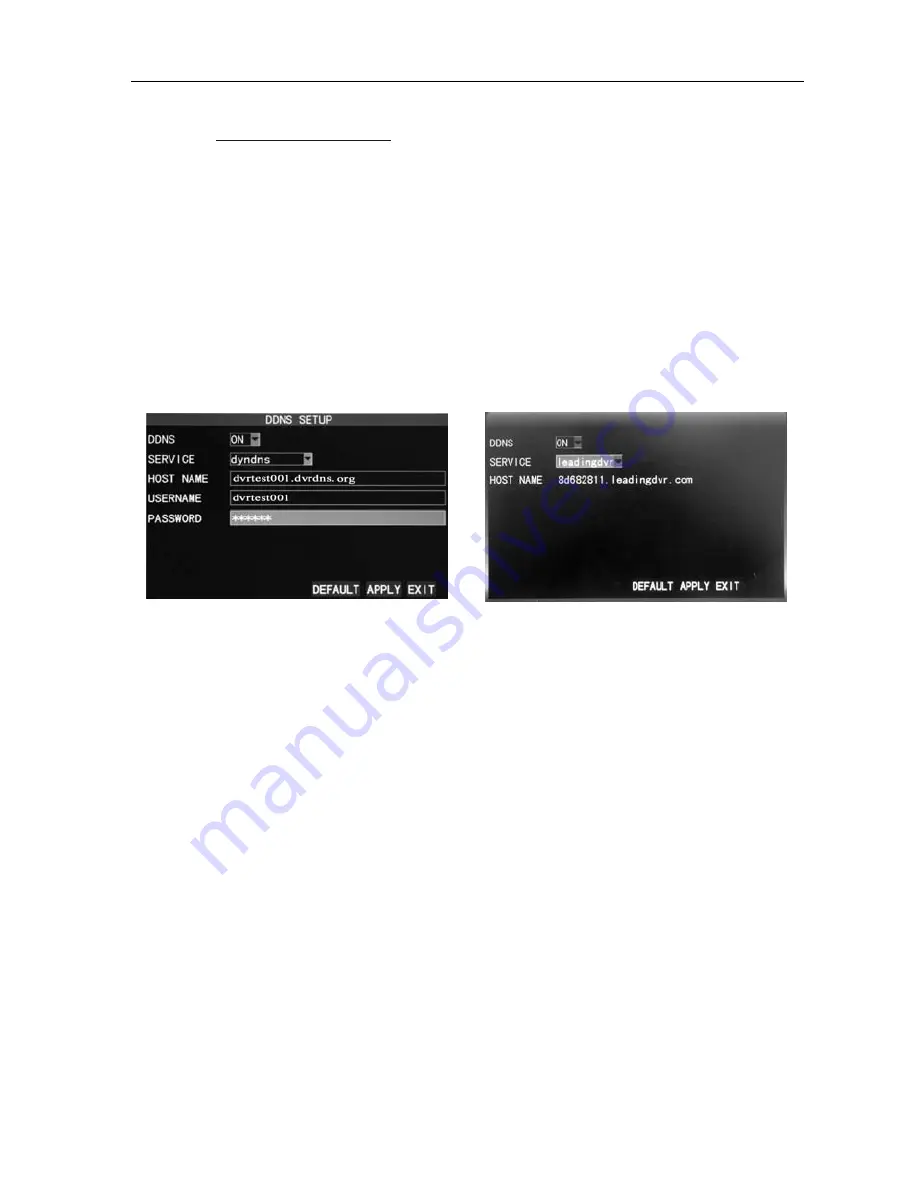
16
Channel
DVR
Quick
Manual
11
WEB
port
to
any
other
port,
such
as
88,
you
have
to
postfix
the
IP
with
the
port
number,
and
enter
“
http://192.168.1.223:88
”
in
the
address
bar
when
accessing
the
DVR
via
the
IE.
IP
ADDRESS
:
allocating
an
IP
address
according
to
the
network
environment
of
the
DVR
SUBNET
MASK
:
filling
in
a
subnet
mask
according
to
the
network
environment
of
the
DVR
GATEWAY
:
Setting
the
gateway
according
to
the
network
environment
of
the
DVR.
If
there
is
no
router
device
in
the
network,
please
allocate
an
IP
address
on
the
same
network.
If
there
is
a
router
device,
you
have
to
set
the
corresponding
gateway.
DNS1
and
DNS2
:
setting
the
IP
address
of
the
domain
name
server
(DNS
varies
from
city
to
city);
you
can
refer
to
the
domain
name
server
configurations
of
the
PC.
UPNP:
When
the
UPNP
function
is
on
(UPNP
function
on
the
router
end
is
also
on),
then
the
DVR
will
map
the
port
and
IP
into
the
router
automatically.
DDNS
SETUP
Click
“DDNS
Setup”
to
enter
the
screen
(picture
below):
DDNS
(Dynamic
Domain
Name
Server)
:
with
the
two
options
of
“ON”
and
“OFF”;
when
a
dynamic
domain
name
server
is
available,
please
select
DDNS
"ON";
SERVICE:
The
user
may
select
his/her
desired
DDNS
server,
with
the
6
options
of
3322;
dyndns;change
ip;no
‐
ip;leadingdvr
and
oray.
HOST
NAME
:
Enter
the
host
name
registered
on
the
dynamic
domain
name
resolution
server;
USERNAME
:
Enter
the
user
name
registered
on
the
dynamic
domain
name
server;
PASSWORD
:
Enter
the
password
registered
on
the
dynamic
domain
name
server.
Please
refer
to
the
detailed
manual
in
the
CD
for
the
application
of
domain
name.
2.9
Port
mapping
(If
the
router
and
DVR
both
switch
on
UPNP
functions,
this
step
can
be
saved)
Mapping
steps:
1)
Set
the
host
IP
address,
refer
to
Network
Setup.
2)
Login
the
router
(taking
Cisco
router
for
example).
If
the
IP
address
of
the
router
is
192.168.1.1
and
after
this
IP
has
been
entered
in
the
IE
address
bar,
a
login
prompt
box
will
appear,
as
shown
below:



















