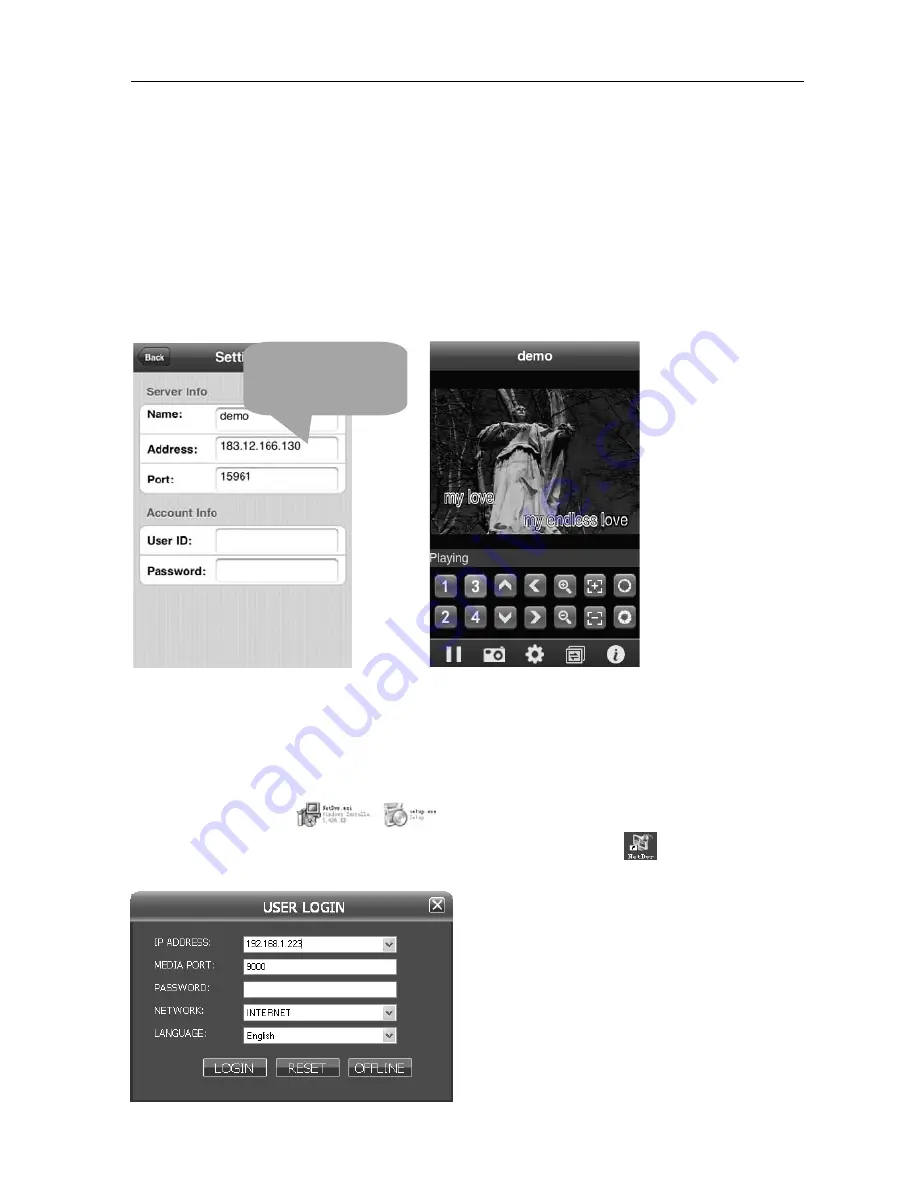
16
Channel
DVR
Quick
Manual
13
2.10.2
Mobile
Phone
end
login
Taking
the
iPhone
for
example,
run
the
iPhone’s
APP
Store
program
and
search
KMEye,
find
the
installation
package
of
application
program,
and
click
to
install.
Open
the
mobile
phone
software
kMEye.
For
the
first
‐
time
use,
modify
the
parameters.
Click
【
Settings
】
to
enter
the
parameter
setting
interface
(left
picture
below),
and
the
default
port
number
is
15961.
The
user
can
set
other
port
number
on
the
DVR
end.
The
default
password
is
empty.
Set
the
parameters
well
and
connect
the
server,
mobile
phone
preview
interface
will
display
(right
picture
below):
Note:
Please
refer
to
the
Mobile
Phone
Surveillance
Manual
for
detailed
installation
method
and
application
instruction.
2.11
Client
end
and
playing
software
2.11.1
Client
end
installation
&
running
Open
client
end
file
“
”
in
the
CD
and
run
one
of
these
files.
After
the
successful
installation
prompts,
run
the
desktop
program
(NetDvr)
,
it
will
show
a
login
interface,
as
shown
below:
IP
address
:
enter
IP
address
or
domain
name
.
Media
port:
enter
DVR
media
port.
Password:
enter
DVR
network
password
and
empty
by
default.
Network
:
LAN:
If
the
computer
and
DVR
are
in
the
Public
IP
adress
or
domain name



















