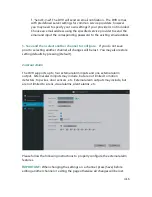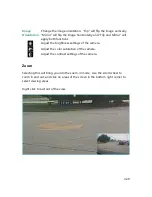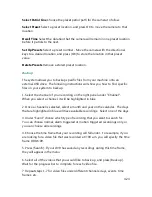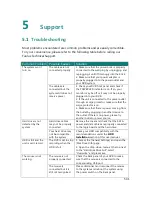4.30
4.4
Updating your DVR
From your Mobile Device (via Zsight)
Please refer to the following instructions to upgrade the firmware of your DVR
from your mobile device.
1. Make sure that both your mobile device and your DVR have a secure,
consistent network connection.
2. Open your 'Zsight' app and login with your account information.
3. Select your device from the device list.
4. Select the settings menu on the upper right hand corner.
5. Check the "Device Update" section towards the bottom of the menu. If it says
that an update is available, press on it and the device will automatically update!
Please wait 5-10 minutes for the process to complete.
From your DVR (via USB)
Please refer to the following instructions to upgrade the firmware from the
system (required: a USB drive).
1. Download the updated firmware from the website on your computer.
2. Place the file onto the root directory of a USB drive.
3. Connect the USB drive to the USB port on your DVR.
4. Go to the [General Settings] menu in the Main Menu and access the [System
Settings] page.
5. Select [Upgrade] and wait 5-10 minutes.
Summary of Contents for Funlux
Page 1: ...1 ...
Page 2: ...2 ...
Page 13: ...Product Introduction 2 9 Rear Panel ...