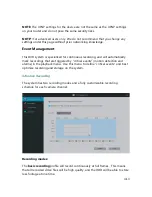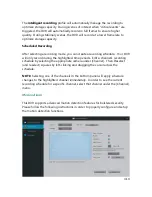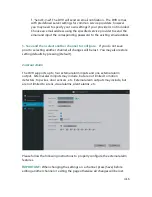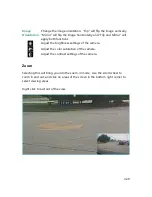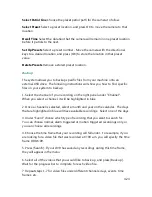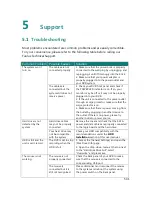4.24
Select Patrol Line
Choose the preset patrol path for the camera to follow.
Select Preset
Select a preset location, and press OK to move the camera to that
location.
Dwell Time
Select the duration that the camera will remain in one preset location
before it patrols to the next.
Set Up Presets
Select a preset number. Move the camera with the directional
keys to a desired location, and press [OK] to store the location in that preset
value.
Delete Presets
Remove a stored preset location.
Backup
The system allows you to backup specific files from your machine onto an
external USB drive. The following instructions will show you how to find specific
files on your system to backup.
1. Select the channel of your recording on the right panel under "Channel".
When you select a channel, it will be highlighted in blue.
2. Once a channel is selected, select a month and year on the calendar. The days
that are highlighted in blue will have available recordings. Select one of the days.
3. Under "Event" choose which type of recording that you want to search for.
You can choose normal, alarm triggered or motion triggered recordings only, or
you can choose all recordings.
4. Choose the time frame that your recording will fall under. For example, if you
are looking for a video file that was recorded at 3:00 a.m. you will specify the time
frame 0:00-6:00.
5. Press [Search]. If your DVR has saved any recordings during this time frame,
they will appear in the menu.
6. Select all of the videos that you would like to back up, and press [Back up].
Wait for the progress bar to complete for each video file.
7. Repeat steps 1-7 for video files under different channels, days, events, time
frames, etc.
Summary of Contents for Funlux
Page 1: ...1 ...
Page 2: ...2 ...
Page 13: ...Product Introduction 2 9 Rear Panel ...