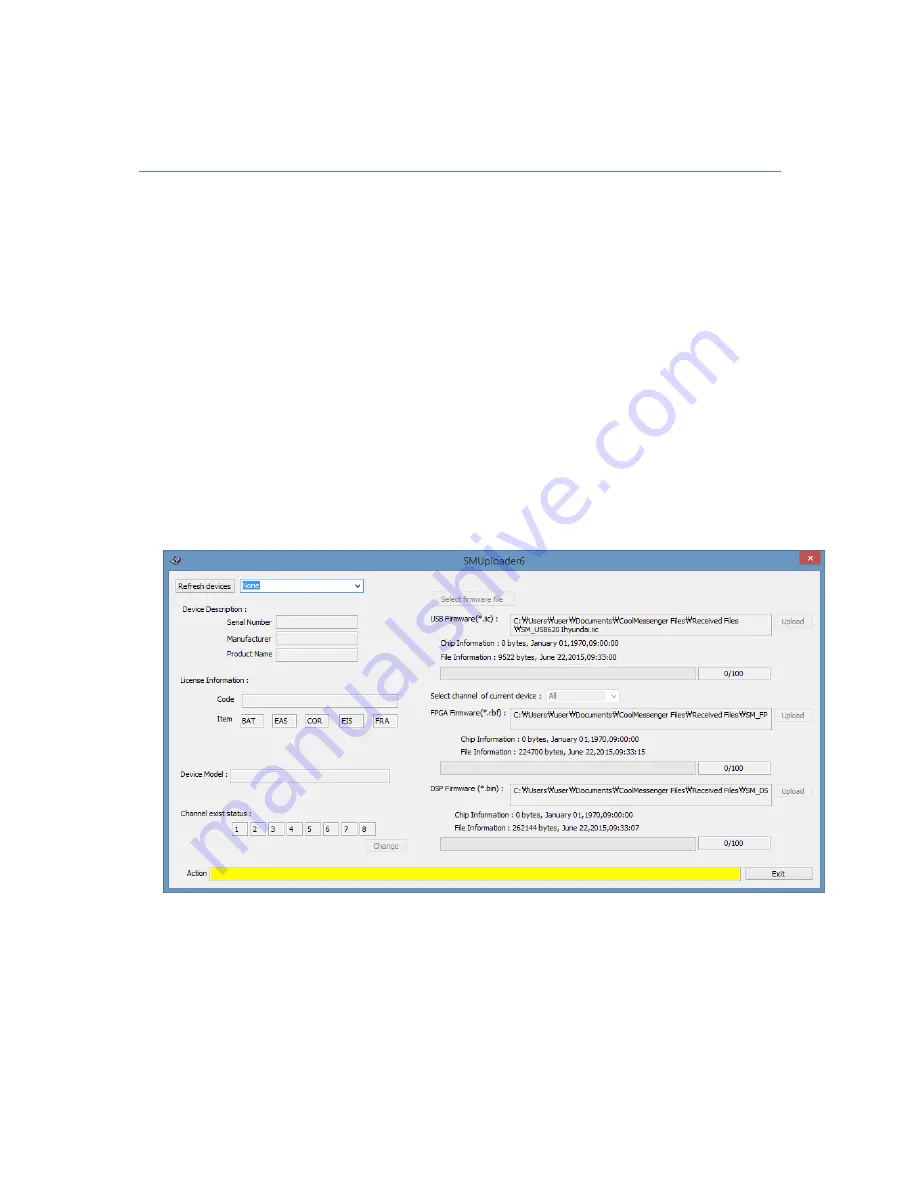
ZIVE SP2 Instruction manual
- 24 -
Chapter5. Update firmware
When you install new version smart manager software, this software will detect firmware update
requirement. If it require firmware update, you can update firmware package in smart manager software.
Please refer to Smart Manager operation manual.
If smart manager failed to update firmware or if there is a problem on updating firmware, you can update
firmware manually using Smuploader6.exe software.
Firmware package (*.sfw) for installed SmartManager version includes all of 3 firmware files.
This file is located in c:\program files\zivelab\sm6\resource folder
If sm6.exe is running, you need to close this program. You must stop running channel(s) before closing the
program.
Run smuploader6.exe on C:/program files/zivelab/sm6 folder then following window will appear..
1.
Click “Refresh device” button at left upper side then connected instruments information will be
displayed automatically. To update firmware, you must click this button at first.
(Caution)
a.
Do not any work on Windows during firmware update.
b.
Keep sufficient PC resources and do firmware update
Summary of Contents for ZIVE SP2
Page 3: ...ZIVE SP2 Instruction manual 3...
Page 17: ...ZIVE SP2 Instruction manual 17 2 Front view Air flowing holes...
Page 37: ...ZIVE SP2 Instruction manual 37 Appendix 3 Cables Dummy cell 1 Cell cable...
Page 38: ...ZIVE SP2 Instruction manual 38 2 Aux cable...
Page 39: ...ZIVE SP2 Instruction manual 39 3 ZRA cable...
Page 40: ...ZIVE SP2 Instruction manual 40 4 Misc cable...
Page 41: ...ZIVE SP2 Instruction manual 41 5 Booster Interface cable...
Page 42: ...ZIVE SP2 Instruction manual 42 6 Dummy Cell...
Page 44: ...ZIVE SP2 Instruction manual 44 3 Cell Connector...
Page 45: ...ZIVE SP2 Instruction manual 45 Appendix 5 CE certificate 1 Declaration of conformity...
Page 46: ...ZIVE SP2 Instruction manual 46 2 EMC test report...






























