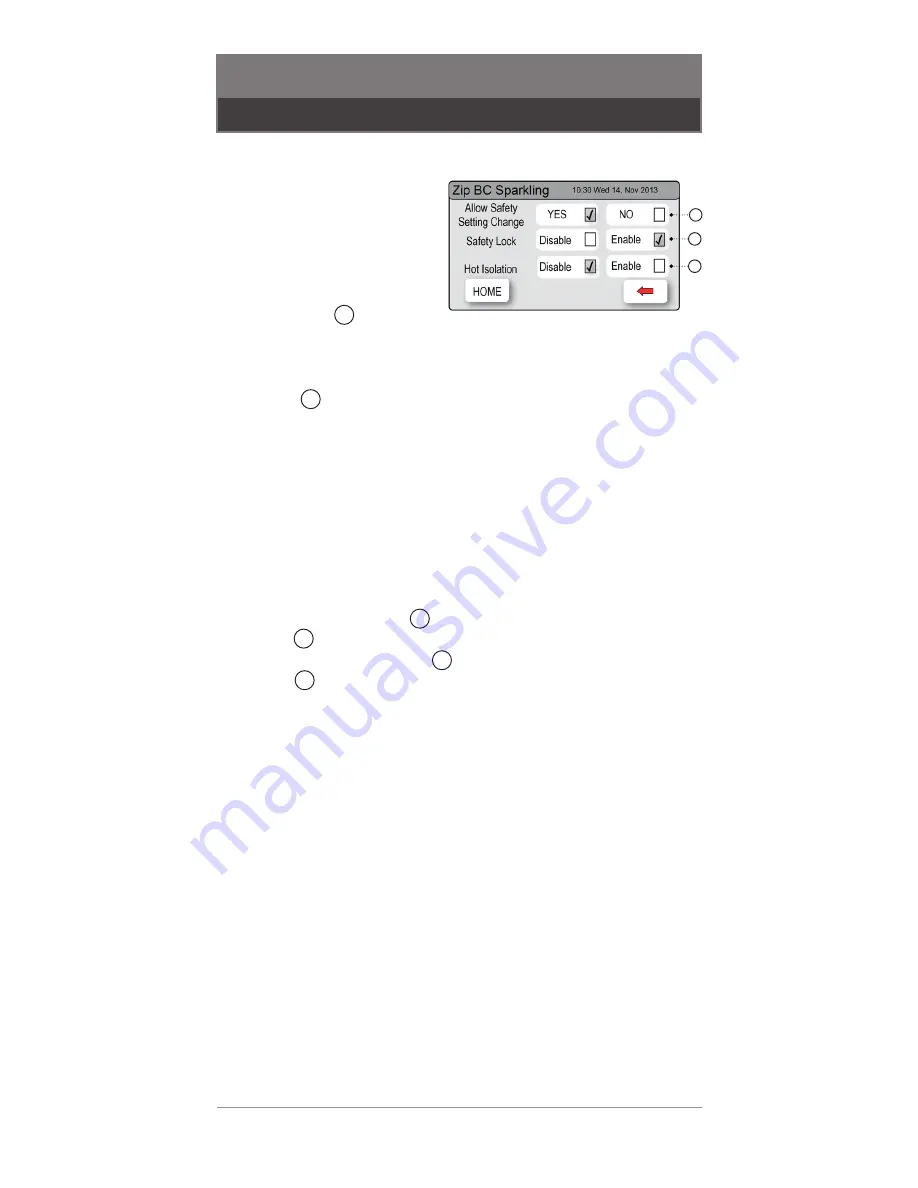
27
26
USER MANUAL
805846UK - ZIP HYDROTAP G4 V1.00 NOV 2017
TECHNICAL SUPPORT
TEL: 0345 6 005 005 EMAIL: SERVICE@ZIPINDUSTRIES .CO.UK
WWW.ZIPWATER.CO.UK
SECTION 8 LCD SCREEN
8.7.5 Safety
To allow the safety setting to be changed using the
touch screen
•
Press the [MENU] button for
main menu.
•
Press the [Settings] button.
•
Enter your 4-digit password
and press [Enter].
•
Press the [Safety] button.
•
Press button to allow the
safety setting to be changed.
To enable or disable the safety lock on the tap
Press button to select ‘Enable’ / ‘Disable’.
Note
Upon completion all the settings can be protected by dis-allowing any
setting changes by selecting ‘NO’ on the safety settings screen.
A
B
C
A
B
To activate the hot isolation
(Classic only)
(The HydroTap
G4 is equipped with a safety mode that allows for additional
safety protection, if needed.
Hot isolation
•
To allow safety changes, select ‘YES’ on the safety settings screen.
•
To activate, press button to disable safety lock feature. Then press
button to enable hot isolation.
•
To de-activate, press button to disable hot isolation. Then press
button to enable / disable the safety lock.
•
To operate the tap when in hot isolation mode, touch the safety
lock three times, around once per second, the LEDs will flash. This
operation confirms de-activation and will remain de-activated for 30
seconds. The hot isolation can be immediately reset, by touching the
safety lock three times again, or after 30 seconds of non use the unit
will revert to hot isolation active mode.
Note
Upon completion, all the settings can be protected by dis-allowing any
setting changes by selecting ‘NO’ on the safety settings screen.
B
B
C
C




















