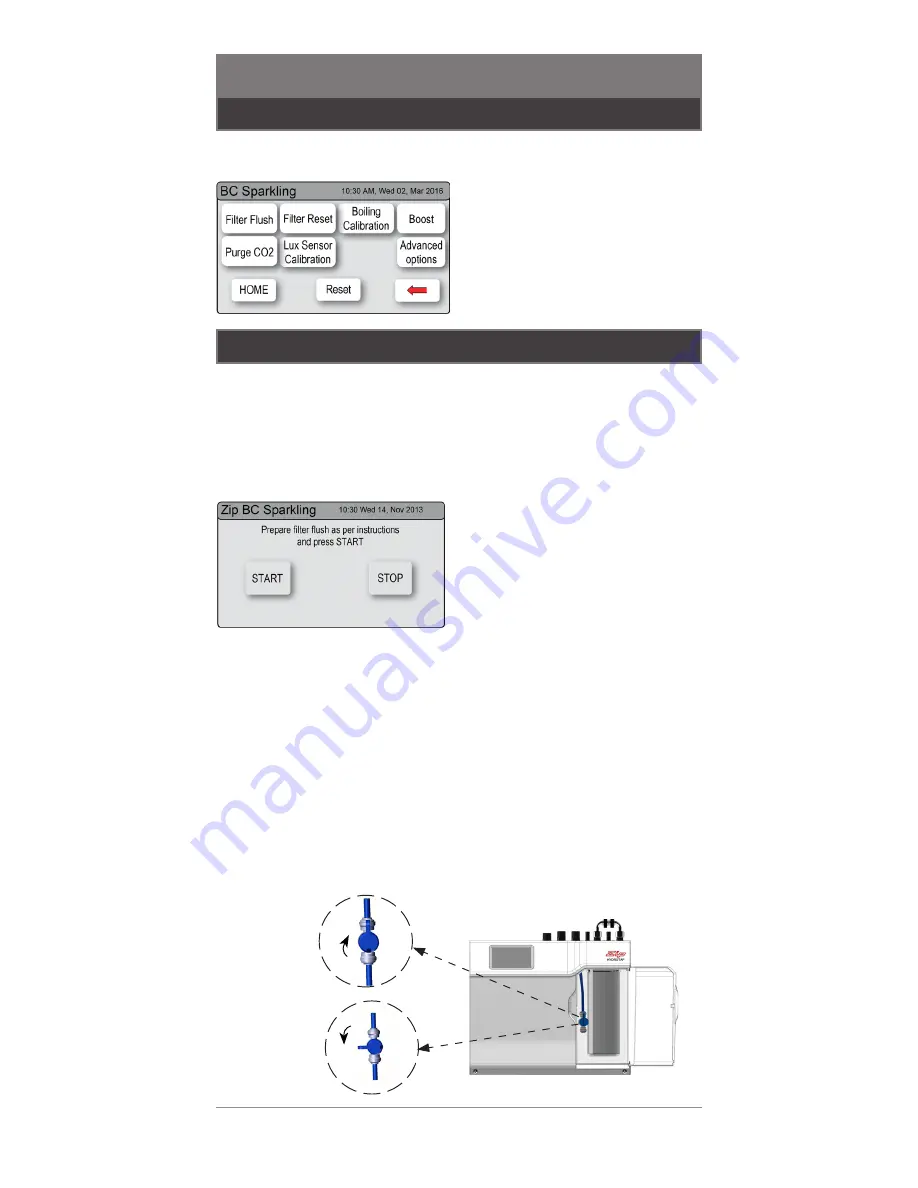
18
USER MANUAL
805846UK - ZIP HYDROTAP G4 V1.00 NOV 2017
TECHNICAL SUPPORT
TEL: 0345 6 005 005 EMAIL: SERVICE@ZIPINDUSTRIES .CO.UK
WWW.ZIPWATER.CO.UK
SECTION 8 LCD SCREEN
8.3.1 Filter flush
Once your Zip HydroTap
G4 unit has been installed, Go to the install menu to
configure the system settings for your product.
Have a bucket or similar container (not supplied) at the ready to hold a
quantity of water that will be ejected while the filter flush mode is in operation.
Open the filter access door on the front of the HydroTap
G4 and the filter
cartridge will be exposed. Located to the rear right hand side of the cartridge
is a flush line, approx 600mm long and the flush line stop cock. Place the
free end of the flush line into the bucket or container (not supplied).
•
Press [MENU] button for main
menu.
•
Press the [Install] button. Turn the
stop cock on.
•
Press the [Filter Flush] button.
•
Press [START] button to start
filter flush. Once the filter flush
is finished, turn the stop cock off
first (ensure the cock is properly
closed) then press [STOP] to end
filter flush mode.
•
Press [<=] button for the previous
menu or press [HOME] button to
return to the home screen.
•
After initial installation,turning
off the filter flush mode puts the
HydroTap
G4 into calibration
mode. With subsequent filter
changes, the system reverts to
the main menu.
Note:
Run at least 10 Litres
of water through to flush the
filter of any excess black carbon
particles (this is normal). Once
the filter flush has finished,
press the [STOP] button to
display the main menu
OPEN
Position
CLOSED
Position
ON
OFF
8.3 Install
Sub menu
8.3.1 Filter flush.
8.3.2 Filter reset.
8.3.3 Boiling calibration.
8.3.4 Booster.
8.3.5 CO
2
purge.
8.3.6 Lux sensor calibration.
8.3.7 Advanced options
8.3.8 Reset





























