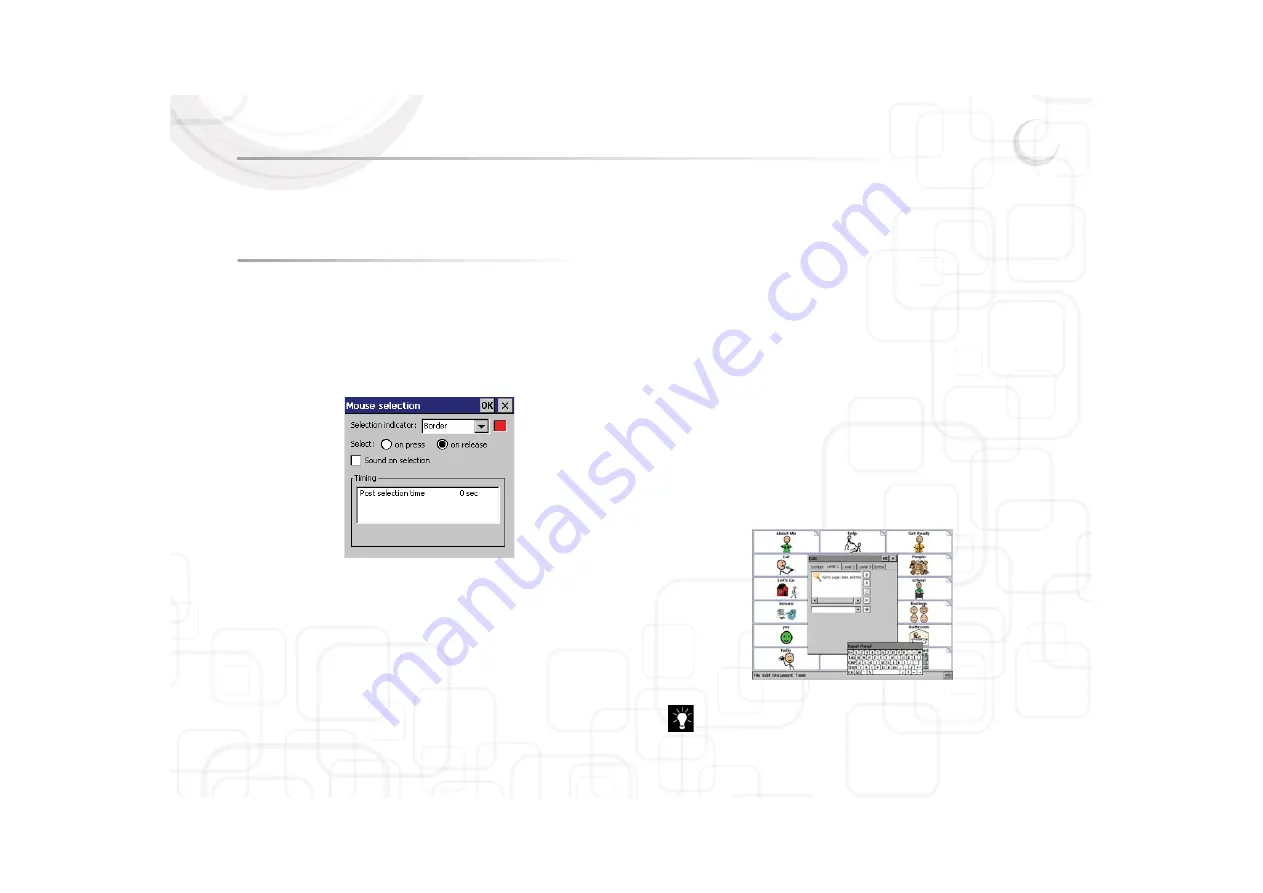
Zingui
59
III. Selection options
1 - Mouse selection
The Zingui has a touch screen that can be operated with a stylus or with your
finger. Avoid using any sharp object.
Finger selection requires slightly more pressure compared to the stylus.
To optimize the selection characteristics for each user:
1. Go to T
Tools > Mouse selection. The window Mouse selection appears on
your screen.
2. Choose a S
Selection indicator by tapping on the list box: none, border or
inverse. The color of the border can be set when you choose for border.
3. Enable oon release if you want the Zingui to accept the selection as soon as
you lift your finger or stylus from the touch screen.
4. Enable oon press if you want the Zingui to accept the selection as soon as you
hit the screen.
5. Select Sound on selection if you want a sound that informs you after a
selection has been made.
6. Enable A
Acceptance time and specify the seconds on the scale if you only
want to accept a selection after the specified period of time. This will avoid
unwanted selections caused by coincidental or short uncontrolled screen
touches.
7. Enable P
Post selection time and specify the seconds on the scale if you want
the Zingui not to accept new selections during the specified period of time
after a selection. This will avoid unwanted multiple selections caused by
tremor.
1.1 Input Panel
While filling in the content of cells you still have the possibility to use the on
screen keyboard. When you open the content dialogue box from a cell, a
keyboard icon appears in the system tray.
Click the icon and the input panel appears on your screen.
An easier way to fill in the content dialogue box of the cells is by
connecting an USB keyboard with the Zingui.
Summary of Contents for Zingui Plus
Page 1: ...Zingui manual ...
Page 2: ......
Page 6: ......
Page 8: ......
Page 12: ......
Page 15: ...Zingui 9 4 3 At the back ...
Page 18: ......
Page 40: ......
Page 44: ......
Page 50: ......
Page 54: ......
Page 58: ......
Page 64: ......
Page 66: ......
Page 76: ......
Page 78: ......
Page 88: ......
Page 92: ......
Page 96: ......






























