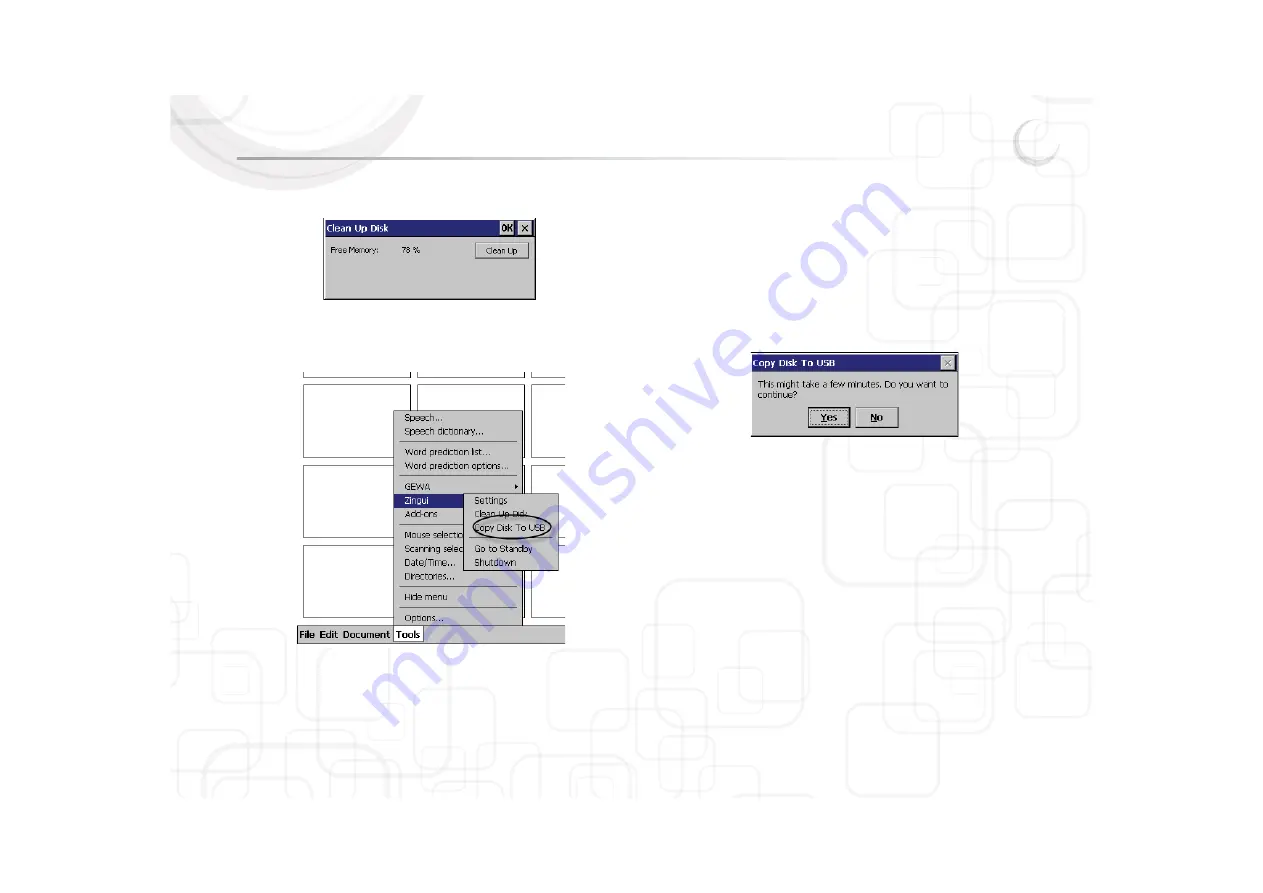
Zingui
41
The window Clean Up Disk appears on the screen. In this window you
also see appear the state of the memory.
2. Select C
Clean Up to start the cleaning of the flash disk.
6.3 Copy Disk To USB
You can copy the content of the Zingui to an USB stick.
Insert an USB stick in the computer and go to T
Tools > Zingui ans select C
Copy
Disk To USB.
This option is meant as a backup function of the Zingui. If any problem occurs in
Mind Express, you can insert the USB stick in the Zingui and restore the Zingui
with the content of the USB stick.
For more information on how to reset the
device see “Reset button (5)” on page 11.
6.3.1 Copying the content of the disk to USB
1. Insert an USB stick in the USB port.
For more information about the USB port
see “USB port (master) (1)” on page 10.
2. Go to Tools > Zingui > Copy Disk To USB. Following window appears on the
screen:
3. Select Yes. A sandglass appears next to the pointer.
4. When copying is finished, the window disappear.
6.3.2 Restore the Zingui with the USB stick
1. Insert the USB stick in the USB port (master).
For more information about
the USB port see “USB port (master) (1)” on page 10.
2. Reset the Zingui with the Reset button.
For more information on how to reset
the device see “Reset button (5)” on page 11.
3. Restart the device.
Summary of Contents for Zingui Plus
Page 1: ...Zingui manual ...
Page 2: ......
Page 6: ......
Page 8: ......
Page 12: ......
Page 15: ...Zingui 9 4 3 At the back ...
Page 18: ......
Page 40: ......
Page 44: ......
Page 50: ......
Page 54: ......
Page 58: ......
Page 64: ......
Page 66: ......
Page 76: ......
Page 78: ......
Page 88: ......
Page 92: ......
Page 96: ......






























