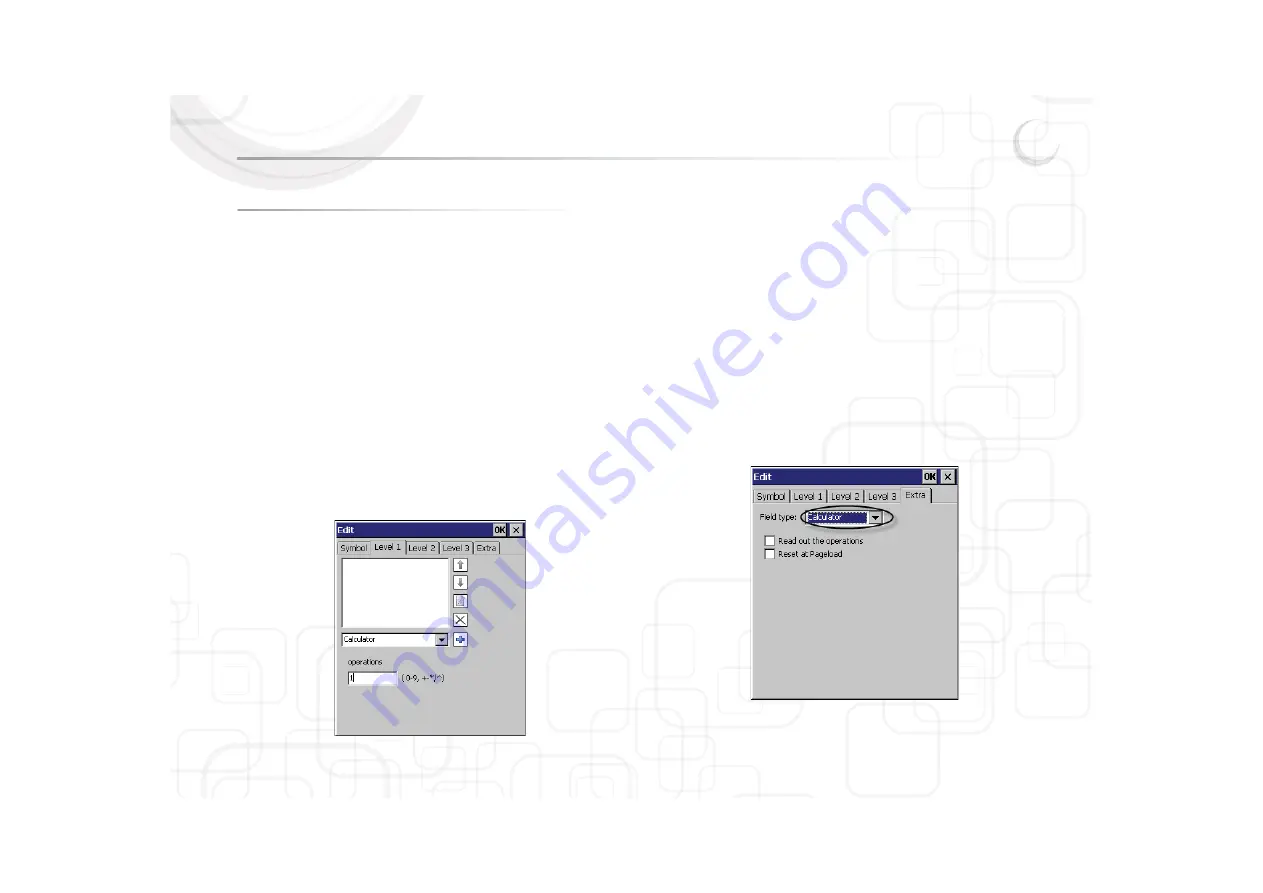
Zingui
49
Chapter 8 - The calculator
8.1 How to make a calculator
8.1.1 The numbers
1. Click D
Document > Add new page and give the new page a name.
or
Click FFile > New.
2. Define the number of cells, the spacing and choose a Background if
necessary.
3. Select a cell under which you want to insert a number:
• The E
Edit window appears on the screen.
• Choose the command Calculator.
• Fill in a number in from 0-9 in the operations window.
• Repeat for other numbers.
8.1.2 Operations
• difference: Fill - in under O
Operations
• sum: Fill +
+ in under O
Operations
• quotient: Fill // in under O
Operations
• product: Fill ** in under O
Operations
• square root: Fill @
@ in under O
Operations
• fraction 1/x: Fill R
R in under O
Operations
• to the power of: Fill ^
^ in under O
Operations
8.1.3 Display
Make a cell that will function as result cell for the calculator. It can be useful to
make the cell for the results larger than the other cells.
1. Open the E
Edit dialogue box of the cell.
2. Select the tab E
Extra and choose Calculator in the list box.
3. Click Ok to confirm.
Summary of Contents for Zingui Plus
Page 1: ...Zingui manual ...
Page 2: ......
Page 6: ......
Page 8: ......
Page 12: ......
Page 15: ...Zingui 9 4 3 At the back ...
Page 18: ......
Page 40: ......
Page 44: ......
Page 50: ......
Page 54: ......
Page 58: ......
Page 64: ......
Page 66: ......
Page 76: ......
Page 78: ......
Page 88: ......
Page 92: ......
Page 96: ......






























