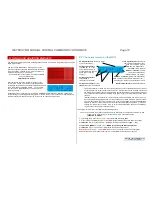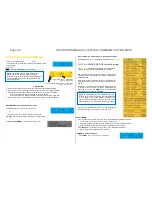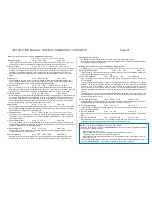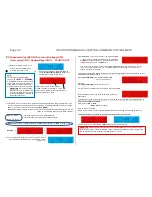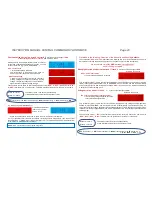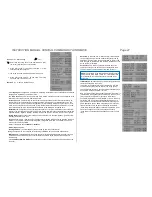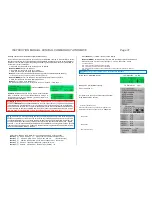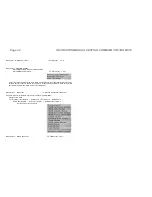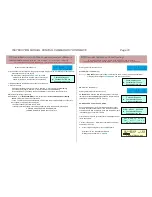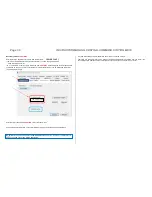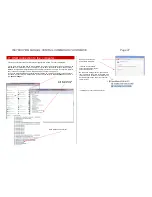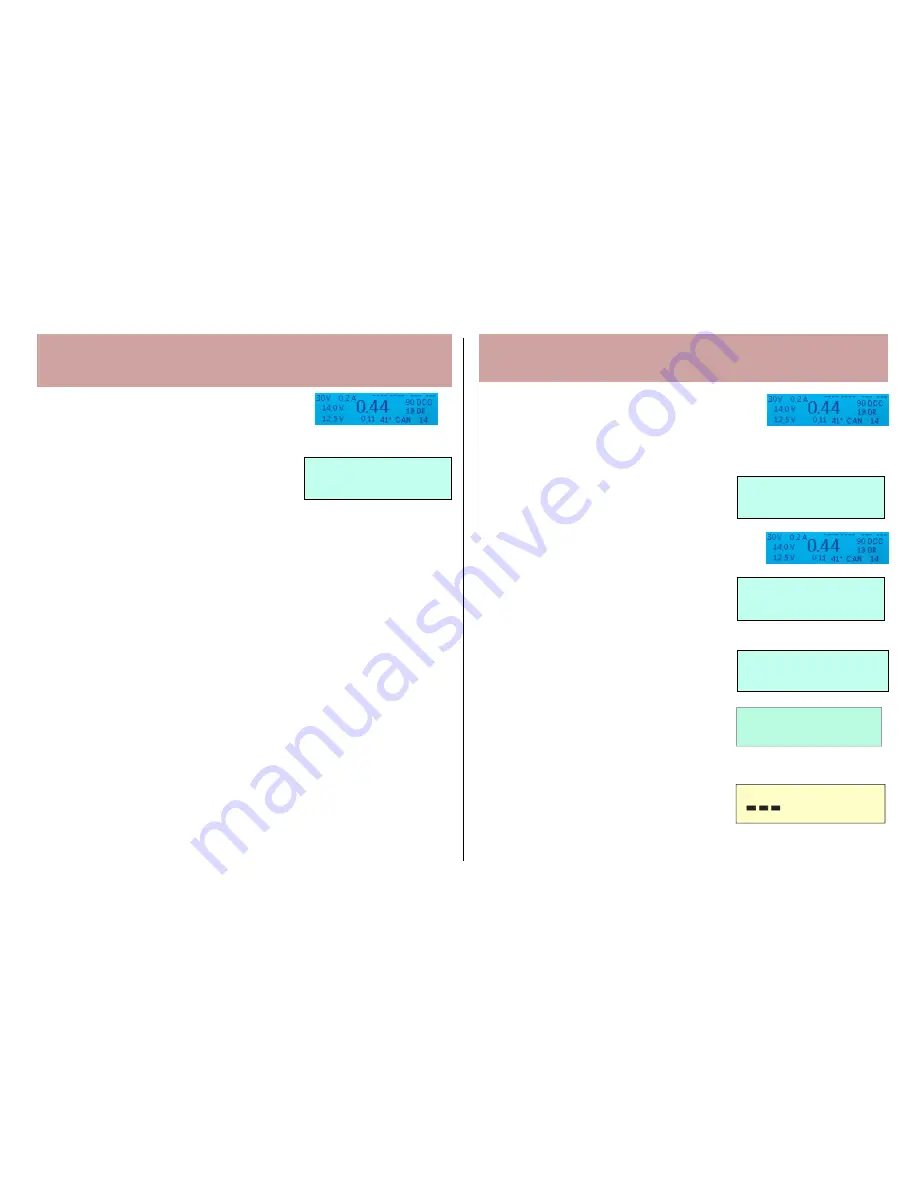
INSTRUCTION MANUAL CENTRAL COMMAND STATION MX10 Page 33
8.9
Insert flash drive with files to update decoder software or
load sounds;
to copy into the “file storage” or to carry out directly
Screen in normal operation
BLUE
Insert flash drive (possible from every operation state; with files in the root directory for decoder soft-
ware update, and/or to load sound)
Display colour changes to
TURQUOISE
, list of files
stored on the flash drive is shown (first if necessary an
update for the MX10, then the files for the decoder).
Select desired file (and thereby also action) per rotary knob.
Press rotary knob
If a decoder software collection file (.zsu) is selected,
it is copied to the
file memory.
If a sound project (.zpp) is selected,
the file is copied to the
file memory.
From this file memory, decoders can be updated later or load sound, see chapter 8.10.
OR (instead of pressing rotary knob)
Press Button
1
(
) or
Button 2 (MENU)
Immediate start of the
Decoder updates or loading
sound.
Further information see chapter 8.10
In case, no selection was made beforehand, and the flash drive contains several .zsu-files (soft-
ware update) or .zpp-files (sound projects):
- the file last added to the flash drive is used.
- if used for several decoders, connected one after the other: the same file is used again.
HOW THE UPDATE OF THE DECODER (OR
LOADING SOUND) IS DONE see chapter 8.10
8.10
Decoder Update and Sound loading;
directly from the flash drive or the MX10’s file memory
Starting point normal screen
BLUE
EITHER (from the flash drive)
(Flash drive)
flash drive
with decoder software collection file and/or sound projects (see chapter 8.9)
Display colour changes to
TURQUOISE
and lists the found files
OR (from the file memory)
Starting point (also) normal screen
BLUE
no flash drive
is inserted, take decoder update or sound pro-
ject files from then
file memory
(described in chapter 8.9 how
those files are entered into this file memory).
HOW DECODER UPDATES ARE DONE:
As soon as the decoder (or a vehicle with a decoder) is con-
nected to the update track (track 2), (this can be done before
or after a specific files is selected), a line with the decoder data
is displayed (type, current SW version)
Scroll with rotary knob (if various files are displayed): Cursor
(
) on desired file
Press rotary knob
information to selected file (version)
and decoder is shown.
Press rotary knob (again)
run software update.
After about 10 sec. the update is finished,
Display shows a 100% bar
GREEN
THIS FUNCTION IS NOT YET IMPLEMENTED - THIS IS A DESCRIPTION OF THE PROJECT
THIS FUNCTION IS NOT YET IMPLEMENTED - THIS IS A DESCRIPTION OF THE PROJECT
.
.
Z I M O M X 6 4 5 S W 3 0 . 0 6
D E C - U P D A T E A d r. 1 0 1 6
S a m m e lfile x y z .z s u
Containerfilexyz.zsu
► Containerfile1234.zsu
Soundprojectabc.zpp
Containerfilexyz.zsu
► Containerfile1234.zsu
Soundprojectabc.zpp
Containerfilexyz.zsu
► Containerfile1234.zsu
Soundprojectabc.zpp
ZIMO MX645 SW 30.06
► Containerfile1234.zsu
Soundprojectabc.zpp
.
ZIMO MX645 SW 30.06
DEC-UPDATE 1016
Sammelfilexyz.zsu