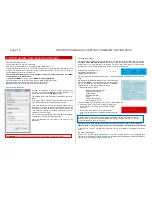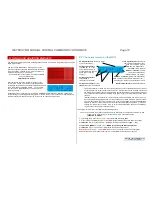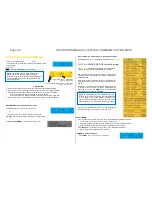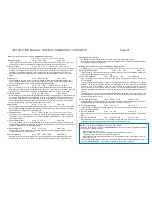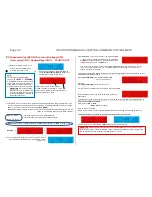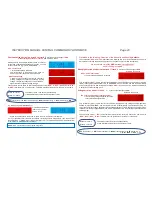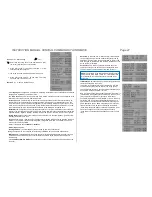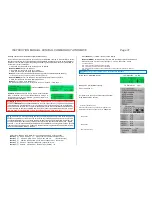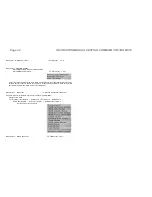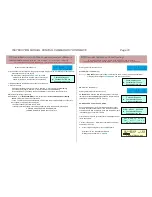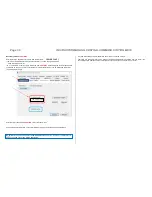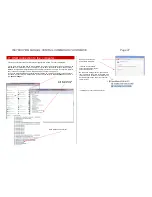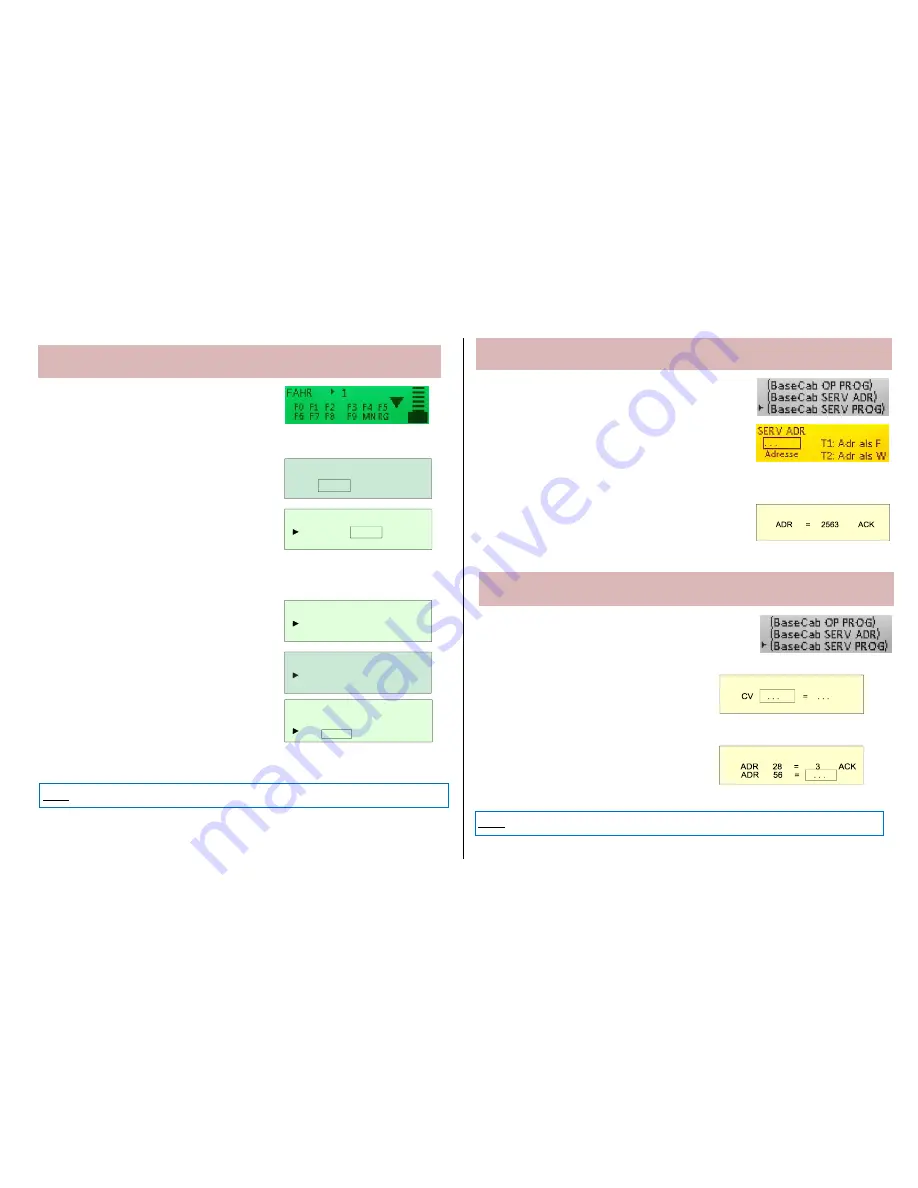
INSTRUCTION MANUAL CENTRAL COMMAND STATION MX10 Page 25
8.5
BaseCab OP PROG (Programming CVs via central station)
Starting point is the “BaseCab LOCO” screen
GREEN
(see chapter 8.4)
Press
button
1
(
) LONG
screen stays
GREEN
-
“BaseCab OP PROG” screen
This screen can also be reached via the menu
BaseCab OP PROG
(see chapter 8.8).
adjust the tagged value (=CV number) with the
rotary knob according to your wishes.
Press rotary knob
fix adjusted CV number;
go to next field (e.g. CV value)
adjust the tagged value (=CV value) with the rotary knob according to your wishes.
Press rotary knob
program adjusted value into decoder; open next line
If programming was successful (ackno
wledged by RailCom feedback) the MX10 displays: „ACK RC“
If there is no feedback from the decoder,
the display shows “SENT” instead of “ACK”
Press rotary knob again
open next line
Read CVs:
As above (program CVs), but:
Do not enter CV value, but immediately
press rotary knob, feedback “READ”
LEAVING “BaseCab”
: press
button
3
(
) LONG
back to LOCO or MENU
8.6
BaseCab SERV ADR (addressing decoders)
Via MENU (see chapter 8.8)
(the menu can also be reached from
“BaseCab LOCO”, by pressing
button 2
(MENU)
LONG)
Set “BaseCab SERV ADR” in the menu and
Press rotary knob
screen colour changes to
YELLOW
,
“BaseCab SERV ADR” screen
adjust the tagged value (=address) with the rotary knob according to your wishes.
Press rotary knob
program adjusted address into decoder
Read out address:
As described above, do not enter CV value, but immediately:
press rotary knob, READ
8.7
BaseCab SERV PROG (programming CVs)
Via the MENU (see chapter 8.8)
(the menu can also be reached from
“BaseCab LOCO”, by pressing
button 2 (MENU)
LONG)
Set in the menu “BaseCab SERV PROG” and
press rotary knob
screen colour changes to
YELLOW
, “BaseCab SERV PROG” screen
adjust the tagged value (=CV number or value) with the rotary knob according to your wishes.
Press rotary knob
fix adjusted value, program into the decoder
Read CVs:
As above (for programming CVs), but:
do not enter CV value, but immediately
press rotary knob, feedback “READ”
LEAVING “BaseCab”
: press
button
3
(
)
back to MENU
THIS FUNCTION IS NOT YET IMPLEMENTED - THIS IS A DESCRIPTION OF THE PROJECT
THIS FUNCTION IS NOT YET IMPLEMENTED - THIS IS A DESCRIPTION OF THE PROJECT
THIS FUNCTION IS NOT YET IMPLEMENTED - THIS IS A DESCRIPTION OF THE PROJECT
O P P R O G 1 0 1 6
D C C
C V 2 3 = . . .
Auf OP PROG umschalten
OP PROG 1016
DCC
CV . . .
O P P R O G 1 0 1 6
D C C
C V 2 3 = 1 5 8 A C K R C
OP PROG 1016
DCC
CV 23 = 158 SENT
O P P R O G 1 0 1 6
D C C
C V 2 3 = 1 5 8 A C K R C
C V . . .
SERV ADR
SERV PROG
SERV PROG
NOTE: Scrolling back to finished programming and reading lines is NOT possible.
NOTE: Scrolling back to finished programming and reading lines is NOT possible.