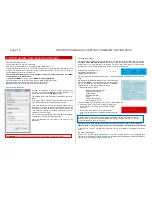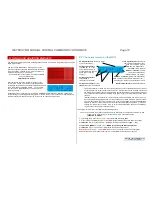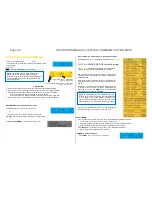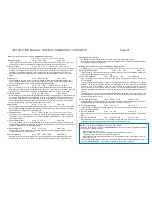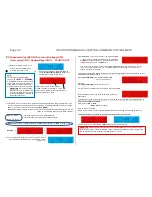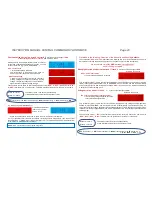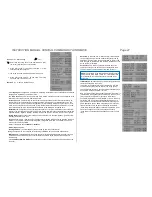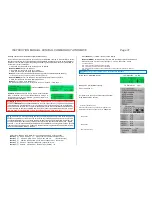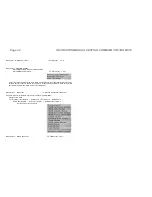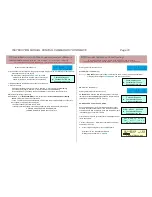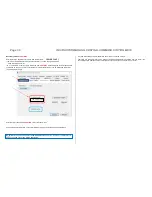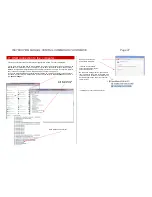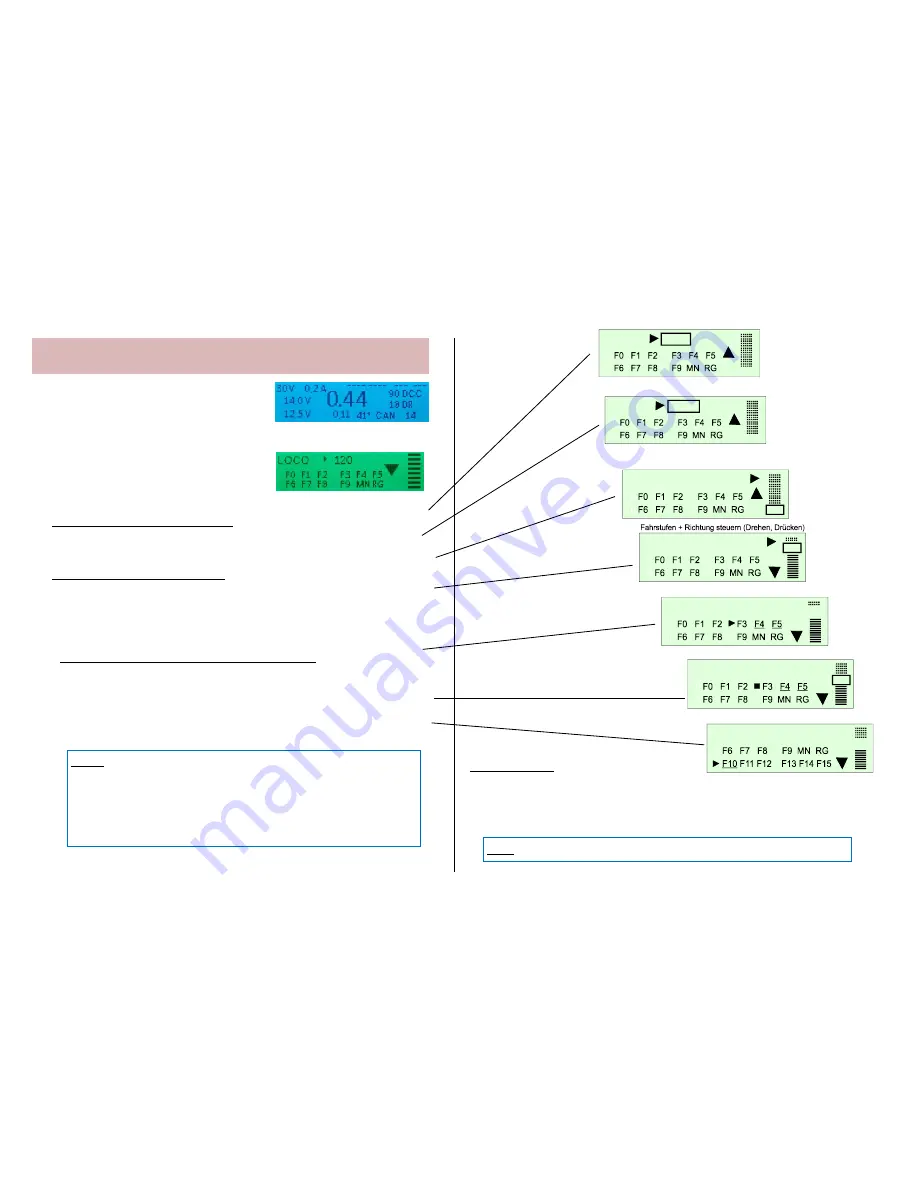
Page 24 INSTRUCTION MANUAL CENTRAL COMMAND STATION MX10
8.4
BaseCab LOCO (driving operation via command station)
Starting point is the normal screen
BLUE
Press
Button
3
(
)
screen colour changes to
GREEN
, “BaseCab” LOCO - screen
This screen can also be reached via the menu line
“
BaseCab LOCO”
(see chapter 8.8) and also from the “Ob-
j
ectDB vehicles” by pressing the rotary knob on the desired
line, in this case already with the vehicle address.
Scroll with the rotary knob: set cursor (
) to the value that shall be changed.
If the loco address is marked by the cursor (
):
Press rotary knob
loco address is framed and ready for change,
Define desired loco address via rotary knob (“accelerated rotary effect”),
Press rotary knob
Defined loco address is fixed (rotary knob is freely usable).
If the driving bar is marked by the cursor (
):
Press rotary knob
displayed “slider” with current speed step is framed,
Regulate speed with rotary knob (in this case DCC speed step 0 - 126),
Press rotary knob
change direction of travel,
Press rotary knob LONG
current speed step is fixed (rotary knob is freely usable).
(CAUTION: “LONG” means about 2 seconds, “VERY LONG” ( = about 4 sec) activates BCS -
broadcast stop).
If the function group (0,1,2 / 3,4,5 / ...) is marked by the cursor (
):
Whole function field scrolls if needed, if F19, F1, ... shall be accessed.
(Without further pressing) the corresponding functions are switched with buttons 1, 2, 3.
Press rotary knob
the corresponding functions are “fixed” i.e. the rotary knob gets speed slider,
the three buttons stay assigned, the fixation is shown by the change of the cursor from
to
.
(
Press rotary knob LONG
current speed step is fixed, rotary knob is freely usable),
Mark another function group with the rotary knob
first “fixation” is cancelled.
Also “passing by” and stopping the cursor, for example on address or driving bar is enough.
LEAVING “BaseCab”:
Press
button
1
(
) LONG
to program CVs, the “BaseCab OP PROG” screen.
Press
button 2 (MENU)
LONG
to get to the menu (limited to VOLT & AMP, BaseCab, DCC, ...)
Press
button
3
(
) LONG
resume to normal display (if this was your starting point)
or to MENU (if this was your starting point)
or to ObjectDB (if this was your starting point)
.
Fahrzeugadresse markieren (Drehen, Drücken)
FAHR 0
DCC
0
Fahrzeugadresse fixieren (Drücken),
Fahrbalken markieren (Drehen, Drücken)
Eine Funktionsgruppe markieren und schalten
Funktionsgruppe fixieren, Fahrstufen steuern
Andere Funktionsgruppe markieren
FAHR 1016
DCC
0
FAHR 1016
DCC
107
FAHR 1016
DCC
107
FAHR 1016
DCC
83
FAHR 1016
DCC
83
Fahrzeugadresse einstellen (Drehen))
FAHR 1016
DCC
0
THIS FUNCTION IS NOT YET IMPLEMENTED - THIS IS A DESCRIPTION OF THE PROJECT
NOTES: The address that was called up uses or produces a normal memory block (as do
trains controlled by controllers) with the priority steps change / foreground / not in the
controller anymore.
If a loco address is already available in the ObjectDB, the current driving data is taken
and shown from there.
If the “BaseCab” screen is called up again, first the last address controlled with
“BaseCab” appears; power-on of the device in this case is irrelevant.
NOTE: If no function group is marked, pressing SHORTLY is sufficient!