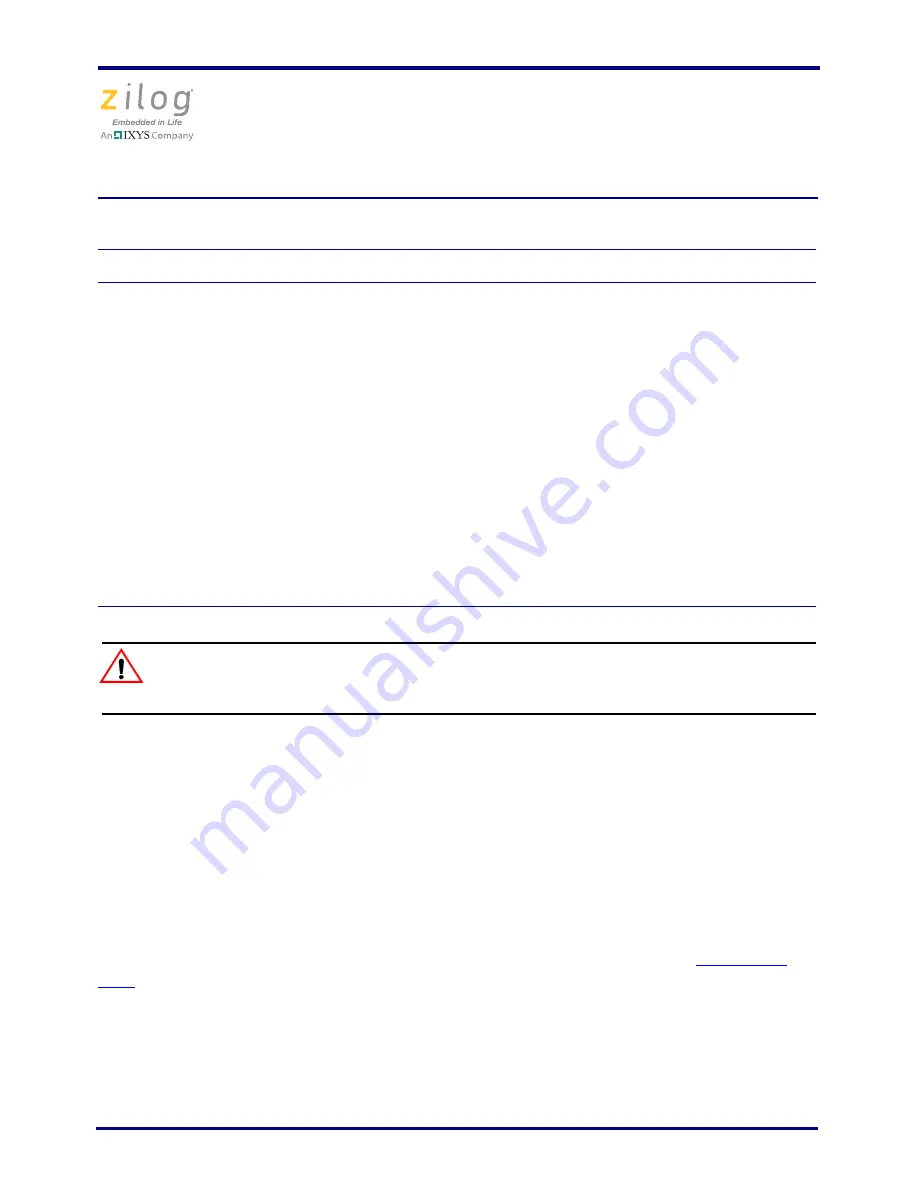
Z8FMC16100 Series Motor Control Development Kit
Quick Start Guide
QS005406-0111
Page 2 of 15
Always use a grounding strap to prevent damage resulting from electro-
static discharge (ESD).
External Power Supply Requirements
The 3-phase motor shipped with your development kit requires power from an adjustable
external power source. The external power source must provide 0 V DC to 24 V DC power
at 3 A. The adjustable power supply leads must be fitted with spade lugs that connects to
spade lugs (P4 and P5) on the 3-Phase Motor Control Application Board (see Figure 1).
Running in Standalone Mode
The Z8FMC16100 Series Motor Control Development Kit is shipped with
the sample
code
from the application note AN0226 preloaded into the Z8FMC16100 chip’s internal
Flash memory.
This section describes a series of steps for setting up the kit and running the sample code
in standalone mode.
Table 1. ZDS II System Requirements
Recommended Configuration
Minimum Configuration
• Windows XP Professional SP3 or later
• Pentium IV 2.2GHz processor or Higher
• 1024MB RAM or Higher
• 135 MB hard disk space (includes
Application and Documentation)
• Super VGA Video Adapter
• CD-ROM for installation
• USB High-Speed port (when using USB
Smart Cable)
• Ethernet port (when using Ethernet
Smart Cable)
• RS232 communication port with
hardware flow control
• Internet browser (Internet Explorer or
Netscape)
• Windows XP Professional
• Pentium IV 1.2GHZ processor
• 512 MB RAM
• 50 MB hard disk space (only includes
Application)
• Super VGA Video Adapter
• CD-ROM for installation
• USB Full-Speed port (when using USB
Smart Cable)
• RS232 communication port with
hardware flow control
• Internet browser (Internet Explorer or
Netscape)
Caution:















