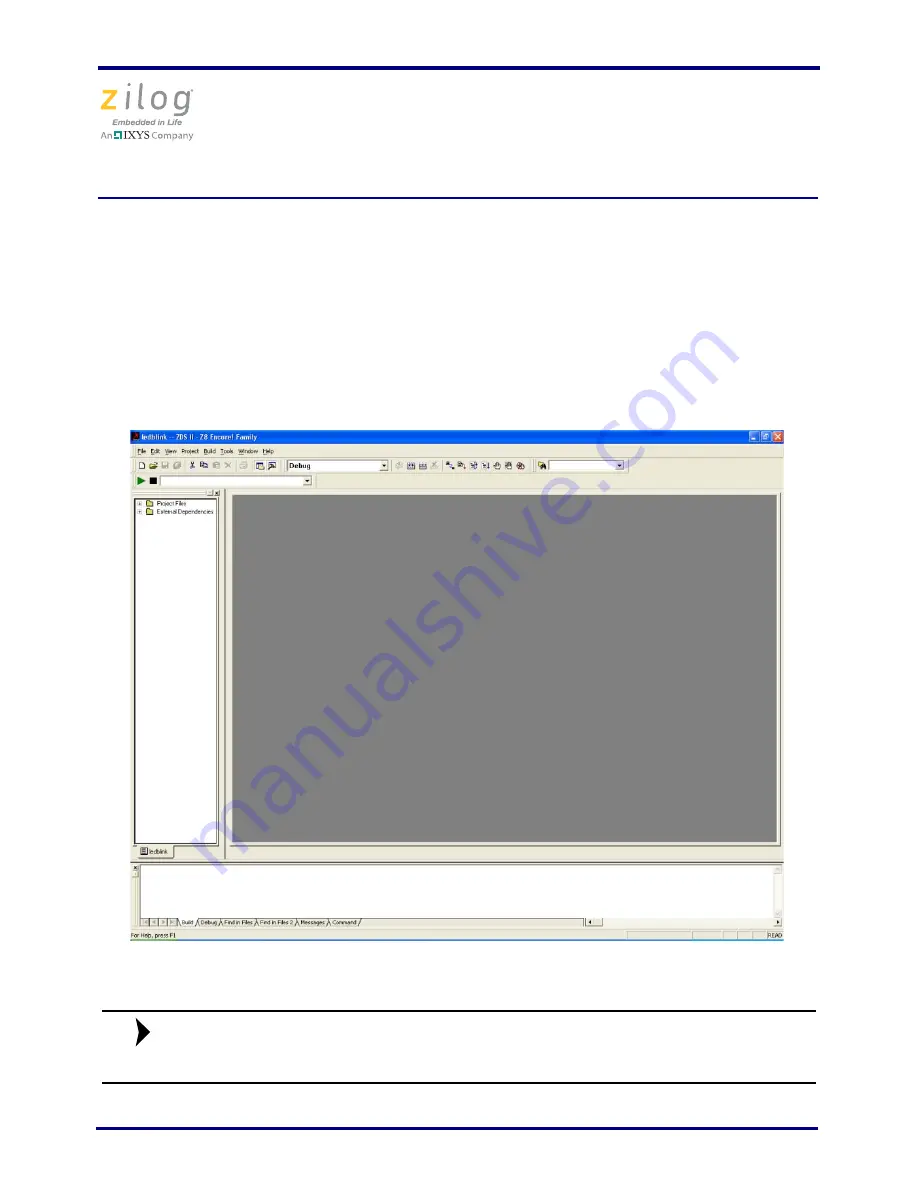
Z8FMC16100 Series Motor Control Development Kit
Quick Start Guide
QS005406-0111
Page 11 of 15
e. Browse to the
Samples
folder for the
motordemo.zdsproj
file, located by
default in the following filepath:
c:\Program Files\ZiLOG\ZDSII_Z8Encore!_<version_number>\
samples\Z8FMC16\Z8FMC16_MotorDemo\src
f. Select the
motordemo.zdsproj
file and click
Open
. The initial ZDS II program
screen opens (see Figure 4). To view the project source files, double-click the
Project Files
folder on left side of the IDE interface. Double-click the individual
file to open the file in the ZDS II file editor.
Figure 4. Zilog Developer Studio II Opening Screen
The above figure is for reference only. You may have a newer version of
the software.
Note:















