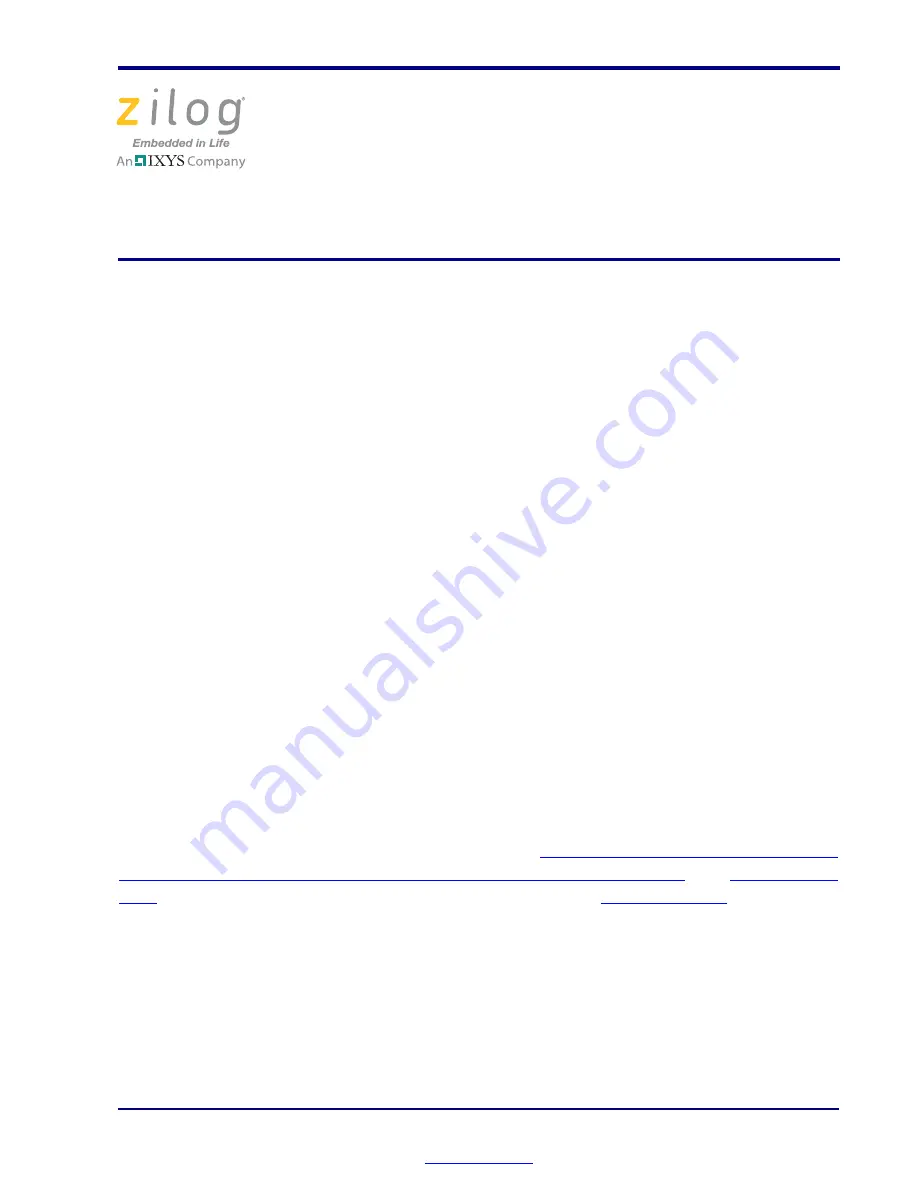
Copyright ©2011 Zilog
®
, Inc. All rights reserved.
www.zilog.com
Introduction
This quick start guide describes how to set up Zilog’s Z8FMC16100 Series Motor Control
Development Kit and use it to evaluate your motor control designs and applications.
The Z8FMC16100 Series Motor Control Development Kit features a Motor Control Mod-
ular Development System (MC MDS) daughter board mounted on a 3-Phase Motor Con-
trol Application Board (see Figure 1). The MC MDS board consists of 32-LQFP
Z8FMC16100 chip and a DBG connector to connect the kit to a host development PC via
the USB Smart Cable. The 3-Phase Motor Control Application Board provides spade lug
connectors for the 3-phase motor and fused spade lug connectors for an adjustable 24 V
DC, 3 A workbench power source.
This document guides you through the following:
•
Power supply requirements to power the 3-phase motor supplied with the kit
•
How to run the kit’s preloaded sample code in standalone mode
•
How to connect the kit to your development PC
•
Running the sample code in Zilog Developer System II (ZDS II) Debug mode
Kit Contents
All hardware (except an external adjustable power supply) software and documentation
required to evaluate the Zilog motor control solution is included within the Z8FMC16100
Series Motor Control Development Kit. For details about kit contents, refer to the
Z8FMC16100 Series Motor Control Development Kit Packing List (PAK0006)
. The sam-
ple code used in this development kit is based on the
Sensorless Brushless DC Motor Con-
trol with Z8 Encore! MC Microcontrollers Application Note (AN0226)
. The
latest sample
code
for this project (AN0226-SC01) can be downloaded at
www.zilog.com
.
System Requirements
Table 1 lists the system requirements for running ZDS II.
Z8FMC16100 Series Motor
Control Development Kit
Quick Start Guide
QS005406-0111
Z8 Encore! MC
™
Product Family















