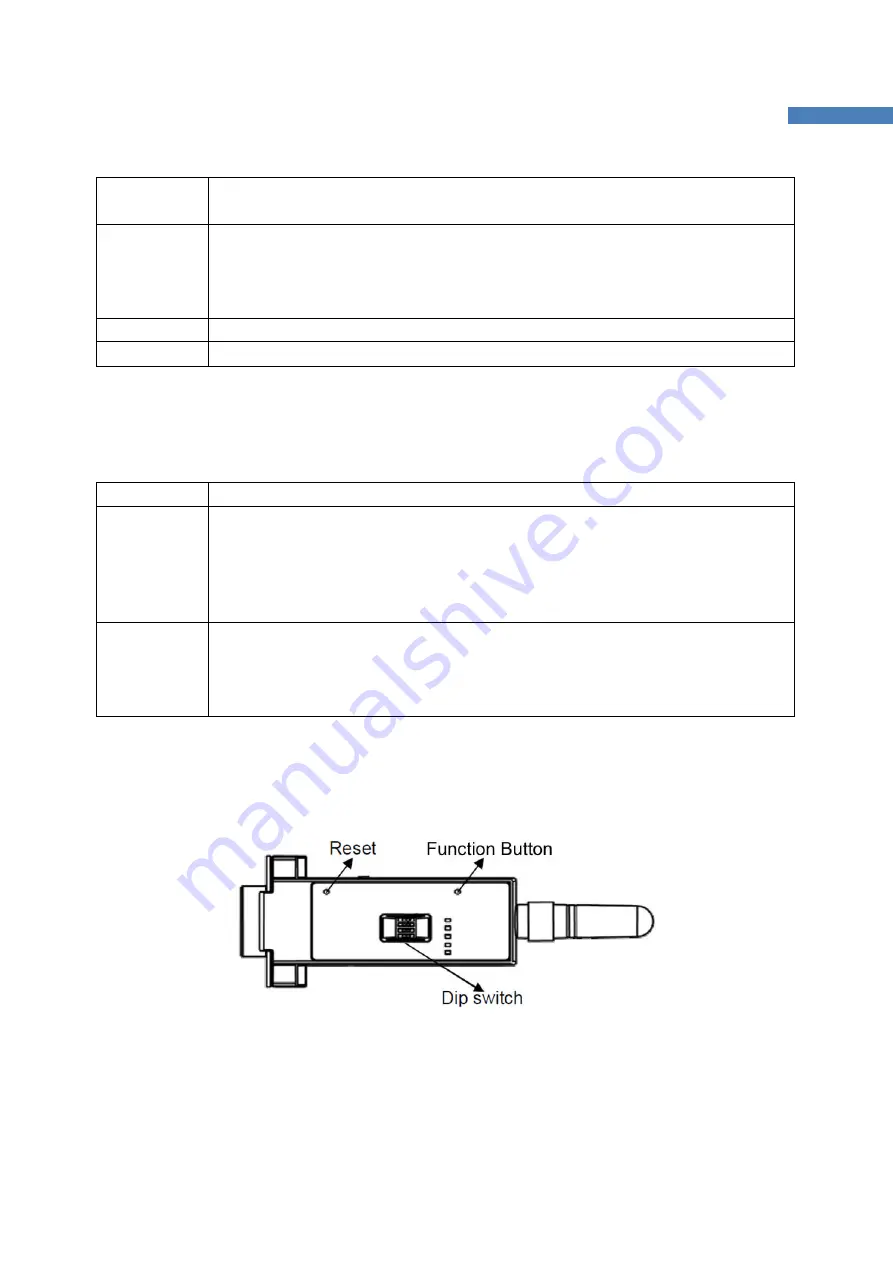
14
ProBee-ZS10 User Guide Rev.1.1
blink periodically. Please refer to
7 S-Registers
for S14 regarding the management of
the LED status.
Status
Status LED turns ON when the device joins a network, blinks when joining is permitted,
and turns OFF when leaves the network. If the node is set to an end-device, it will blink
periodically. Please refer to
7 S-Registers
for S14 regarding the management of the
LED status.
Charge
It will be red if the attached battery pack is charging and turn green when completed.
Low Battery
It will be red if the capacity of the attached battery pack is low.
2.2.2
Button
ZS10 adapter provides 2 buttons for user convenience as below.
Table 2-2 The ProBee-ZS10 Buttons
Button
Description
Reset
This input is dedicated for the factory reset button. If user wants to restore the ZS10
device settings to factory default, this input needs to be pressed for more than two
seconds. It will be applied after the input released again. If this button is pressed while
the ZS10 starts, the local node enters bootloader menu and it is possible to upload the
firmware.
Function
This input is used to permit joining or interrupt sleeping. The functions depend on the
node type of the ZS10. If the node is set to coordinator or router, this input works to
permit other nodes joining for S-register 22 value. If the node is set to sleepy end-
device, it is used for wake-up interrupt signal when the node is sleeping.
2.2.3
Dipswitch
With the combination of 4 slot dipswitches, baud rate, data bit, parity, stop bit and hardware flow control
can be set.
Figure 2-8 The ProBee-ZS10 Dipswitches
Upper 3 dipswitches are used for setting the baud rate, and bottom dipswitch is used for setting data bit,















































