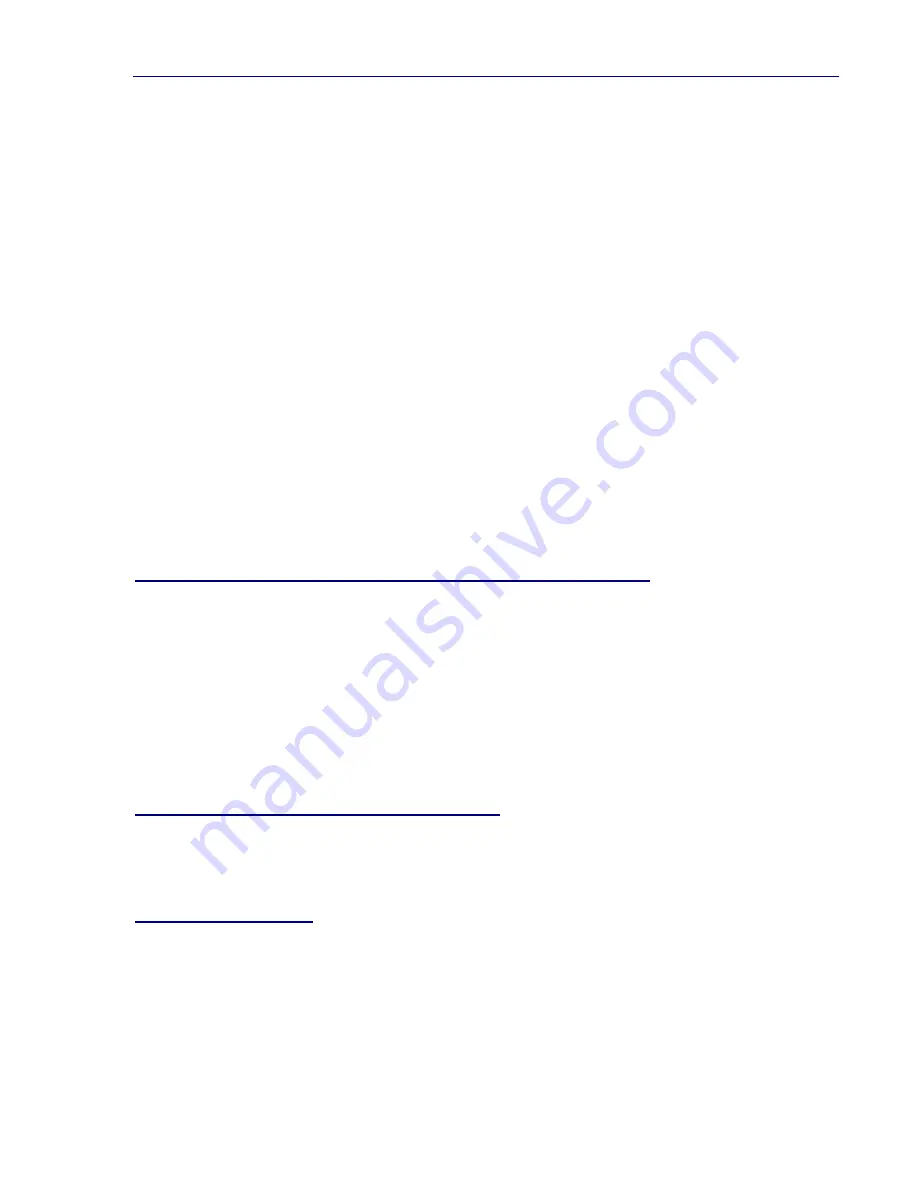
7. Autodesk - ADI 4.2 Display Drivers
31
3. Exit to the AutoCAD drawing editor to begin using TurboDLD
Classic. If you are
reconfiguring AutoCAD, and currently have a drawing loaded, you must exit the
drawing and reload the drawing.
The last step in setting up TurboDLD
Classic is to configure the colors for AutoCAD.
1. From the AutoCAD Command Line, type
DLDCOLOR[Enter]
, to start
CustomColors, TurboDLD
Classic's color configuration utility.
2. Make any desired color changes.
3. Save the new color palette, and then exit to return to the drawing editor.
BP Button
Sets the mouse/digitizer button to display the Big Picture (BP). With the BP Button
option, TurboDLD
Classic gives you the flexibility to use a double click on an available
digitizer/mouse button as a Big Picture pop-up button. On the BP Button menu line,
enter the number of any available digitizer button other than button 1 - button 1 is
reserved as the pick button. Within AutoCAD, simply double click the chosen button to
invoke the Big Picture.
VERIFYING YOUR TURBODLDCLASSIC INSTALLATION
To verify that TurboDLD
Classic is running and installed correctly, follow one of these
two simple tests.
•
If you have the AutoCAD side menu enabled, look for the Panacea Logo in the lower
right-hand corner.
•
If you are running AutoCAD without a side menu, type
DLDVER[Enter]
at the
AutoCAD command prompt. If TurboDLD
Classic is loaded and running, this
command should return your current version, and serial number.
RECONFIGURING TURBODLDCLASSIC
To reconfigure TurboDLD
Classic, follow the instructions in the following topics for your
version of AutoCAD, Release 12 or Release 11.
AutoCAD Release 12
If you need to make changes to your Release 12 TurboDLD
Classic configuration:
1. Type
CONFIG[Enter]
at the AutoCAD command prompt or use
ACAD -R[Enter]
when starting the program.
2. Select option 3, Configure Video Display.
Artisan Technology Group - Quality Instrumentation ... Guaranteed | (888) 88-SOURCE | www.artisantg.com






























