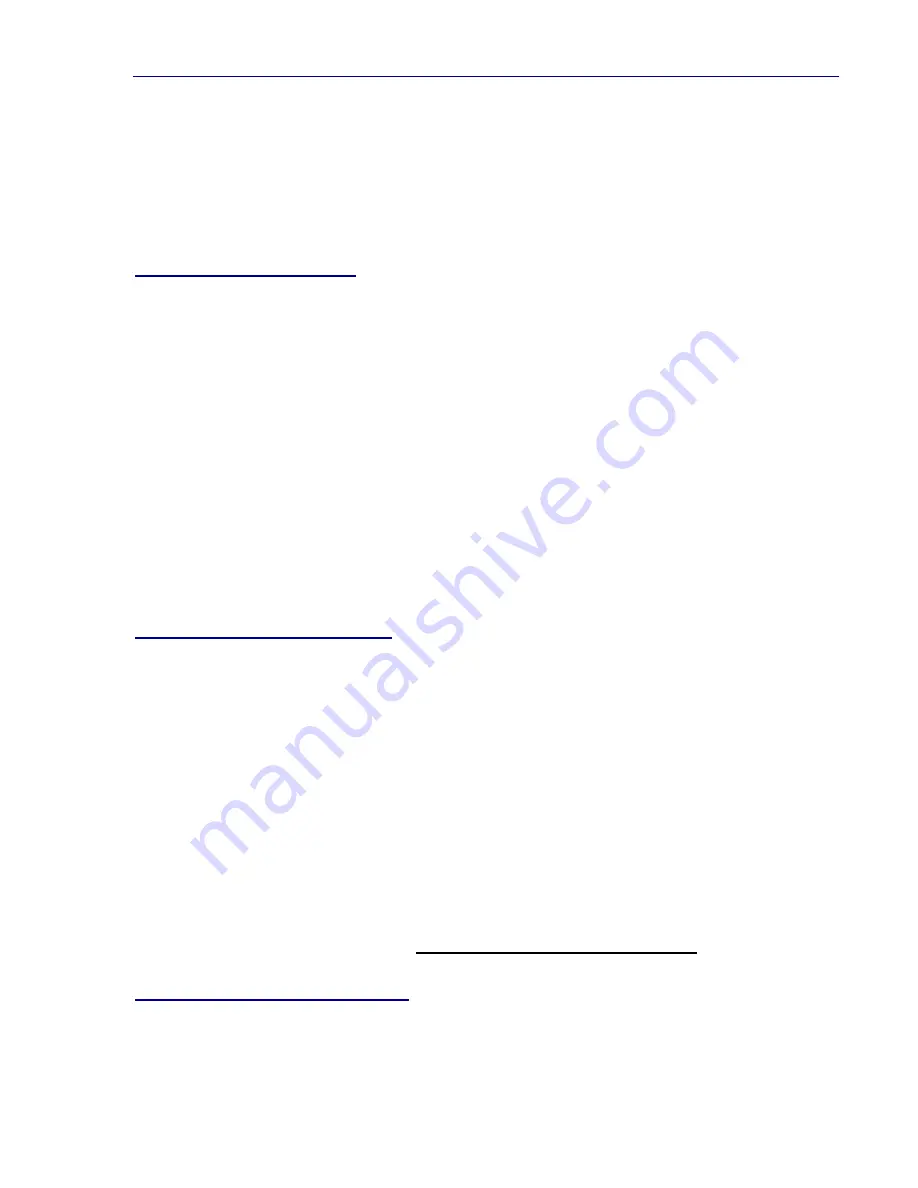
7. Autodesk - ADI 4.2 Display Drivers
26
4. Specify the drive and directory in which you want them copied (such as
C:\ACAD\DRV).
Since the startup is a little bit different for AutoCAD Release 12 than it is for older
versions, please follow the instructions for the version of AutoCAD that you are using
with TurboDLD
Classic.
To Configure AutoCAD 12
1. Begin AutoCAD with the reconfigure switch by typing:
ACAD -R[Enter]
1. Choose option 3, Configure Video Display from the AutoCAD configuration menu.
2. Type Y at the Do you want to select... message to display the available video
options for AutoCAD.
3. Select TurboDLD
Classic by Panacea Inc. from the list of display options.
Note:
If you chose to install TurboDLD
Classic into a sub-directory other than
ACAD\DRV, be sure to modify the ACADDRV environment variable to include that sub-
directory. Otherwise, the TurboDLD
Classic selection does not appear in the list of
available drivers.
To Configure AutoCAD 11/386
1. Run FASTACAD.BAT, which was copied to the TurboDLD
Classic sub-directory, by
typing:
C:\TURBODLD\FASTACAD[Enter]
The above example shows that TurboDLD
Classic was installed on drive C: in the
TURBODLD sub-directory.
2. Start AutoCAD and reconfigure it to use TurboDLD
Classic by selecting option 5,
Configure AutoCAD from the AutoCAD main menu.
3. From the next menu, select option 3, Configure Video Display.
4. Choose Item 1, P386 ADI 4.0/4.1 (R11) as your display device. (For more
information, see your AutoCAD Installation and Performance Guide.)
TurboDLDClassic
Configuration
After selecting the proper display device, the TurboDLD
Classic driver configuration
menu appears.
Artisan Technology Group - Quality Instrumentation ... Guaranteed | (888) 88-SOURCE | www.artisantg.com






























