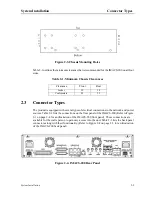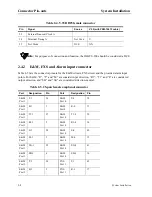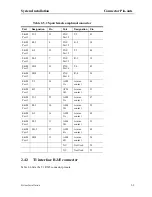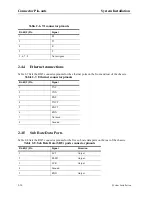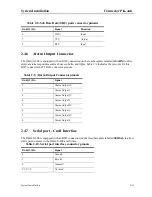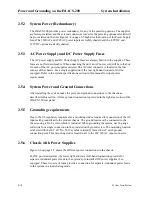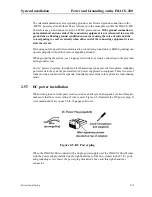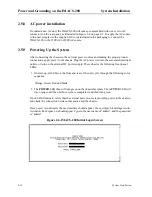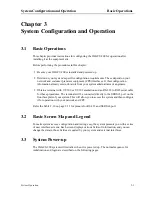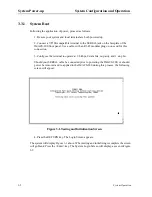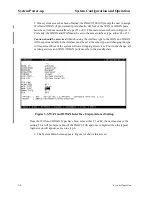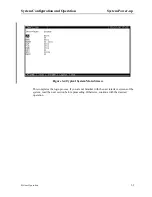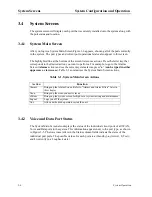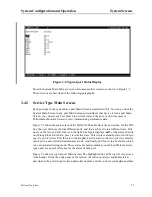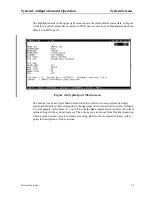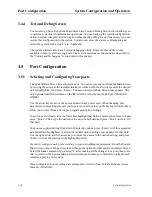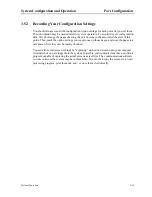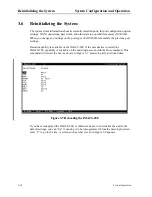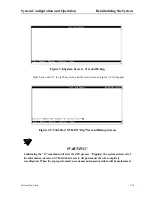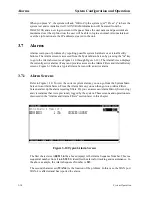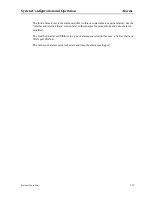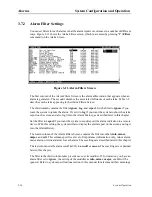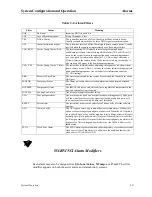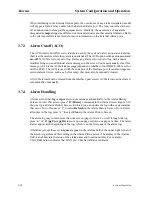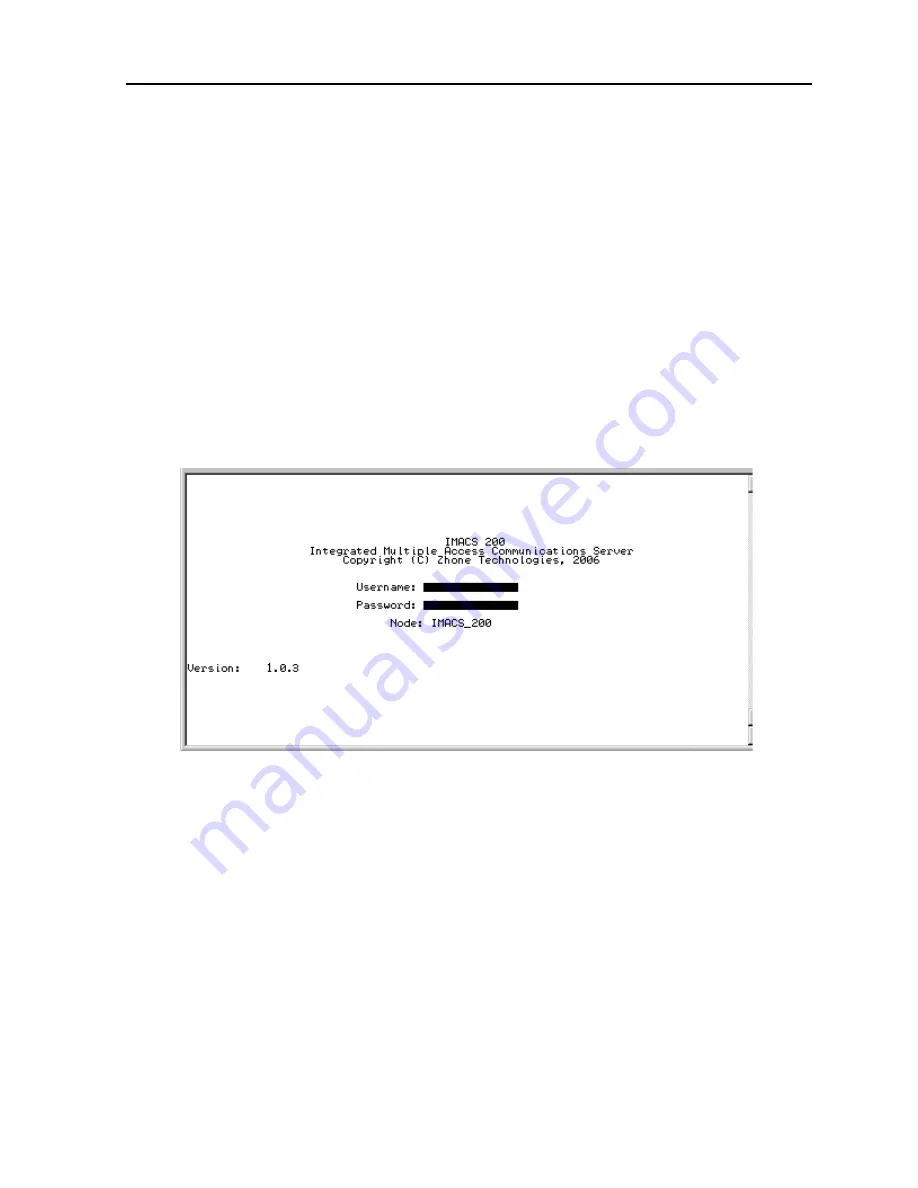
System Operation
3-3
System Configuration and Operation
System Power-up
3.3.2
Logging Into the System
The first step in starting a user session is to log into the system. You must enter a password
that allows you to perform the required tasks on the system. For access levels and user
permissions, refer to the section detailing user access in Section 4.3.2 on page 3 of Chapter 4
IMACS-200 General Features.
To log into the system from a local terminal, proceed as follows. To log in from a remote PC
refer to details later in this reference manual.
1. Press <Enter>. The Login Screen depicted in Figure 3-2 should appear. If not, press
<Enter> again until it does.
2. If the Login Screen does not appear after you press <Enter> several times, check your
terminal settings (they should be 9.6 kbps, eight data bits, no parity, and one stop bit).
Figure 3-2.Typical Login Screen
3. Contact your system administrator for your Username and Password. Enter your
Username, and press either the <enter> or <tab> key. Then enter your Password and press
RETURN to accept the password, which will allow you to configure your system after
logging in for the very first time. Refer to Section 4.3.2 on page 3-3 for descriptions of the
various user levels.
4. Should you be the system administrator, the default Username is admin and the
password is admin. As this constitutes a Superuser access, it is highly recommended that
this default password be changed to prevent unauthorized access and enhance the security
of the IMACS-200. Refer to Section 4.3.2 on page 3 of Chapter 4 for further information.
Summary of Contents for IMA CS-200 System
Page 18: ...8 Table of Contents Model No Running Head Table of Contents...
Page 22: ...4 List of Figures Model No Running Head List of Figures...
Page 130: ...4 46 General Features Model No Running Head CPU Troubleshooting IMACS 200 General Features...
Page 148: ...5 18 WAN Ports Model No Running Head WAN port Troubleshooting WAN ports...
Page 202: ...9 14 High Speed Data Ports Model No Running Head...
Page 208: ...10 6 OHSU Ports Model No Running Head...
Page 230: ...12 16 IPR Model No Running Head IPR Configuration Screens and Settings IP Routing...
Page 264: ...A 12 System Standards and Specifications Model No Running Head IPR Server Specifications...
Page 274: ...B 10 Error Messages Model No Running Head...
Page 294: ...20 Glossary Model No Running Head Zero Code Suppression...