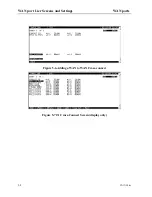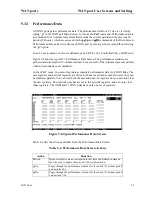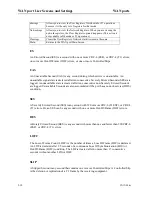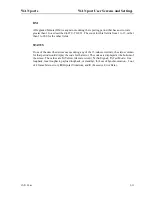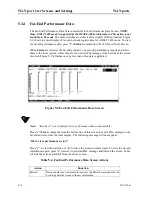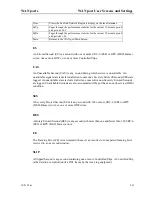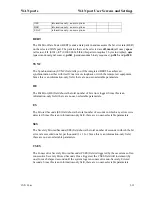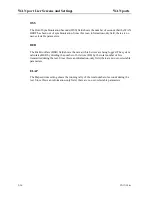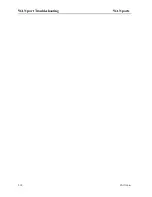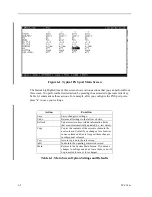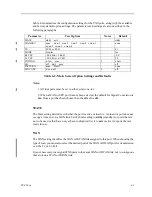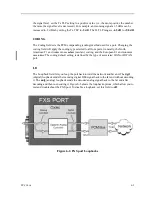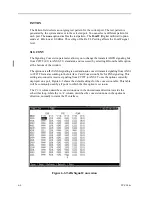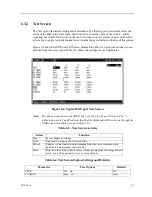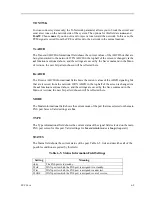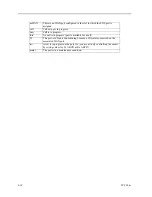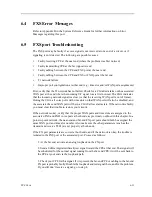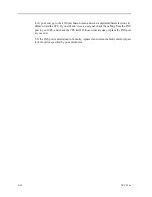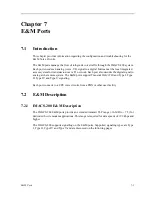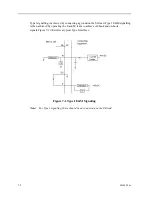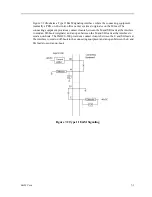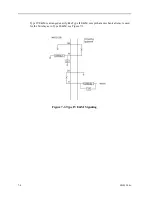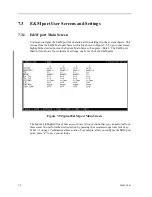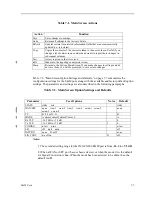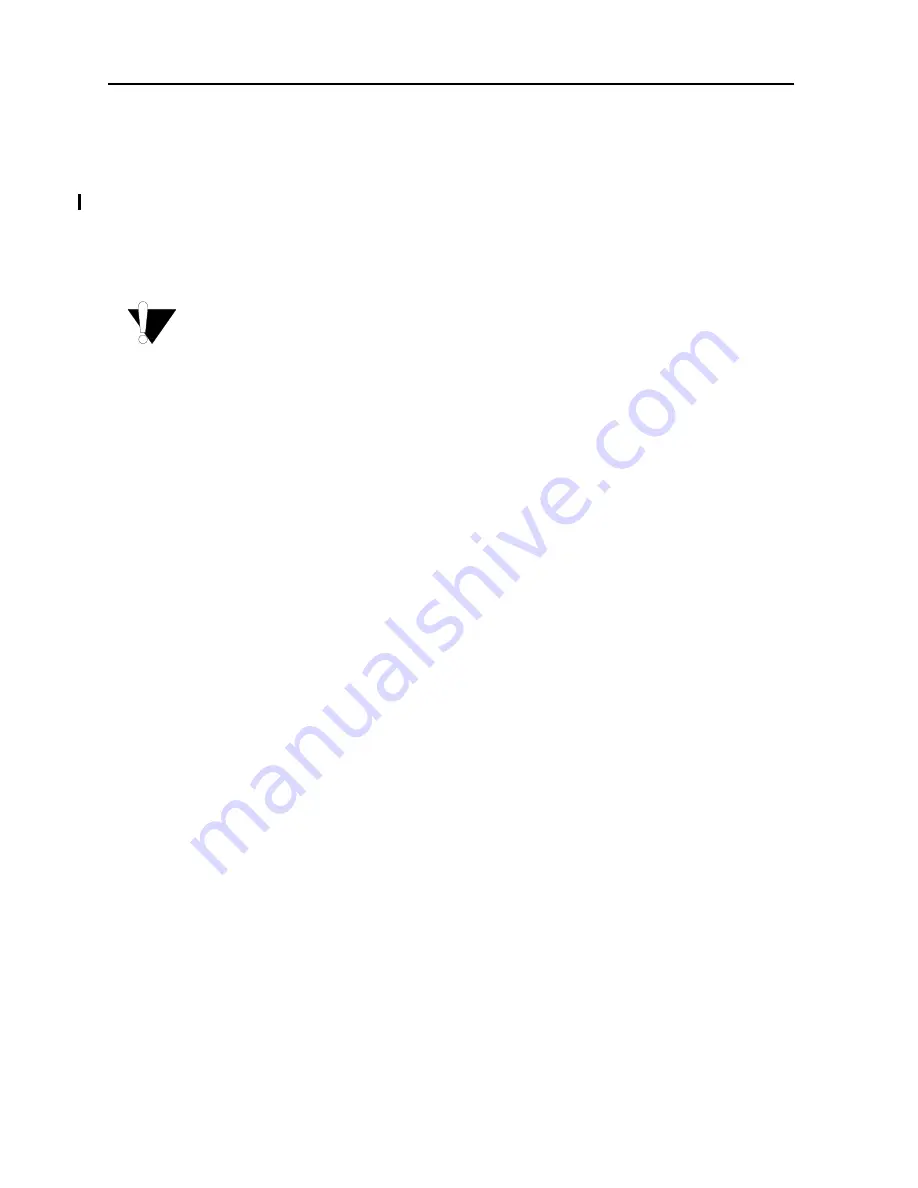
6-4
FXS Ports
Model No.
Running Head
TS
The TS setting identifies the time slot on the WAN link to which this port is assigned. Values
range from 1 to 24 for T1 links, and 01 to 31 for E1 links. For a display of the available time
slots, refer to the cross-connect map for the WAN link; see Chapter 4, System Configuration
and Operation in the System Reference Guide for information about viewing cross-connect
maps.
CAUTION!
Before activating this port, verify the behavior expected by both the station equipment and
remote central office equipment, and be sure the systems are properly configured.
MODE
The Mode setting should be determined by the type of equipment to which the user is
connecting the port. Currently the only allowable option uses two-wire balanced connections.
The fxs (Foreign Exchange Station) option allows users to connect the system to a two-way
(both inbound and outbound calls) PBX trunk or a key system trunk. The system requires a
ringing generator for this option.
The plar (private line automatic ringdown) option provides point-to-point unswitched
connections between two telephone sets. This configuration is usually not attached to an
exchange or switch; rather it provides a “hot line” between two locations. The IMACS-200
only supports d4-m2 version of plar, where the receiver generates ring cadence, offhook = 0
and onhook = f.
Rx TLP
The Receive Transmission Level Point (TLP) setting controls the amount of gain or loss added
to the incoming signal after it is decoded to analog. To increase the signal level, set the Rx TLP
setting to a positive value (i.e., the larger the number, the more gain is added). To decrease the
signal level, set the Rx TLP setting to a negative value (i.e., the more negative the number, the
more the signal level is decreased). For example, an incoming signal at -5 dBm can be
increased to -3 dBm by setting Rx TLP to +2 dB. The Rx TLP range is -9.0 dB to +3.0 dB.
Tx TLP
The Transmit TLP setting controls the amount of gain or loss added to a voice signal from the
CPE before it is encoded to digital PCM. To increase the signal level, set the Tx TLP setting
to a negative value (i.e., the more negative the number, the more gain is added). To decrease
Summary of Contents for IMA CS-200 System
Page 18: ...8 Table of Contents Model No Running Head Table of Contents...
Page 22: ...4 List of Figures Model No Running Head List of Figures...
Page 130: ...4 46 General Features Model No Running Head CPU Troubleshooting IMACS 200 General Features...
Page 148: ...5 18 WAN Ports Model No Running Head WAN port Troubleshooting WAN ports...
Page 202: ...9 14 High Speed Data Ports Model No Running Head...
Page 208: ...10 6 OHSU Ports Model No Running Head...
Page 230: ...12 16 IPR Model No Running Head IPR Configuration Screens and Settings IP Routing...
Page 264: ...A 12 System Standards and Specifications Model No Running Head IPR Server Specifications...
Page 274: ...B 10 Error Messages Model No Running Head...
Page 294: ...20 Glossary Model No Running Head Zero Code Suppression...