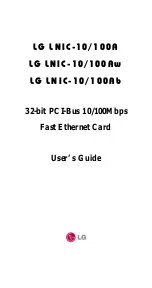Zhone 6388-A2 4-Port Wi-Fi with In-Line Filter
User Manual
30
Version 1.0
Document #: BD-ZU0042-10
Dynamic Routing
Dynamic Routing allows the router to automatically adjust to physical changes in the
network. The router, using the RIP protocol, determines the network packets
’
route
based on the fewest number of hops between the source and the destination. The RIP
protocol regularly broadcasts routing information to other routers on the network.
The Direction determines the direction that RIP routes will be updated. Selecting
In
means that the router will only incorporate received RIP information. Selecting
Out
means that the router will only send out RIP information. Selecting both means that the
router will incorporate received RIP information and send out updated RIP information.
The protocol is dependent upon the entire network. Most networks support Rip v1. If
RIP v1 is selected, routing data will be sent in RIP v1 format. If Rip V2 is selected,
routing data will be sent in RIP v2 format using subnet broadcasting. If Rip V1
Compatible is selected, routing data will be sent in RIP v2 format using multicasting.