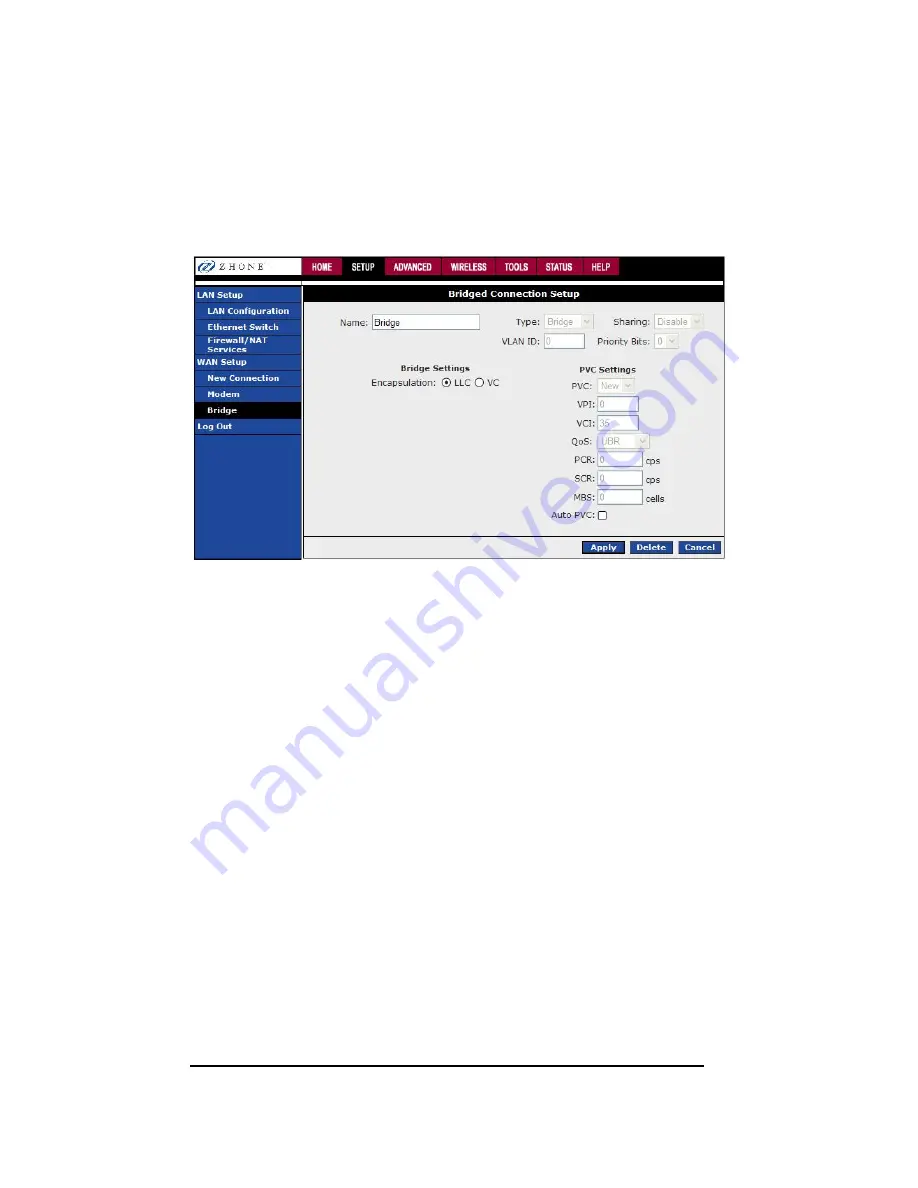
Zhone 6388-A2 4-Port Wi-Fi with In-Line Filter
User Manual
19
Version 1.0
Document #: BD-ZU0042-10
To configure the router as a bridge, from the Home page, click on Setup and then click
on New Connection. The default PPPoE connection setup is displayed. At the Type field
select Bridge and the Bridge connection setup page is displayed. Give your Bridge
connection a unique name; the name must not have spaces and cannot begin with
numbers. Select the encapsulation type (LLC or VC); if you are not sure just use the
default mode. Select the VPI and VCI settings; your DSL service provider or your ISP
will supply these. Also select the quality of service (QOS); leave the default value if you
are unsure or the ISP did not provide this information.






























