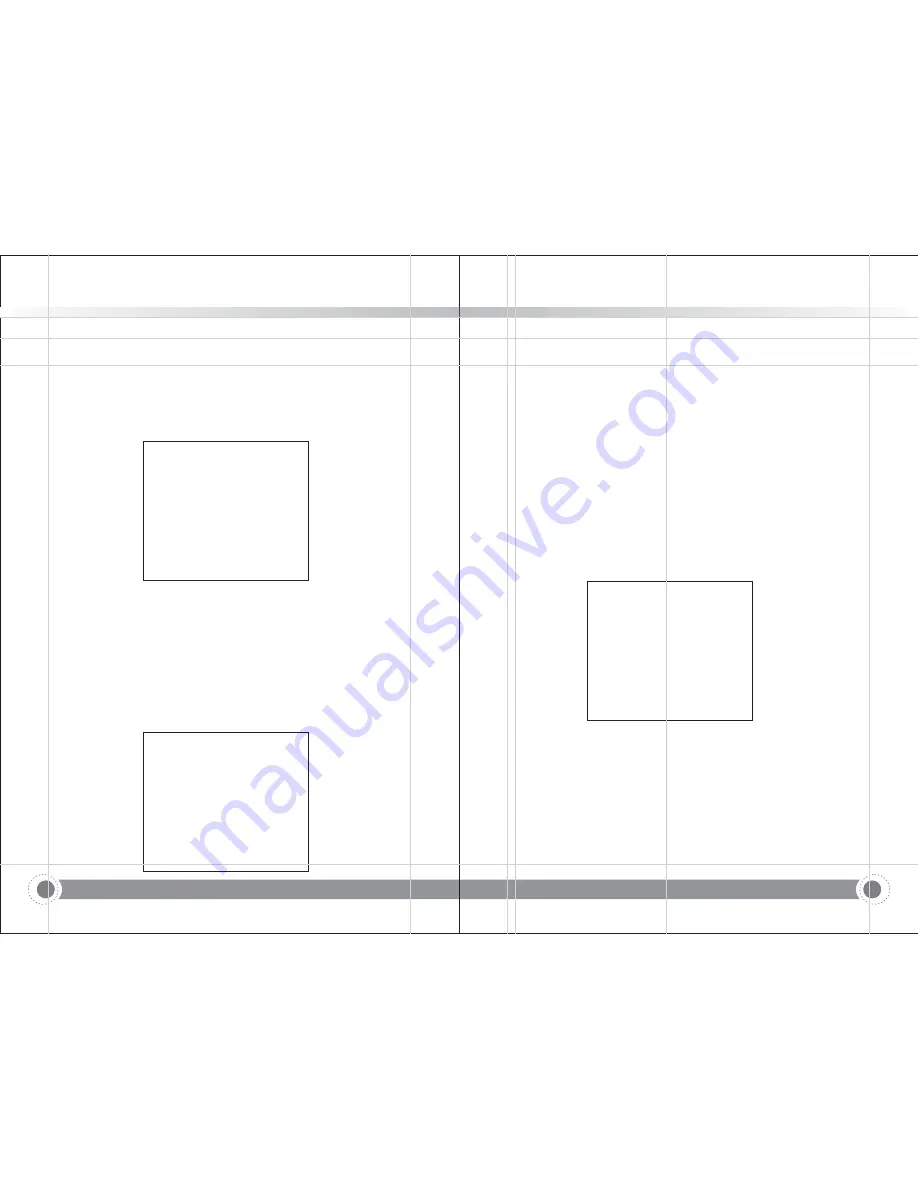
24
25
PROTOCOL:
Visca ADDR:
Baud rate:
Visca Address Fix:
3.3.3 Camera setting
VISCA/Pelco-P/Pelco-D/Auto
VISCA=1~7 Pelco-P=1~255,Pelco-D =1~255
2400/4800/9600/115200
On/Off
Move the pointer to the (CAMERA) in the Main Menu,click the
HOME
key and enter
the (CAMERA) as follow,
【
】
CAMERA
(Exposure)
(Color)
(Image)
(Focus)
(Noise Reduction)
Style default
]Select
]Change Value
[Menu]Back
[Home]OK
===============
[↑↓
[← →
EXPOSURE:
COLOR:
Image:
Focus:
Noise Reduction:
Style:
1) EXPOSURE SETTING
Enter into Exposure setting
Enter into color setting
Enter into image setting
Enter into focus setting
Enter into noise reduction
default,standard,clear,bright and soft for options
Move the pointer to the (EXPOSURE) in the Main Menu, click the
HOME
and enter
the (EXPOSURE SET) as follow,
【
】
EXPOSURE
Mode
Auto
EV
OFF
BLC
OFF
Flicker 50Hz
G.Limit
3
DRC
2
]Select
]Change Value
[Menu]Back
================
[↑↓
[← →
MODE :
EV:
Compensation level:
BLC:
Flicker:
Gain limit:
Shutter priority:
IRIS priority:
BRIGHTNESS:
DRC:
2) COLOR SETTING
Auto,Manual,Shutter priority,Iris priority and Brightness priority.
exposure compensation setting, ON/OFF (only available under AUTO exposure
mode)
-7~7 for options(only available when EV is ON)
ON/OFF for options (only available in auto mode)
OFF/50Hz/60Hz for options (only available in Auto/Iris priority/Brightness
priority modes)
0~15(only available in Auto/ Iris priority /Brightness priority mode)
1/25,1/30,1/50,1/60,1/90,1/100,1/120,1/180,1/250,1/350,1/500,
1/1000,1/2000,1/3000,1/4000,1/6000, 1/10000(only available in
Manual and Shutter priority mode)
OFF,F11.0,F9.6,F8.0,F6.8,F5.6,F4.8,F4.0,F3.4,F2.8,F2.4,F2.0,F1.8
(only available in Manual and Iris priority mode)
0~23 (only available in Brightness priority mode)
Dynamic range ,1~8 and OFF for options.
Move the pointer to the (COLOR) in the Main Menu, click the
HOME
and enter the
(COLOR SET) as follow,
【
】
COLOR
WB Mode
Auto
RG Tuning 0
BG Tuning
0
Saturation
100%
Hue 7
AWB Sensitivity
Low
]Select
]Change Value
[Menu]Back
================
[↑↓
[← →
MODE :
RG tuning:
BG tuning:
RG:
BG:
Saturation:
Hue:
AWB sensitivity:
Auto,Manual,Shutter priority,Iris priority and Brightness priority.
red gain tuning,-10~10 for options (only available when white balance
mode is AUTO)
blue gain tuning,-10~10 for options (only available when white balance
mode is AUTO)
red gain,0~255 for options ((only available when white balance mode is MANUAL)
blue gain,0~255 for options ((only available when white balance mode is MANUAL)
60%,70%,80%,90%,100%,110%,120%,130%,140%,150%,160%,170%,
180%,190%,200% for options.
0~15 for options.
high,middle,low for options (only effect when white balance mode
is AUTO).
!"#$
Information and Communication PTZ Camera
!"#$
Information and Communication PTZ Camera





























