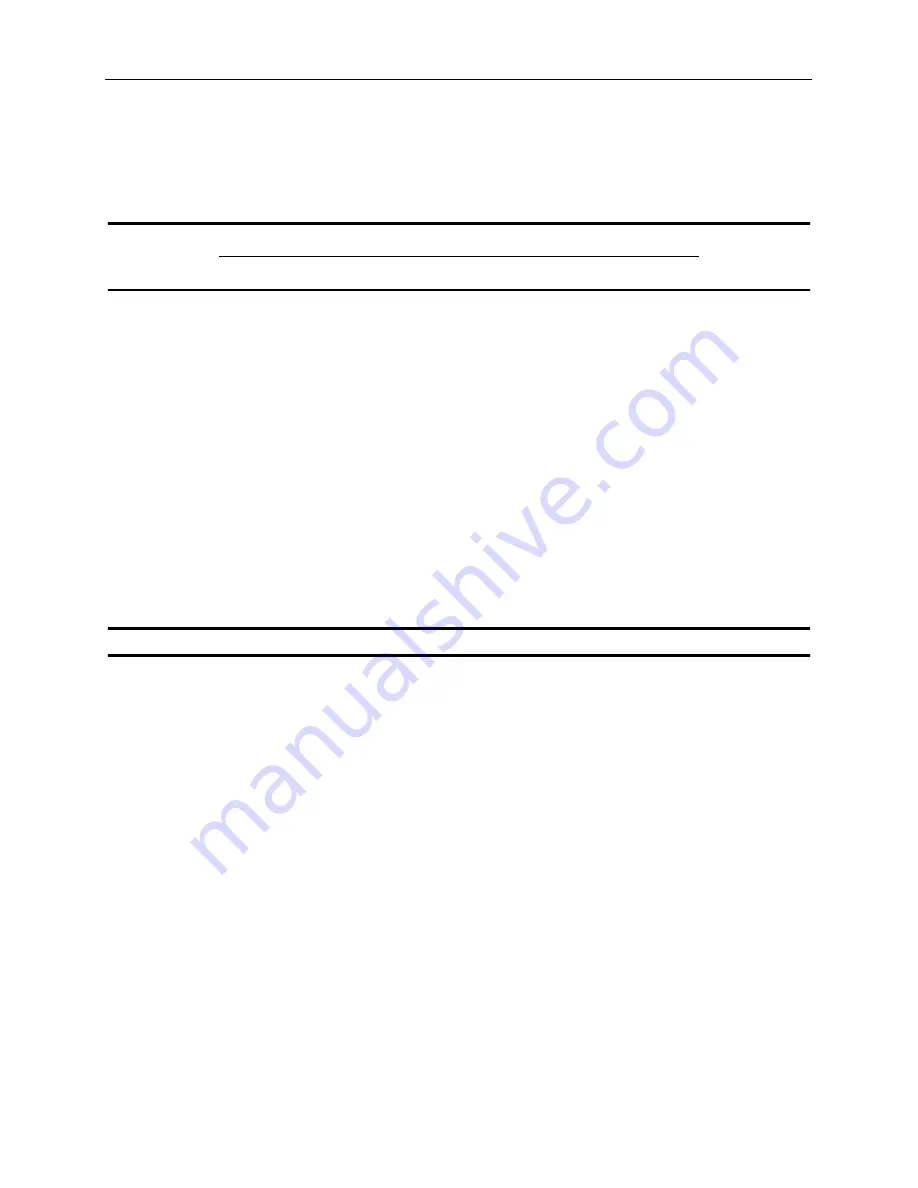
Zeta Alarm Systems.
Classic 2000 Mk II Operation Manual
Revision 1.0
Part # MAN-Z3K-01
Page 91
Appendix D:
Classic 2000 Mk II OPERATING INSTRUCTIONS
CLASSIC 2000 Mk II BASIC OPERATING INSTRUCTIONS
This Instruction Sheet should be framed and placed adjacent to the control unit for easy reference.
Display - The 80-character LCD screen displays all messages and information about the system. It is also used to display program
menus, the time and date, and company name.
LED Indicators - The system condition LED indicators are provided to indicate System Alarm, Trouble, Supervisory conditions, and
Alarm, Trouble, and Supervisory Silenced conditions. Other LEDs indicate the status of AC Power, and Offline (other than normal)
Mode, and Test Mode.
Panel Control Keys - Below the LCD screen, the panel control keys SILENCE and RESET are found. These keys allow you to
silence alarms and troubles and reset any off-normal condition. Pressing the SILENCE key will silence the panel sounder and exter-
nal notification appliances, and the corresponding Silenced LED will illuminate and flash until the panel is reset or until another alarm
is sensed. A second alarm condition will cause all previously silenced alarm conditions and the panel sounder to resound its audible
tone.
Pressing the RESET key will return the panel to normal operating mode, clear any off-normal condition from the status display;
restore the alarm relay to normal state; extinguish all status LEDs except the green AC LED; and send a message to the display and
printer (if applicable) that a System Reset has been performed.
To the right of the LCD screen are two panel control keys labeled NEXT and PREV. These two keys allow you to view more menu
options when available. These two keys also advance to the next character or number when entering individual information into the
panel.
Function Keys - The Function Keys are found below the SILENCE and RESET keys. The first five keys display menus that control
the panel, its programming, and any other function needed for the system operation (PROG, STATUS, TEST, PRINT, DRILL). Sec-
ond, these keys serve as a numeric and alphabetic keypad used during menu options.
The ESCAPE and ENTER panel control keys are found to the right of the function keys. The ESCAPE key allows you to exit any
menu at any time without saving the information to the panel’s memory and automatically moves to the previous screen. The ENTER
key stores the programming selection into the panel’s memory and automatically moves to the next option screen.
Operation Keystrokes
Silence alarms and troubles
Press the “SILENCE” key
Reset Alarms
Press “RESET” key
View Alarm and Trouble Conditions
System will automatically scroll through events at 3-second intervals, also show-
ing the event summary.
View Status of a point
1. Press STATUS key
2. Select 2. Device Status
3. Browse devices by using:
6 & 7 keys to scroll through loops
NEXT and PREV to scroll through points
0 key to view ALL points, or INSTALLED points only
Enable/Disable a point or loop
1. Press PROG key
2. Enter point loop:address
3. Select EDIT
4. Toggle from On to Off by pressing 1
View Event History
1. Press STATUS key
2. Press 1. Event History
3. Select Browse
Scroll events using PREV/NEXT keys
Set Time & Date
1. Press the PROG key
2. Select 1. Clock
Time - Edit in Place - XX:XX:XX
Date - Edit in Place - XX/XX/XXXX
Time Mode - Toggle 12hr/24hr
Fire Drill
1. Press the DRILL key
2. Enter Access Privilege Code (APC)
3. Press any key to end drill
In the Event of Trouble, Please Contact:
_____________________________________
_____________________________________
_____________________________________
Periodic testing of this System Is recommended no less than annually
Summary of Contents for Classic 2000 MKII
Page 2: ...Page 2 of 2...
















































